Add tape transport dialog box – Grass Valley PROFILE FAMILY v.2.5 User Manual
Page 155
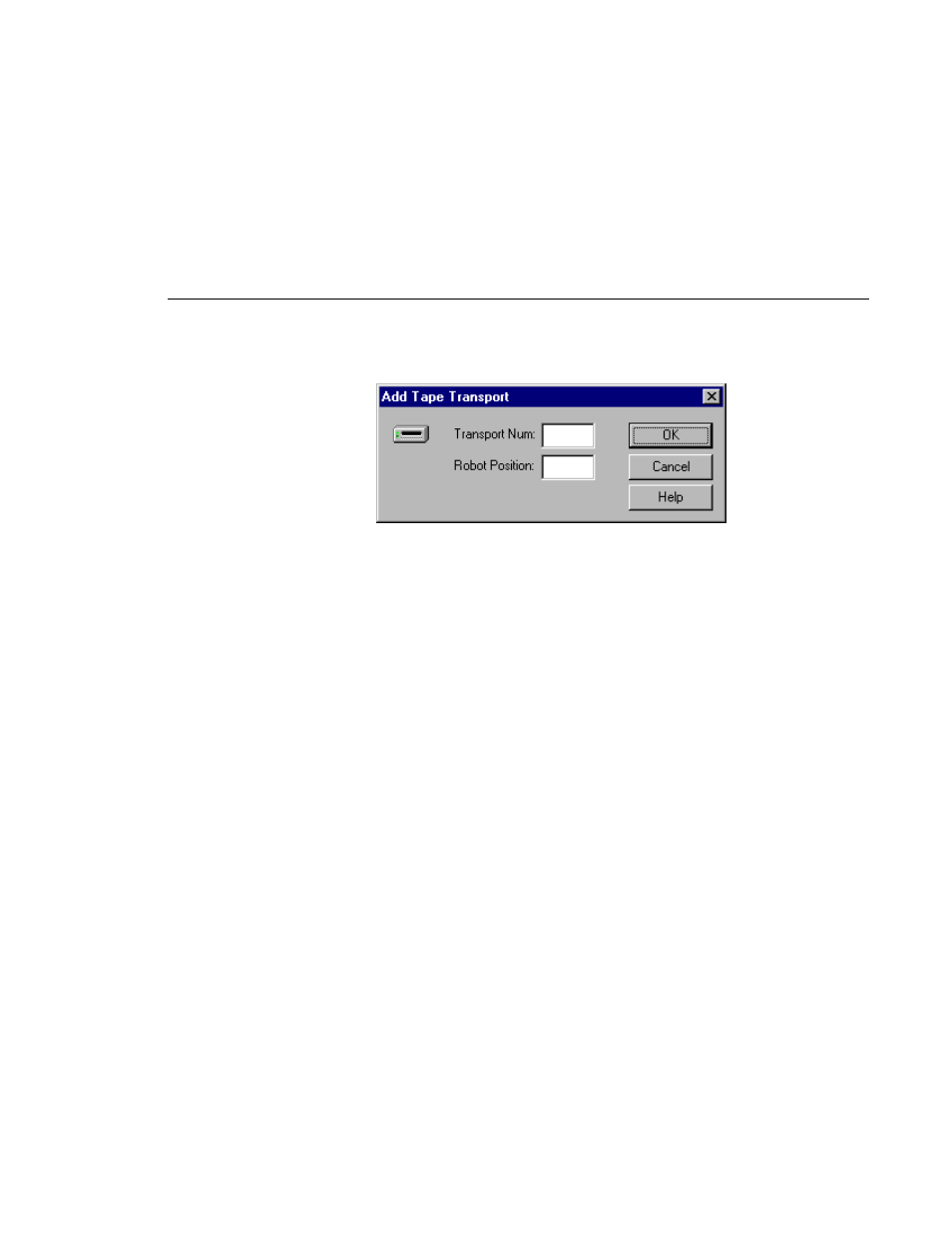
Viewing Tape Transport Status
Profile Family
155
Figure 74. Add Tape Transport dialog box
4. Enter the logical transport number (0–255).
5. Enter the physical robot position (0–3).
6. Click
OK
.
7. Click
Close
when you are done viewing the transport status.
To remove a tape transport from service:
• Click the appropriate
Disable
button.
To clean a tape transport:
• Click the appropriate
Clean
button. A tape transport does not need cleaning
until the “Needs Cleaning” message appears beside the
Clean
button. The
library system will find the first available cleaning cartridge in the system
and use it to clean the selected transport. If the library system is unable to
find the cleaning cartridge—that is, there is no cleaning cartridge in the
library—you will get a message stating that no cleaning cartridge was found.
