Emptying the recycle bin, The capture timeline, Removing events from a list – Grass Valley PROFILE FAMILY v.2.5 User Manual
Page 264: 122 capture timeline
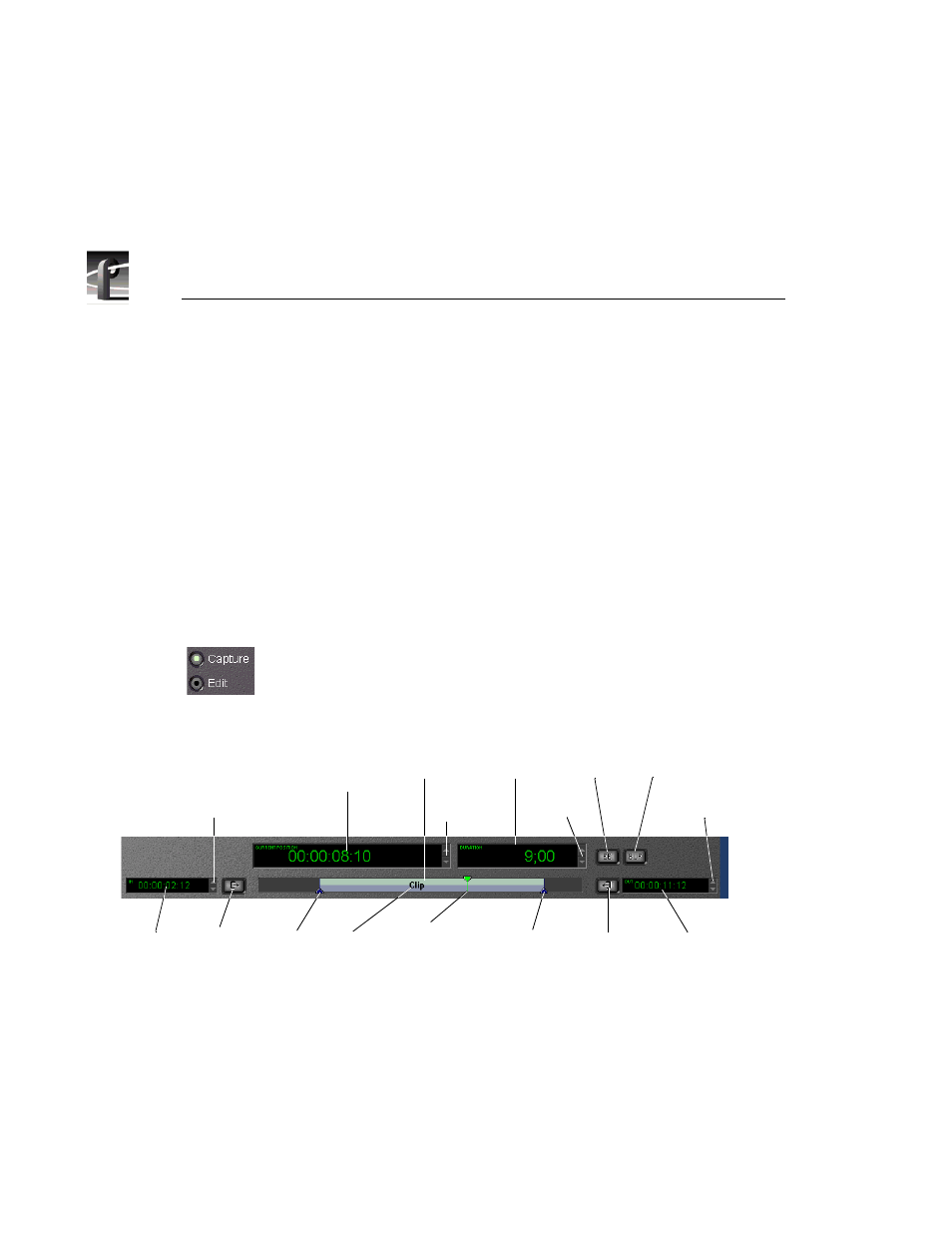
Chapter 8
Using the Tool Box Editor
264
Profile Family
Emptying the Recycle Bin
When a clip or master is deleted, it is moved to the
Recycle
bin and is
permanently deleted when the
Recycle
bin is emptied. If an item of the same
name is in the
Recycle
bin, the new item is automatically renamed.
To empty the
Recycle
bin:
• Choose
File | Empty Recycle Bin
.
NOTE: If the Recycle bin contains no deleted media, the Empty
Recycle Bin menu item is dimmed.
The Capture Timeline
The capture timeline allows you to capture and trim clips. You can
set the current time position and adjust mark in or mark out points.
Click on the
Capture
button below the audio controls to activate the
Capture timeline without changing the current time position.
Figure 122. Capture timeline
When recording a clip on the capture timeline, you see the clip name and its
record status. With normal recording, you see a Recording label. With loop
recording, you see a Buffer Recording label. If a clip is being recorded on
another channel simultaneously, the
Mark-in
and
Mark-out
buttons are disabled
and the Read Only label is displayed.
Duration
Timecode
Current
Position
Capture
Timeline
E to E
Button
Mark In
Timecode
Modify
Mark-In
Current
Position
Cursor
Modify
Mark Out
Timecode
Mark Out
Adjuster
Mark In
Adjuster
Timecode
Button
Button
Mark-Out
Clip
Spin
Button
Loop (Buffered)
Recording Button
Spin
Button
Spin
Button
Spin
Button
