Working with the record buffer, 175 timedelay buffer location dialog box – Grass Valley PROFILE FAMILY v.2.5 User Manual
Page 352
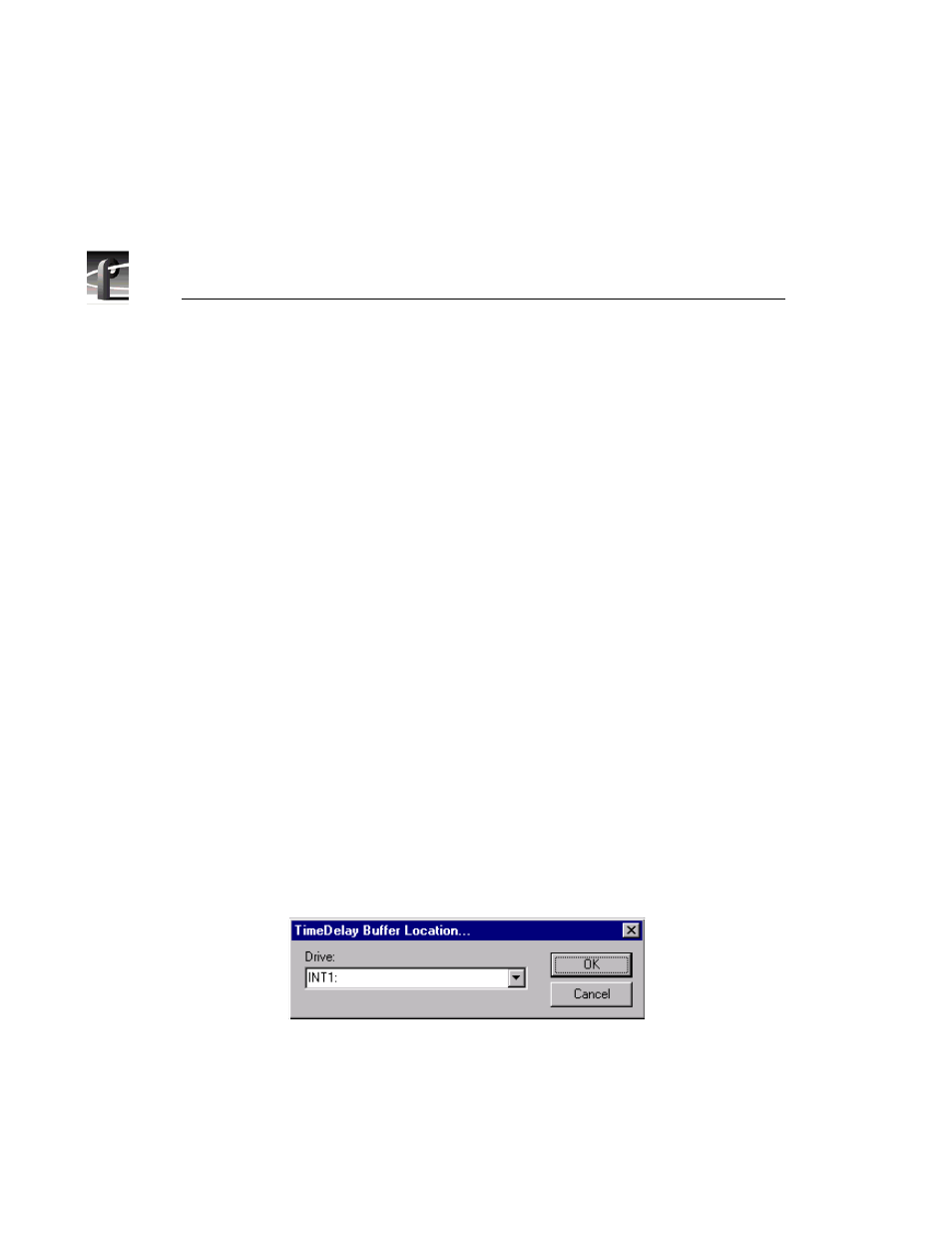
Chapter 11 Using TimeDelay
352
Profile Family
Working with the Record Buffer
The record buffer is a quantity of storage space allocated for recording. The size
of the buffer determines how much video can be stored before recording returns
to the beginning of the buffer, and limits the length of delay that you can set.
You can select a different drive to be the record buffer’s location. and you can
save the contents of the buffer as a clip.
Setting the Record Buffer Size
To set the record buffer size, enter the buffer duration in the Record Panel’s
Buffer Size edit box.
The record buffer must be at least 5 seconds longer than your longest playout
delay. The minimum buffer size is 10 seconds; the maximum buffer size is the
recording capacity of the current record buffer volume. By default, the
maximum buffer size is shown when TimeDelay is started.
If you enter a buffer size that is greater than the amount of available storage,
TimeDelay automatically reduces the value to reflect the largest possible
duration. If you enter a buffer size that is smaller than the longest playout delay,
TimeDelay automatically increases the value to reflect the smallest buffer size
that can encompass the longest playout delay.
Changing the Record Buffer’s Location
By default, the TimeDelay Record buffer is created on the first internal disk
volume. To change the record buffer’s location to a different drive:
1. Choose
File | Set Buffer Drive…
to open the dialog box shown here:
Figure 175. TimeDelay Buffer Location dialog box
2. Select the appropriate drive.
3. Click the
OK
button.
