131 trim handles on the edit timeline – Grass Valley PROFILE FAMILY v.2.5 User Manual
Page 274
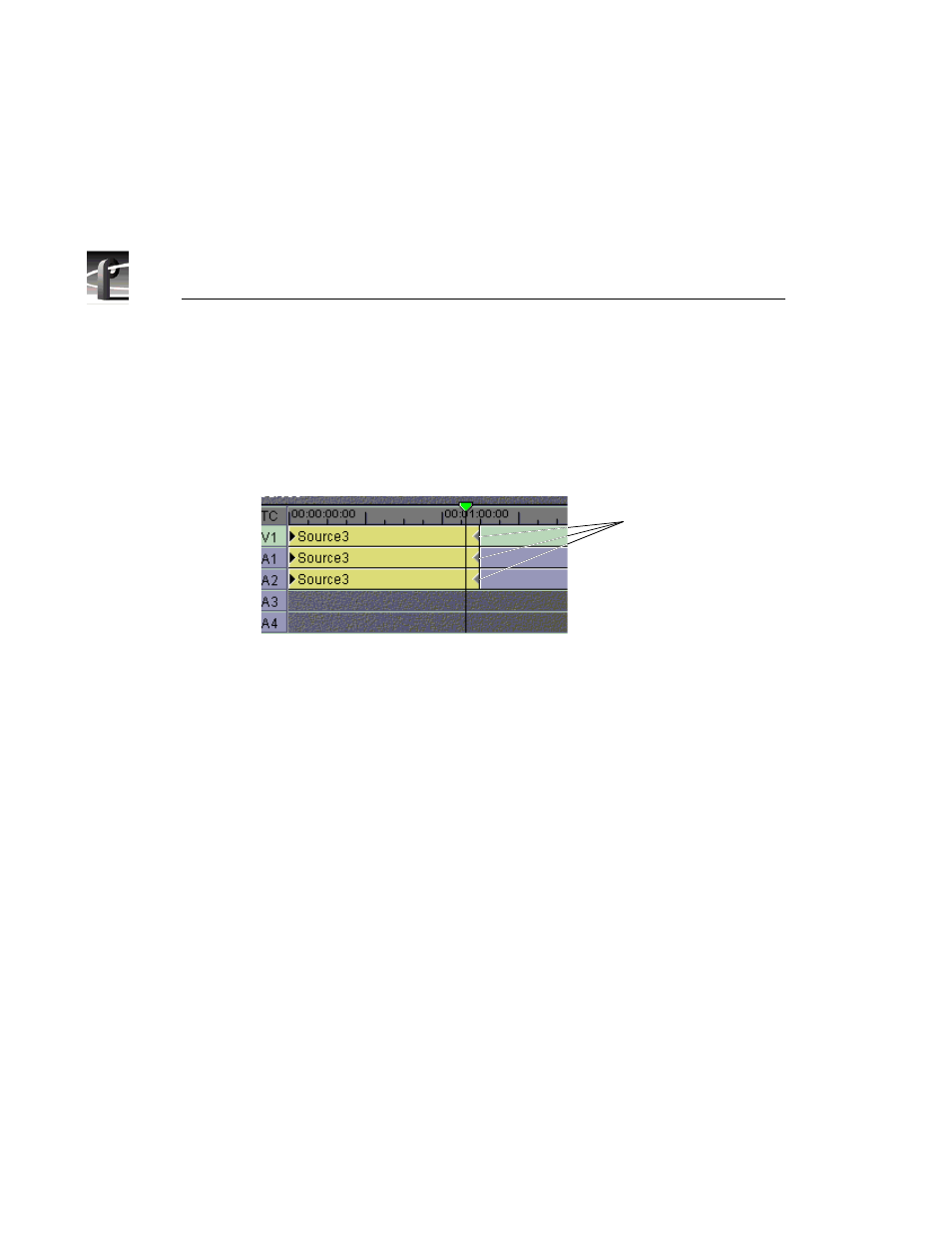
Chapter 8
Using the Tool Box Editor
274
Profile Family
After you have inserted material onto the edit timeline, you can trim source
material. You can trim clips directly with trim handles. To make the trim
handles appear, select the clip while it is on the edit timeline (see Figure 131).
You can drag the trim handles to the left or right to make the clips shorter or
longer, to the limit of the beginning and ending of the source material.
Figure 131. Trim handles on the edit timeline
As you trim a clip, the current channel output plays source material from the
trim position rather than the current time position. Timecode for the trim
position is shown at the bottom of the timeline, with the amount of time added
or removed from the clip below that.
A few keyboard shortcuts are available for trimming:
• Select trim handle head: Ctrl-h
• Select trim handle tail: Ctrl-t
• Trim left 10 frames: Shift-z
• Trim left 1 frame: z
• Trim right 1 frame: x
• Trim right 10 frames: Shift-x
Trim
handles
