Selecting a communications port, Comm port dialog box – Grass Valley PROFILE FAMILY v.2.5 User Manual
Page 163
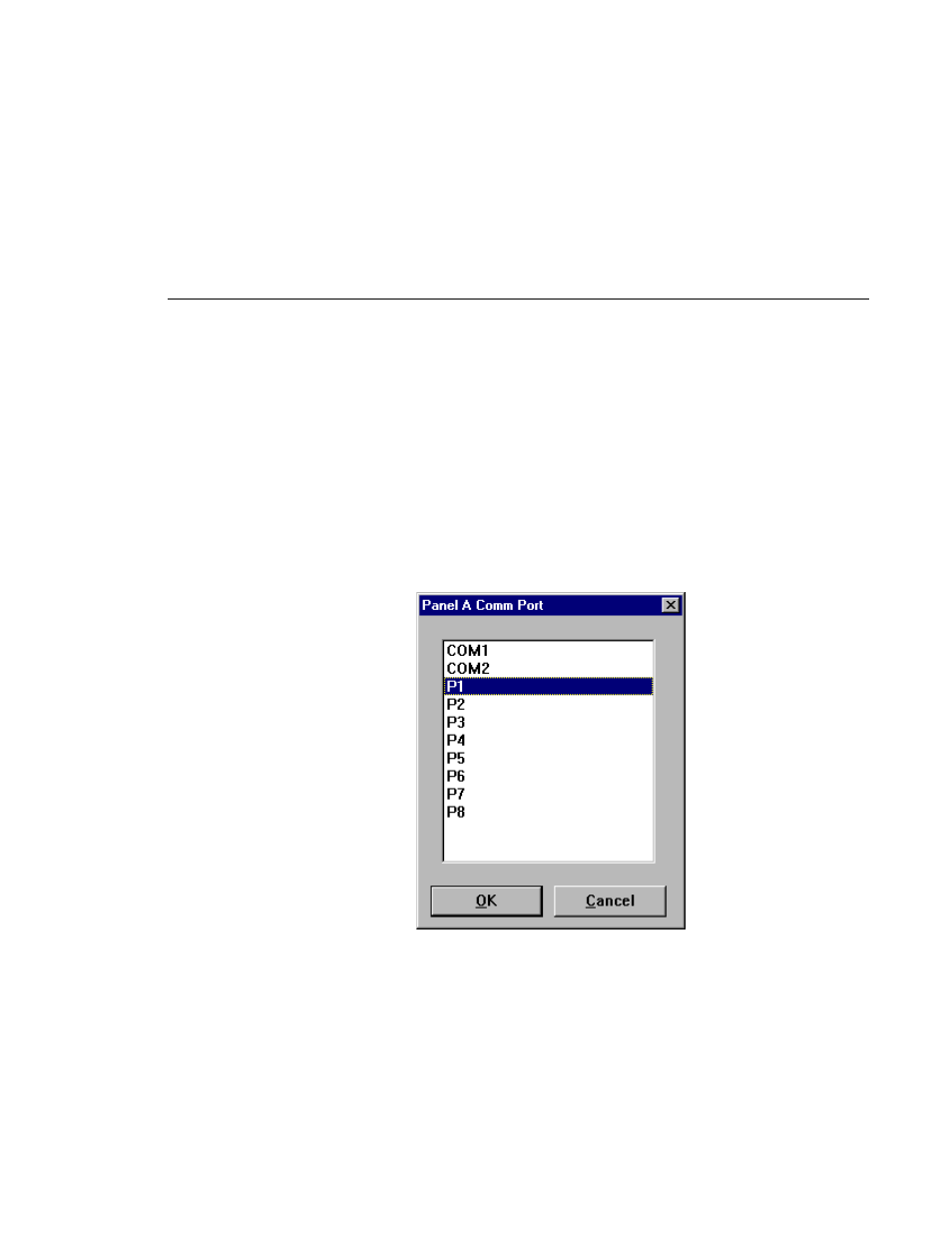
Selecting a Communications Port
Profile Family
163
Selecting a Communications Port
To select a serial communications port for an external controller:
1. Click a panel to make it active.
NOTE: Other than for Panel Control, the Comm Port dialog box
appears automatically the first time you select a controller.
2. Choose
Controller | Comm Port
to open the Comm Port dialog box. An
example of this dialog box is shown in Figure 78.
Figure 78. Comm Port dialog box
NOTE: Ports P1 through P8 are available on the RS-422 Connector
Panel. COM1 and COM2 are available on the unit’s back panel
(RS-232 DB-9 connectors). Any P ports used by VdrPanel should
have the DIP switches set to Device (DIP switch must be down).
3. Select a serial communications port, such as
P1
.
4. Click
OK
.
