Resolving resource conflicts – Grass Valley PROFILE FAMILY v.2.5 User Manual
Page 335
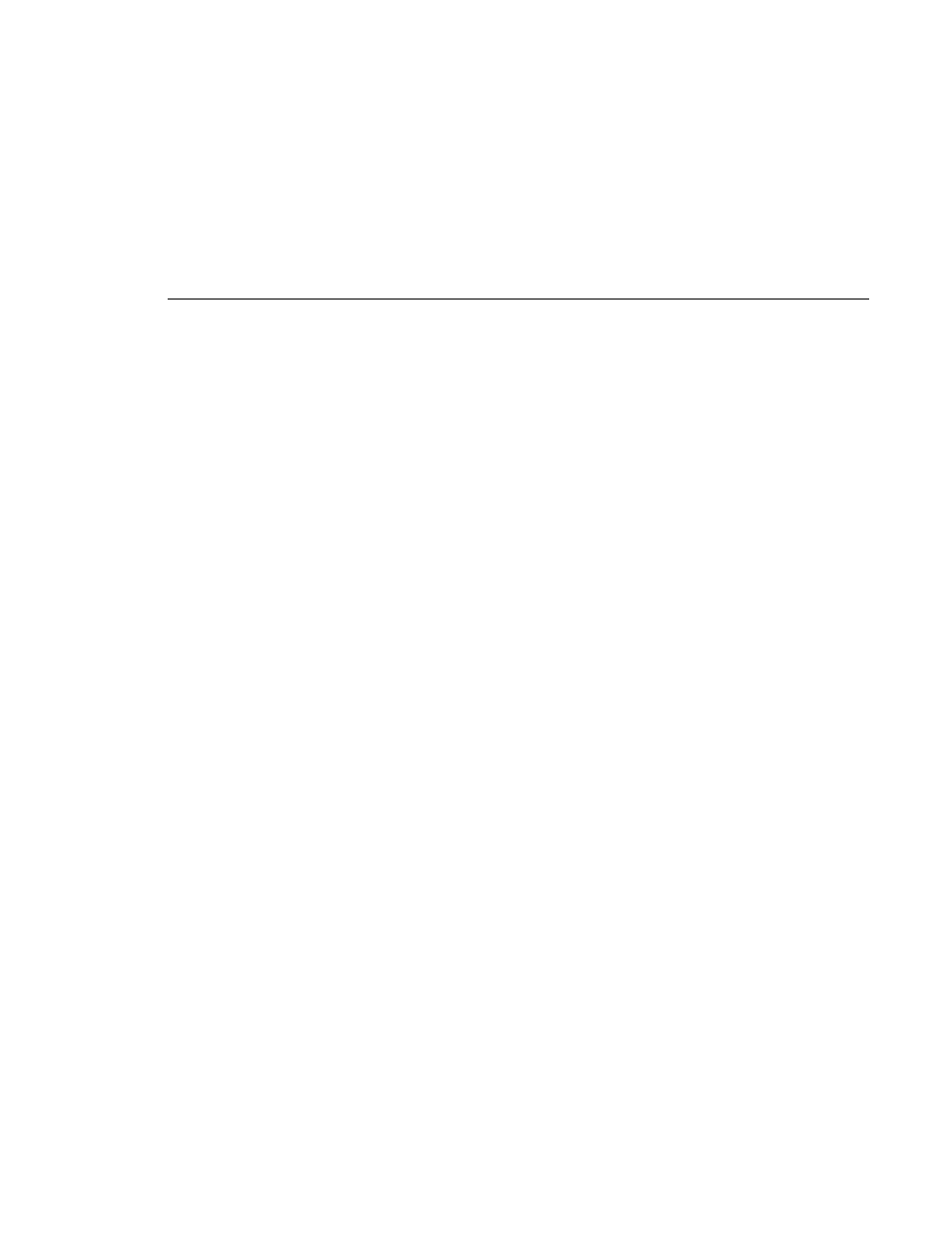
Resolving Resource Conflicts
Profile Family
335
2. Choose a generator mode. You can start timecode using a fixed time or the
time of day. Click
Time of Day
to use the Windows NT clock, or click
Fixed
Time
to set a timecode value under Starting Value.
3. If you selected fixed time, you can use the default of
00:00:00:00
(Hours:Minutes:Seconds:Frames) under Starting Value or set a new fixed
starting time. This setting takes effect the next time you click the
Record
button.
NOTE: The Drop Frame control is hidden if your Profile system is
configured for PAL video. Refer to “Video Input” on page 52 for
information about configuring the Profile system for PAL video.
4. To choose drop frame, click on the
Drop Frame
check box. To compensate
for the 29.97 frame rate in NTSC, drop-frame timecode synchronizes the rate
with elapsed time. Drop-frame timecode drops two frames per minute,
except on the tenth minute. PAL, on the other hand, has a constant rate of 25
frames per second and never requires drop-frame timecode.
Resolving Resource Conflicts
Resource conflicts occur when you attempt to allocate a resource that is already
in use, either by the application you are working with, or by another application.
To resolve a conflict, you must either request a resource that is available, or free
the resource that you want from its other use. Resource Manager uses color
coding to indicate the status of a resource. If a resource such as a video output
is in use, its listing is dimmed, “grayed out.” If you request a resource that is in
use, its listing turns red, indicating a conflict.
Resource Manager also uses Tool Tips to provide additional information about
resources that are in use. When you hold the cursor for a short period of time
over a resource that is in use (gray) or in conflict (red), a Tool Tip appears with
status information about that resource. Tool Tips do not appear for resources
that are available.
