Copying project files between machines, Launching a project at start-up – Grass Valley PROFILE FAMILY v.2.5 User Manual
Page 342
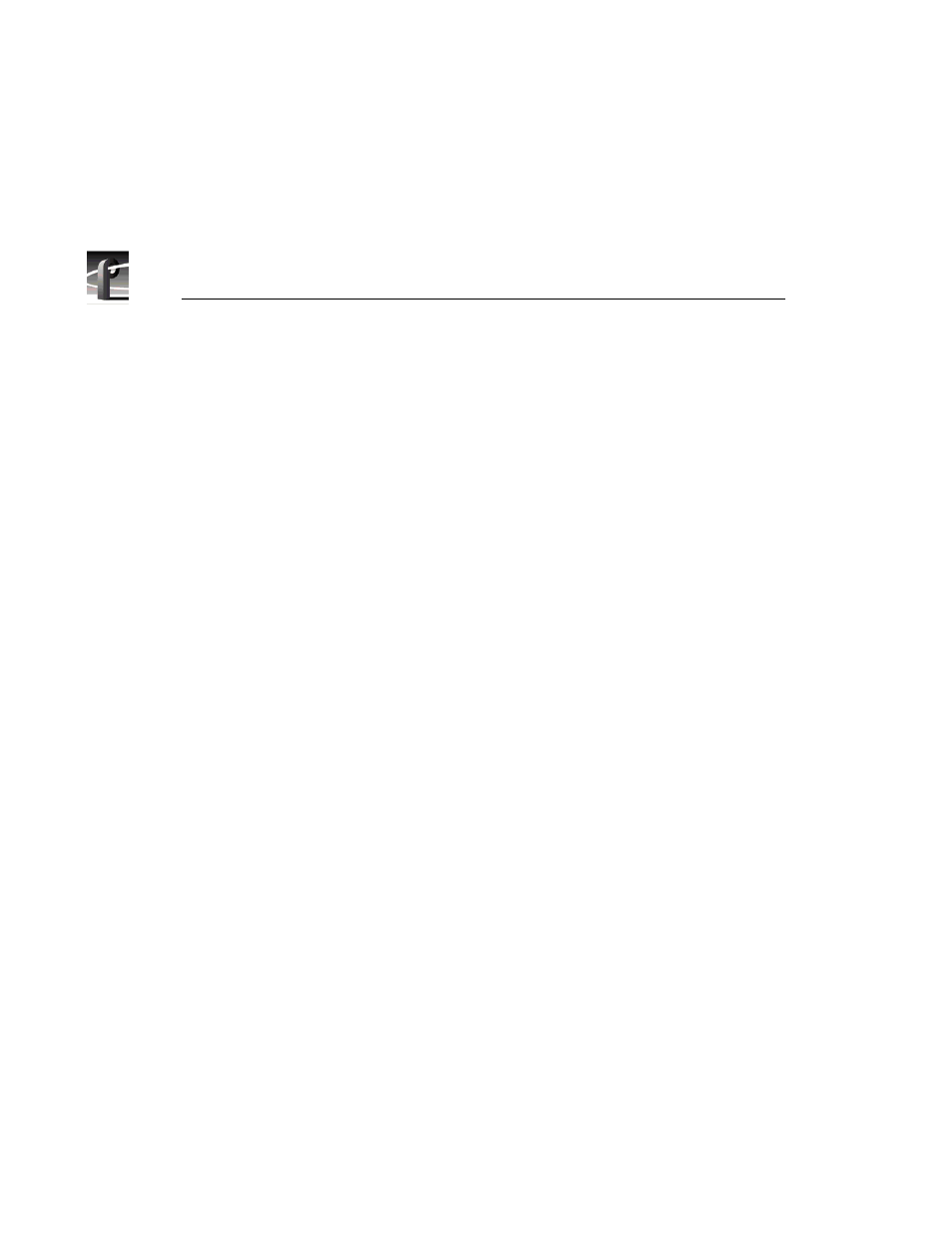
Chapter 11 Using TimeDelay
342
Profile Family
Launching a Project at Start-up
To automatically launch a TimeDelay project at start-up:
1. Configure and save a TimeDelay project.
2. Add the name of the TimeDelay project file to the end of the pdrstart.bat file.
Pdrstart.bat is a start-up script that is installed with the Profile software. By
adding the project name to the start-up file you ensure that TimeDelay will not
attempt to run until all Profile services have been initialized at start-up.
Copying Project Files Between Machines
Once you create a TimeDelay project file, you can copy it to any number of
machines (or open it remotely). There are several issues to consider:
• When you copy a project to and run it on a PC (rather than a Profile unit), the
project still references the original machine name. No matter which PC
launches the project, TimeDelay connects to the same machine. A better
alternative is to use
File | Import
to import another project’s configuration
information, then save the project again to create a project file that has a
different machine name.
• When you copy a project to and run it on a Profile unit, the machine name
stored in the project does not matter (TimeDelay always connects to the local
machine). What should be considered is different machine capabilities.
