Opening a bin, Creating a new bin, Record time remaining – Grass Valley PROFILE FAMILY v.2.5 User Manual
Page 261: Renaming media
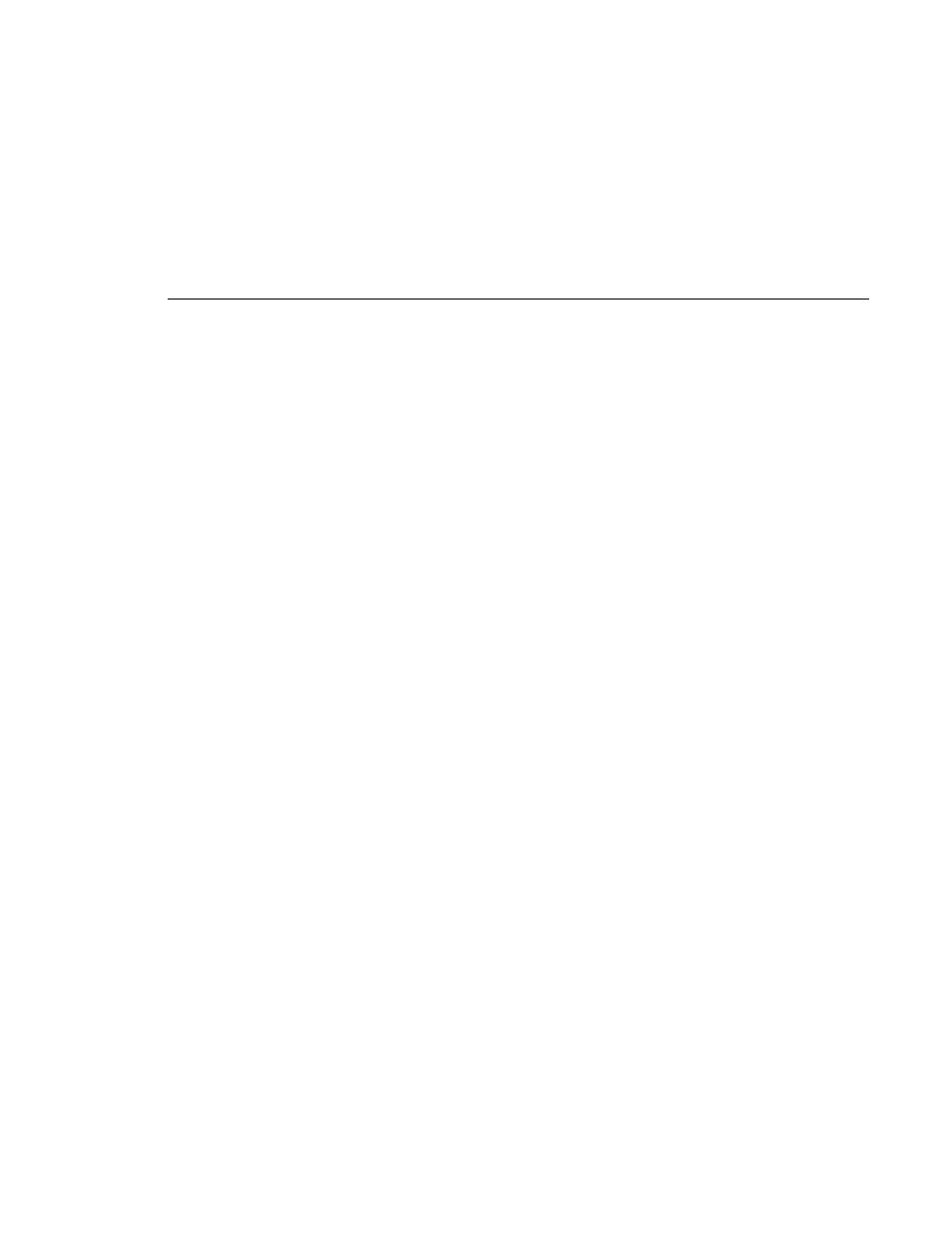
Opening a Bin
Profile Family
261
Opening a Bin
To open or change the current bin:
1. Click the
Open Bin
button.
2. Enter the name in the text box or select the desired bin from the list box and
press
OK
.
3. The selected bin is loaded into the current bin display.
Creating a New Bin
You will often want to create a new bin to store and organize new media. To
create a new bin:
1. Click the
New Bin
button below the current bin display and the new bin
dialog box is displayed.
2. Enter the name of new bin in the text box, or accept the default name.
3. Click
OK
to accept the new bin name.
The new bin automatically appears in the current bin display.
Record Time Remaining
Below the edit timeline (lower-left) is the record time remaining, in the form
00:00
(Hours:Minutes). This indicates the amount of storage remaining in the
current Profile volume. The amount varies based on the current video quality.
Generally, the higher the quality of video, the more disk space is used, thus
leaving less time remaining.
Renaming Media
To rename a clip or master:
1. Select the clip or master in the current bin.
2. Choose
Rename
from the
Media
menu or from the shortcut menu with a
right-click. You can also select the bin or master again in the current bin.
3. Type a new name, then press Enter.
