Working with timecode, 176 the select timecode source… dialog box – Grass Valley PROFILE FAMILY v.2.5 User Manual
Page 356
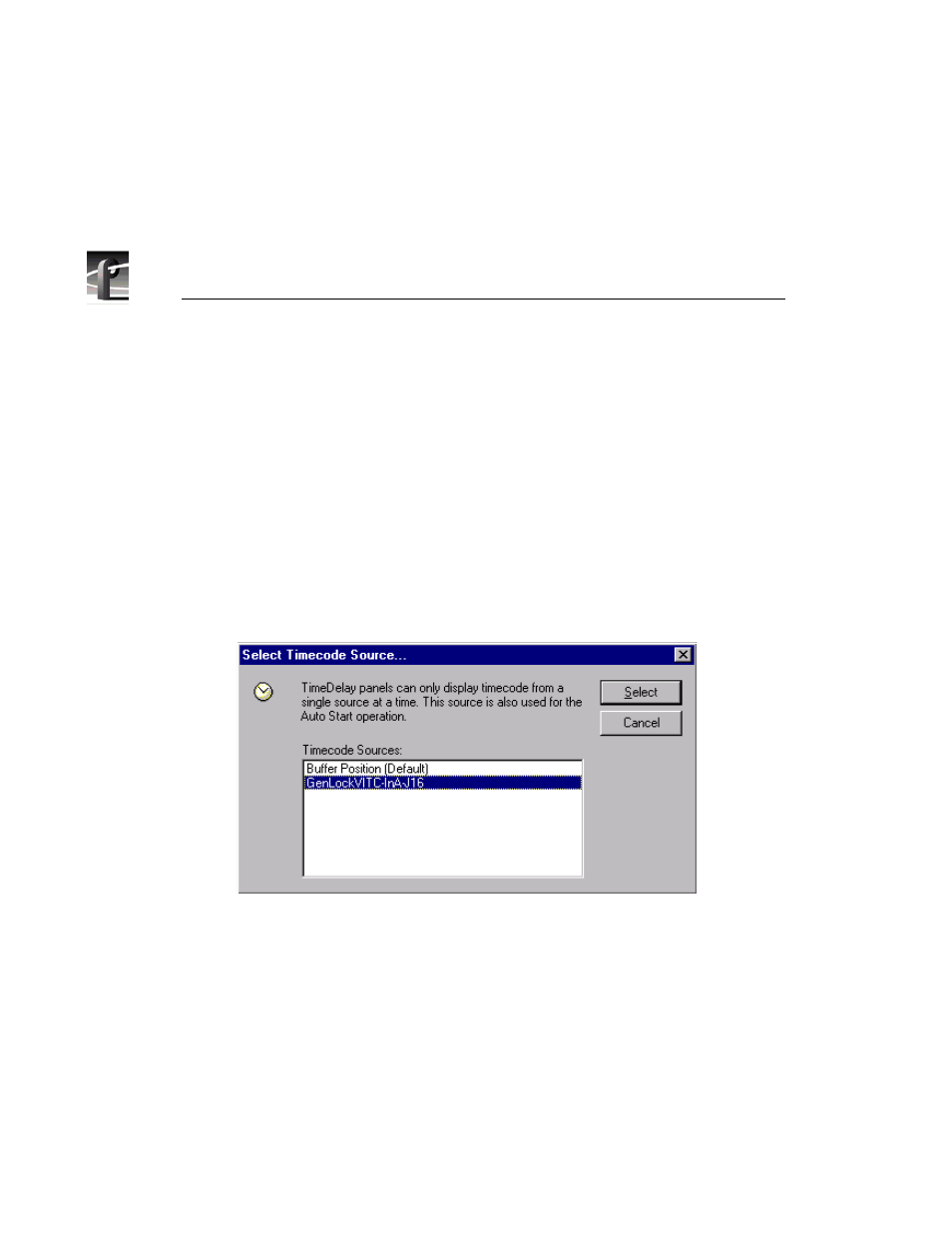
Chapter 11 Using TimeDelay
356
Profile Family
Working with Timecode
When TimeDelay channels are configured, one our more timecode tracks can
be connected to timecode sources including external VITC and LTC signals, or
an internal timecode generator.
As with all TimeDelay channel resources, the number of timecode tracks in
each playback channel should match the number of timecode tracks in the
record channel.
Since TimeDelay panels have a single timecode display, they can only display
timecode from a single source at a time. The Select Timecode Source… dialog
box shown in Figure 176 allows you to select from multiple timecode sources.
Figure 176. The Select Timecode Source… dialog box
To select a timecode source:
1. Choose
Config | Timecode Source…
to open the Select Timecode
Source… dialog box.
2. Select the name of the appropriate timecode source from the Timecode
Sources list, which is drawn from the record channel’s timecode sources.
The Buffer Position item allows you to show the record/play position
relative to the beginning of the record buffer.
3. Click the
Select
button.
