Grass Valley PROFILE FAMILY v.2.5 User Manual
Page 353
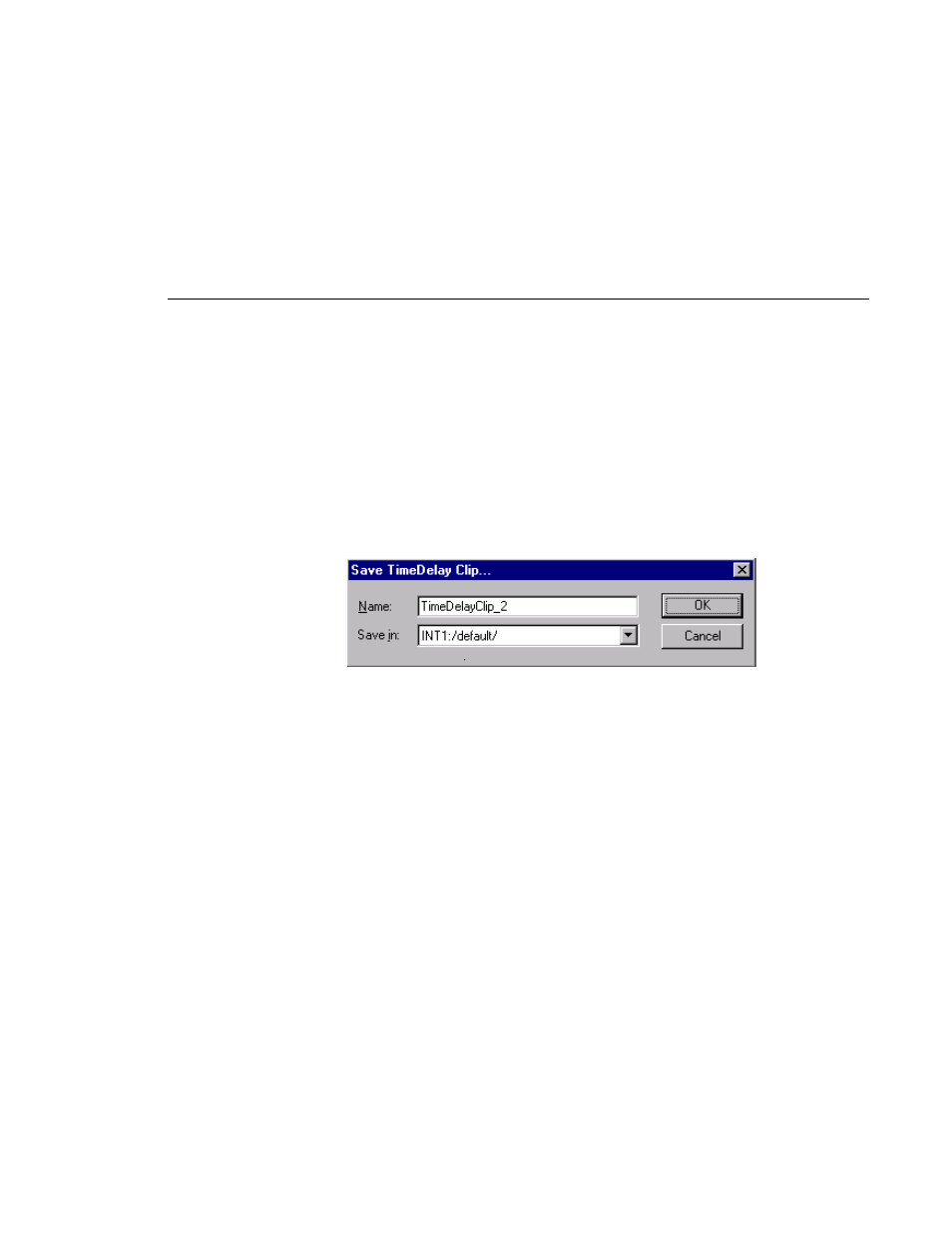
Working with the Record Buffer
Profile Family
353
Saving the Record Buffer’ Contents as a Profile Movie
Each time the TimeDelay process is started, the disk storage used by the record
buffer is deleted. The Save Buffer operation allows you to save the contents of
the record buffer before closing or restarting the TimeDelay process.
To save the record buffer contents as a Profile movie, do the following:
1. On the File menu, click Save Buffer As… This opens the dialog shown
below:
2. Enter a name for the movie.
This movie name must be unique. When the dialog is opened, a unique
default name is suggested. If you change the name and it is not unique, you
will be prompted to enter a new name or cancel the save operation.
3. Use the Save in: combo box to choose a bin for the movie.
4. Click the OK button.
Saving a large record buffer as a movie will reduce the amount of available disk
storage. This may effect the TimeDelay application’s ability to function.
