Setting in and out marks in clips, Edit clip list dialog box – Grass Valley PROFILE FAMILY v.2.5 User Manual
Page 200
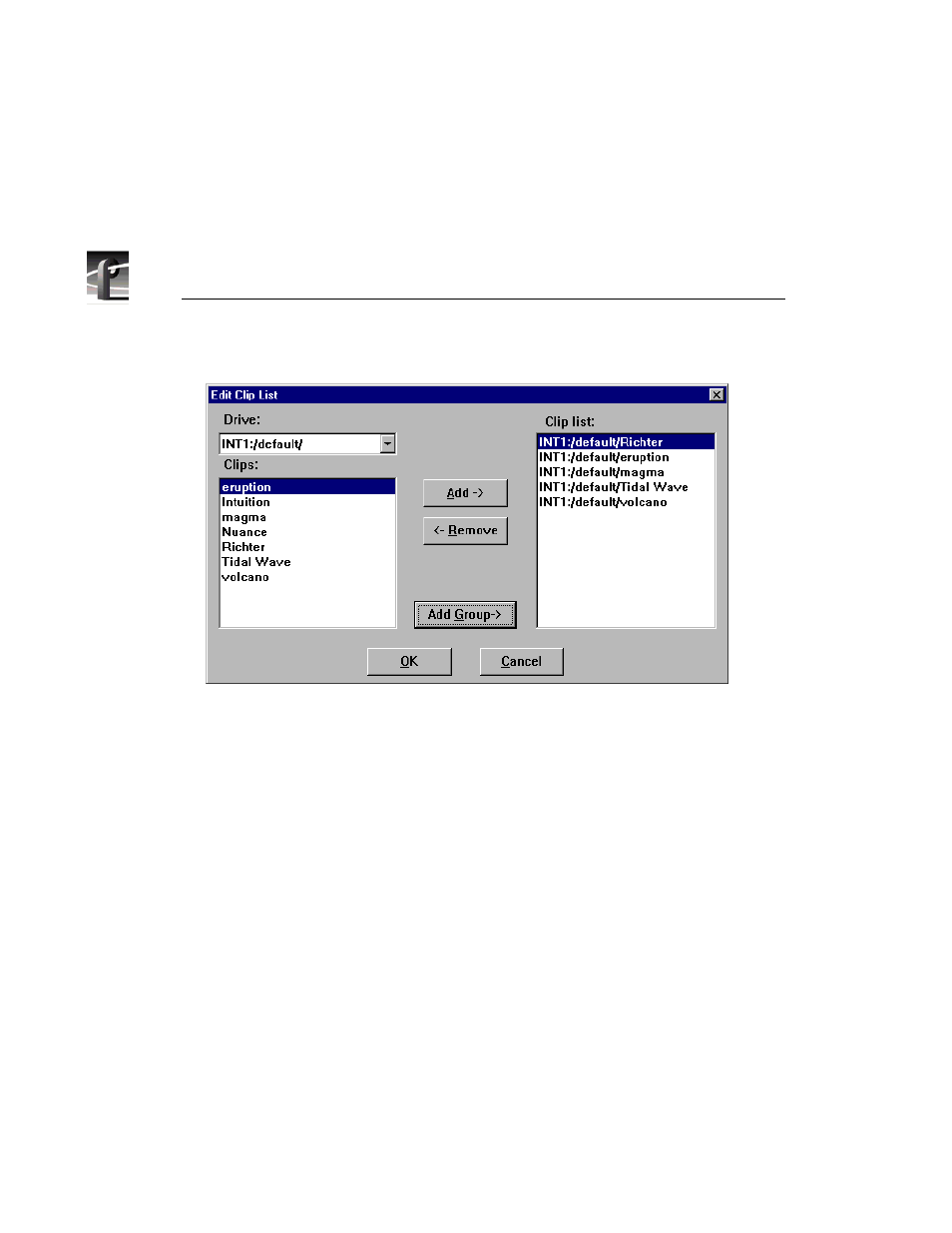
Chapter 4
Using VdrPanel
200
Profile Family
Figure 99. Edit Clip List dialog box
4. To add a clip to the current list loaded in step 1, select a clip in the Clips box
and then click
Add
. It is added to the Clip List box (with a long clip name).
5. To remove a clip from the current list, select a clip from the Clip List box,
and click
Remove
to remove the clip from the list. This does not delete the
clip from disk—it simply removes a reference from the clip list.
6. To edit a different group, click
Add Group
to bring up the Load Group of
Clips dialog box.
7. Click
OK
when complete.
Setting In and Out Marks in Clips
You can set a temporary beginning and ending to a clip by marking an in point,
an out point or both. The video and audio data is not lost, however: it simply is
not used when the clip is played. For example, if you set a mark-in point five
seconds into a clip, it plays at the five second mark instead of at the beginning,
but if you remove a mark-in, it returns the beginning of the clip to the actual
clip start.
NOTE: Setting in and out marks applies to Panel Control only. It is
not recommended for other protocols.
