Building a playback list, Adding media for playback – Grass Valley PROFILE FAMILY v.2.5 User Manual
Page 287
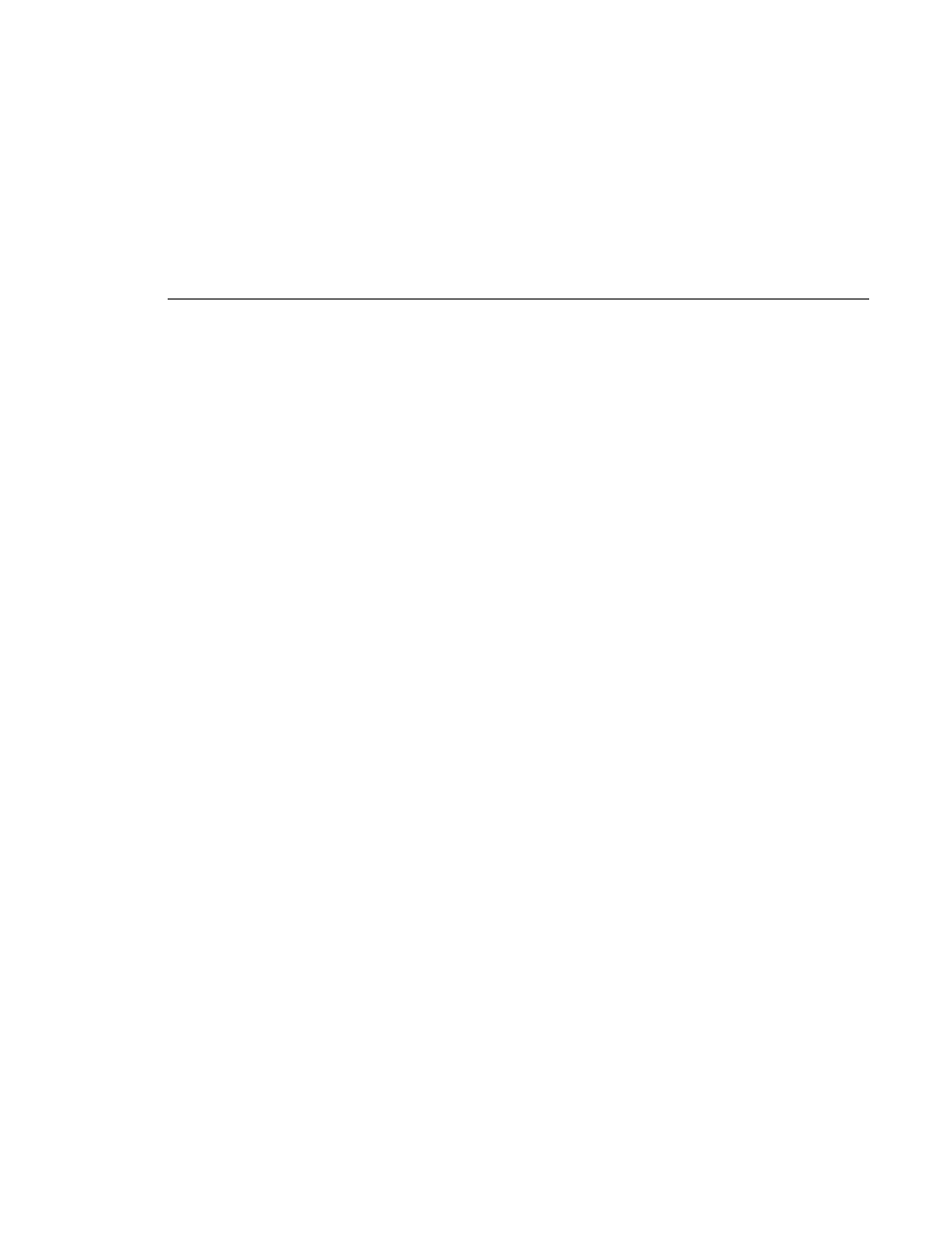
Building a Playback List
Profile Family
287
Building a Playback List
List Manager lets you use a simple graphical interface to build lists that
automate your operations. You can drag media from the Media Manager into
your list, then define things like when to play the material, and what channel
and output to use.
Drag and drop of incompatible clips is not allowed. There are four types of
channels. JPEG, MPEG Record, MPEG Play, MPEG Play/Record. JPEG
channels allow only JPEG clips and MPEG channels allow only MPEG clips.
• JPEG channels - allow any type of events (play/record etc.)
• MPEG Play - allow any type of events except record
• MPEG Record - allow any type of events except play
• MPEG Play/Record - allow any type of events (play/record etc.)
Adding Media for Playback
Creating a playback list is the simplest of all List Manager operations. To build
a playback-only list:
1. Click the
Monitor
tab to view of the On-air List. The first time you use List
Manager, this list should be empty.
2. Scroll through the Media Manager tree to locate the first clip or master that
you wish to include in your list.
3. Drag the clip or master into the List Manager window and drop it at the
desired location in the list.
You can add clips or masters between two existing events by dropping an
event on the line separating the two events and selecting the top event. The
item is inserted below the selected event.
4. Change the event settings to meet your needs. The settings are described in
“Changing Event Settings” on page 289.
5. Continue adding clips or masters by dragging them onto the list. List
Manager will perform the events at the scheduled time.
After adding a few events, your list should look similar to the one shown in
Figure 136.
