Grass Valley PROFILE FAMILY v.2.5 User Manual
Page 282
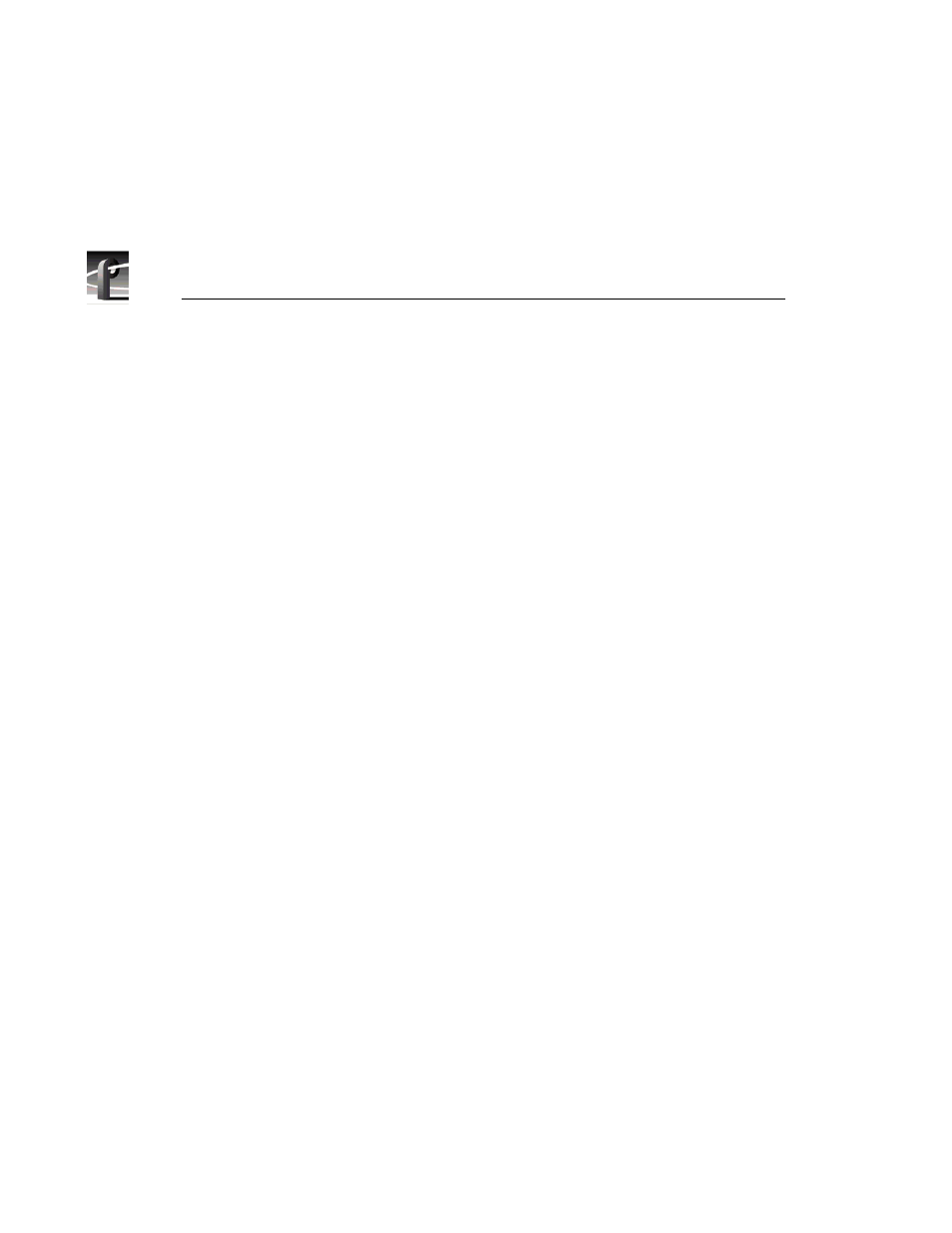
Chapter 9
Using the List Manager
282
Profile Family
All of these capabilities are available on all Profile channels. For example, if
you have four video channels, you might choose to dedicate two channels to
recording incoming material, one for on-air playback, and the other for
preview.
Each event can be scheduled to occur at an exact time, on demand, or it can
follow other events. You can override or stop a list at any time.
List Manager provides you with two ways of scheduling lists:
•
Monitor.
You can drag and drop events into the list in Monitor view to
schedule them immediately. Monitor displays the On-air List, which is the
name of the list that is controlling activities on your Profile. List Manager
always reads the On-air List, and will perform the events you see in the
Monitor view at their appointed times unless you delete events. The On-air
List can’t be saved for future use. There is one On-air List and it has a limit
of 5000 events.
•
Edit Window.
You can build several lists in the Edit window to use at a later
date or to store for repeated use. Lists you build in the Edit window are not
scheduled immediately. When you choose the Schedule List command from
the Edit menu, the list is integrated into the On-air List and its events are
performed with other events which were already on the On-air List.
List Manager validates the On-air List to make sure that you haven’t scheduled
conflicting events using the same Profile resources. You can then schedule the
list and let List Manager control your Profile. You can follow the operation of
a list by using the Monitor view on any or all of your Profle’s channels.
