Reusing a list, Closing a list, Exporting a list – Grass Valley PROFILE FAMILY v.2.5 User Manual
Page 303: Reusing a list closing a list exporting a list
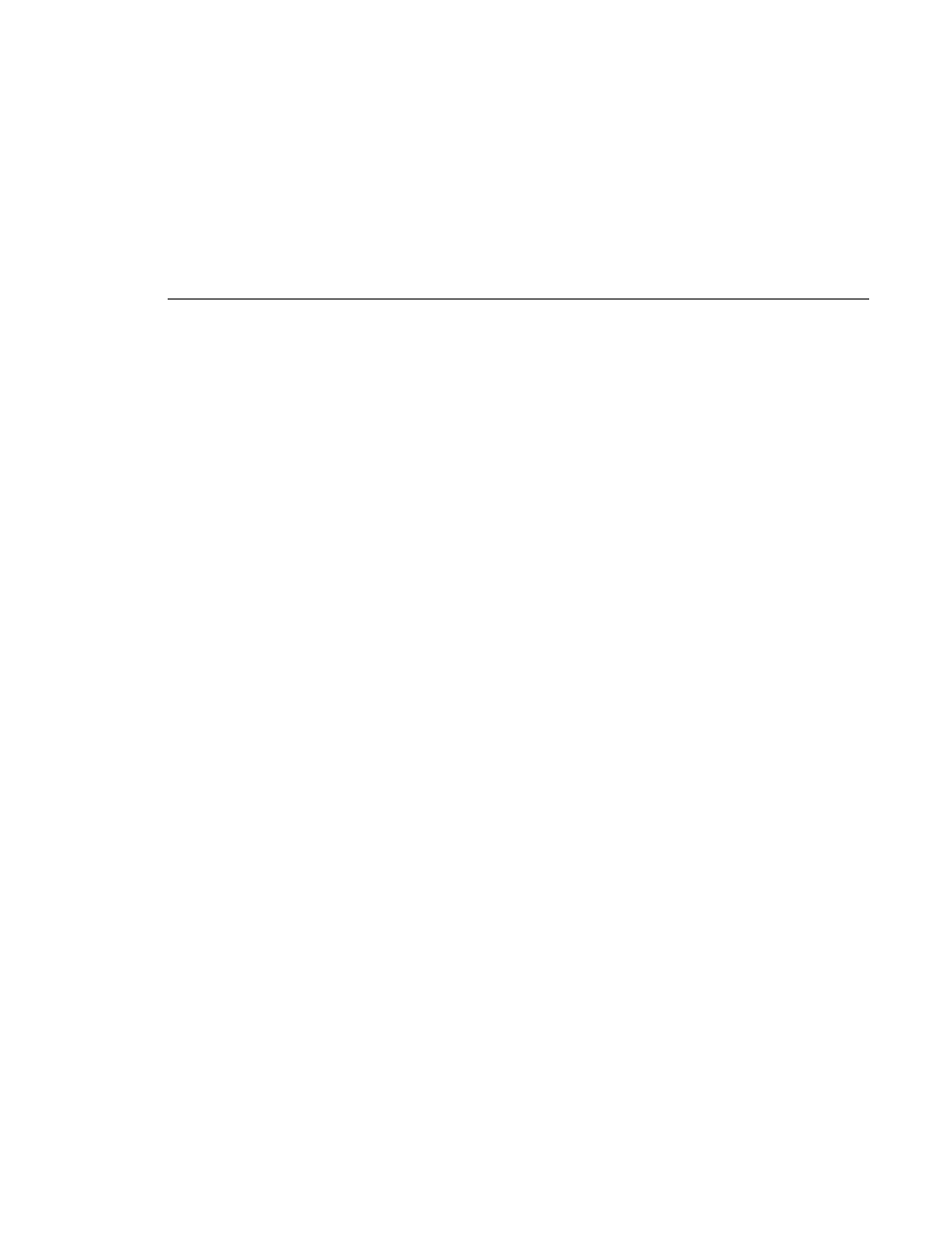
Reusing a List
Profile Family
303
Reusing a List
There are two ways to reuse a list that you created earlier:
1. In the Edit window, choose
File | Open
and select the desired list. When the
list opens, choose
Edit | Schedule List
to integrate the list into the On-air
List.
2. In the Monitor view, drag the list from a Media Manager window to the On-
air List. The dragged events are added to the bottom of the On-air List. Make
sure you select the appropriate channel before dragging in the list, then
change the Channel settings to match.
In either case, List Manager checks for conflicts with events already in the On-
air List. If it finds any conflicts, such as events using the same channel or output
at the same time, it will report these errors so that you can take corrective action.
The word Error will appear in the status cell of the event causing the conflict.
Right-click on the event, choose Event Property (Alt-Enter), and read the error
information in the Event Properties dialog box. You can also double-click the
event to get properties.
Closing a List
To close a list:
• Choose
File | Close List
.
Exporting a List
To export a list into an ASCII text file (.lst):
1. Click the Edit window tab.
2. Choose
File | Export
. A dialog box appears.
3. Enter the a name of the file you want to save in the File Name box.
4. Click
OK
. The .lst extension is added to the file name automatically.
