Setting drop-frame timecode, Panel basics – Grass Valley PROFILE FAMILY v.2.5 User Manual
Page 180
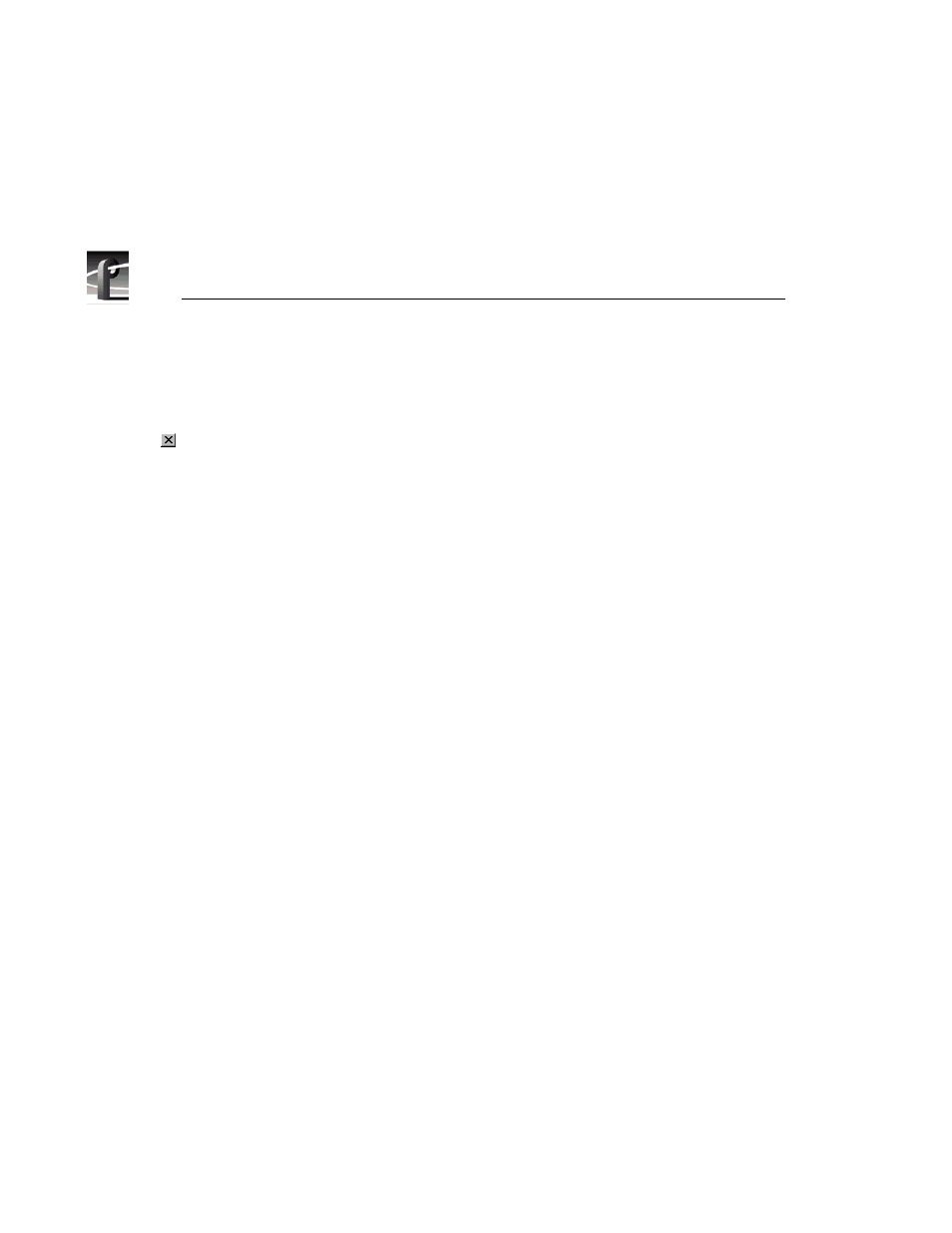
Chapter 4
Using VdrPanel
180
Profile Family
NOTE: A timecode recorder must be used by a panel to be available
as a timecode output.
3. Click the
Close
button.
NOTE: To release a timecode output for use by another application,
click the box at the intersection of the output with the unused box.
Setting Drop-Frame Timecode
In NTSC and 525/60, you don’t actually get 30 frames per second; the real
number is about 29.97 fps. Timecode usually assumes 30 fps. To account for
the discrepancy, drop-frame timecode skips or drops two timecode values at the
beginning of every minute except every tenth minute. This allows timecode to
exactly match a real-time clock on 525/60 systems. This correction is not
needed on PAL or 625/50 systems because the frame rate is exactly 50 fps.
To set drop-frame timecode:
• Choose
Options | Drop-Frame
or
Options | Non-Drop-Frame
.
NOTE: This setting applies to all open panels (channels).
Panel Basics
In the VdrPanel application, you can display up to eight Panel dialog boxes at
a time, one for each video channel. Each Panel dialog box has independent
controls. A close-up view of a Panel dialog box is shown in Figure 87. A
description of each Panel function follows.
NOTE: If the panels are stacked, choose
Window | Tile
Panels
.
The VdrPanel interface follows the same conventions as other Windows NT
applications: the control menu box, title bar, menu bar, minimize and maximize
buttons, mouse and keyboard all perform as expected. Refer to specific
operating information about these items in the Windows NT manuals.
