System audio configuration, System audio configuration dialog box – Grass Valley PROFILE FAMILY v.2.5 User Manual
Page 101
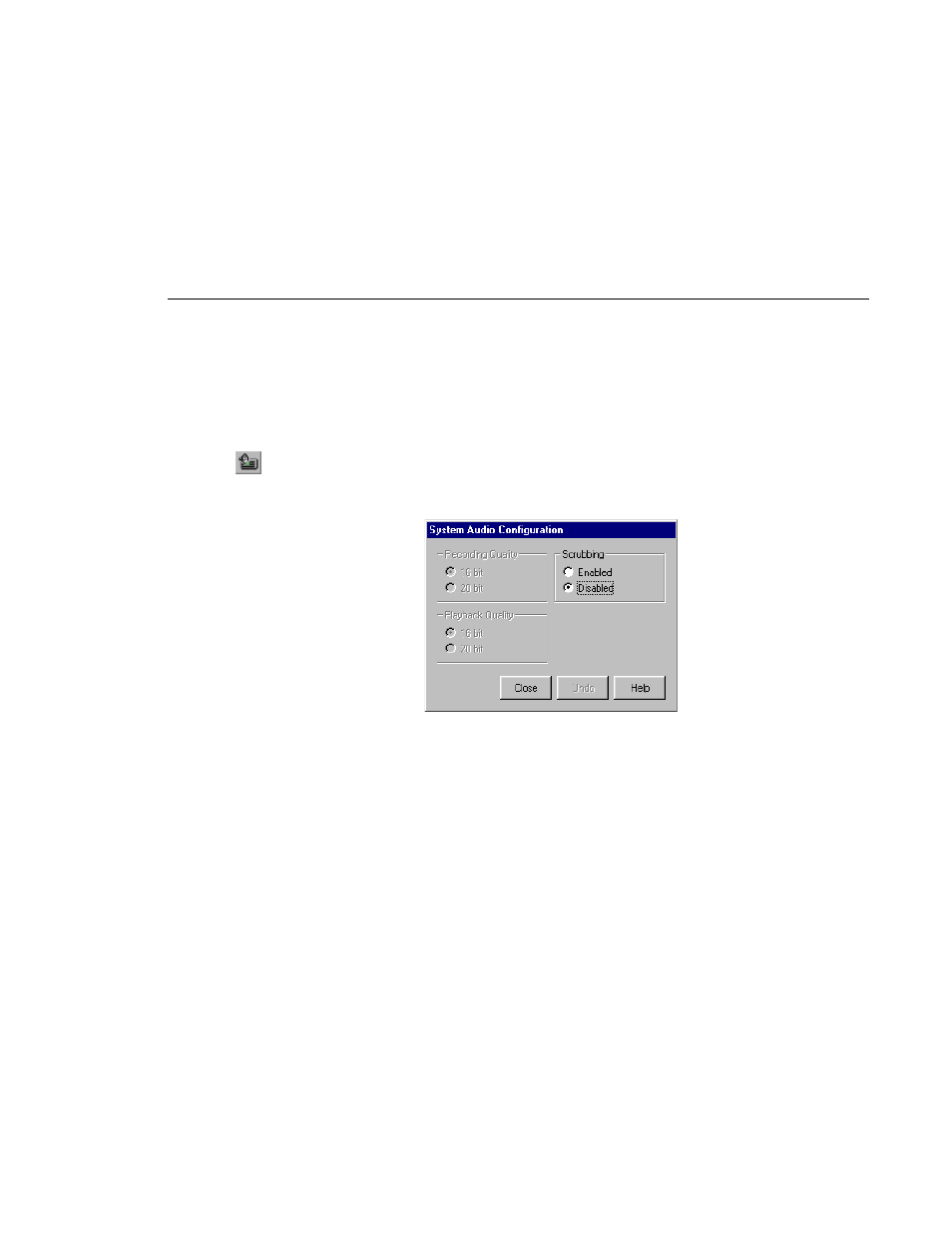
System Audio Configuration
Profile Family
101
System Audio Configuration
To set recording and playback quality, or audio scrubbing:
1. Choose
Option | Audio Configuration
or click the System Audio
Configuration button. The System Audio Configuration dialog box appears
(Figure 44).
Figure 44. System Audio Configuration dialog box
2. By default, recording and playback are set to 16-bit quality. To change the
audio quality, click the 20-bit button for either recording, playback or both.
Audio is played back at its recorded resolution, even if the system is
configured for 20-bit playback quality. If 16-bit quality is enabled, all audio
will be played back at 16-bit, regardless of what quality it was recorded in.
3. Click
Enabled
under
Scrubbing
to turn audio scrubbing on, and click
Disabled
to turn it off.
Disabled
is the default.
4. Click
Undo
to return the settings in the dialog box
5. Click
Close
when finished.
