Striping a clip, Setting long or short clip names, Striping a clip setting long or short clip names – Grass Valley PROFILE FAMILY v.2.5 User Manual
Page 196: Stripe timecode dialog box
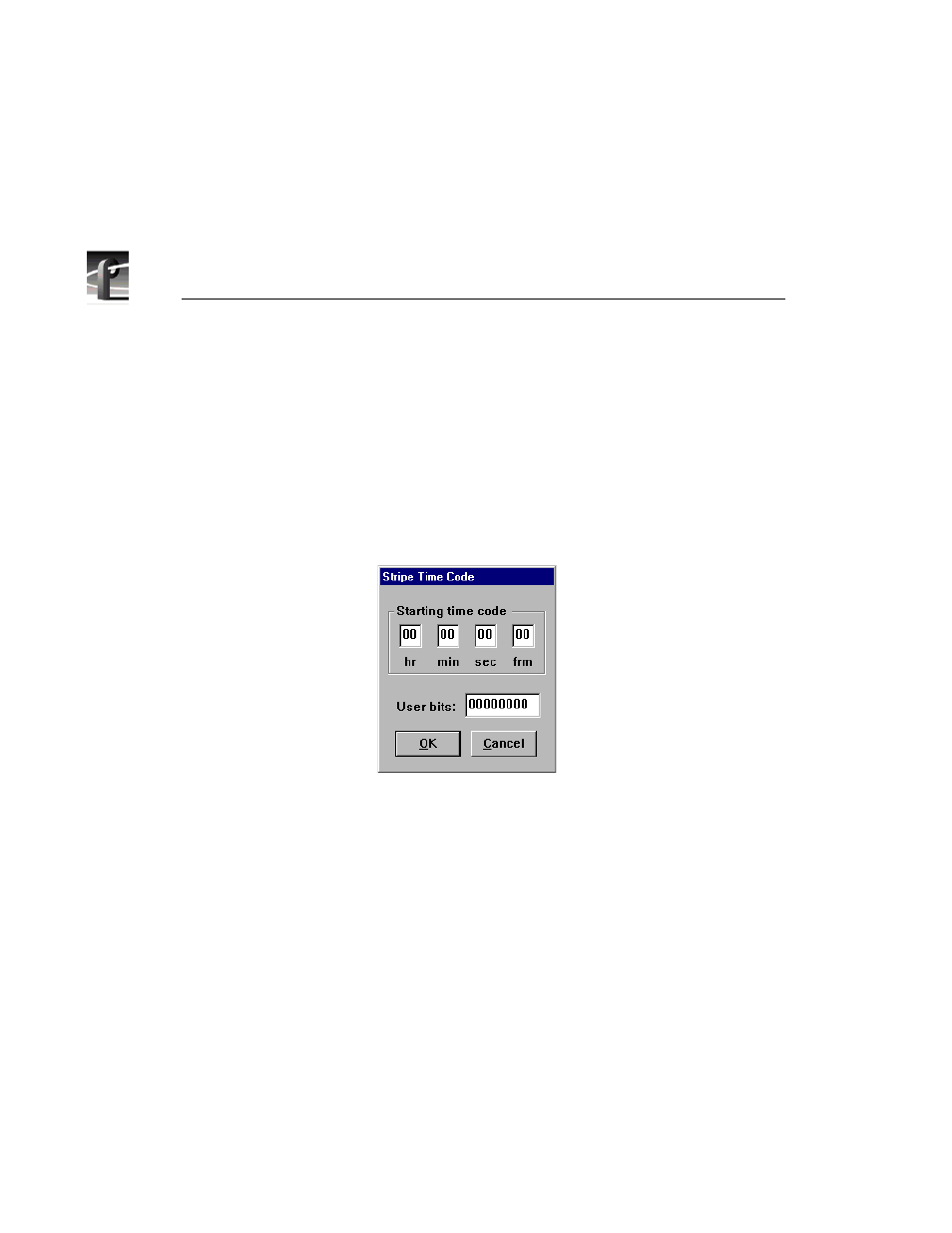
Chapter 4
Using VdrPanel
196
Profile Family
Striping a Clip
Striping timecode with VdrPanel allows you to complete a striping process
faster than real time. For example, on a traditional VTR, it might take you an
hour to stripe a one-hour clip. But with VdrPanel, you can stripe a one-hour clip
in a matter of minutes.
To stripe timecode on a previously recorded clip:
1. Choose
VideoClip | Stripe Clip
and the Stripe Timecode dialog box appears.
Figure 95. Stripe Timecode dialog box
2. Enter the timecode you want to start the clip with, in the form 00:00:00:00.
3. Enter up to eight digits to mark the clip with user bits.
4. Click
OK
when complete.
Setting Long or Short Clip Names
Long clip names display the full path name of the clip, for example,
INT1:\default\clipname. Short clip names display only the clip name. Clip
names are shown in
Clip Name
box in a Panel.
To set the clip name to be short or long:
• Choose
Options | Display Short Name
or
Options | Display Long Name
.
NOTE: This setting only applies to the current panel. Each panel can
have a different setting for clip name length.
