Using the interface, The record panel – Grass Valley PROFILE FAMILY v.2.5 User Manual
Page 359
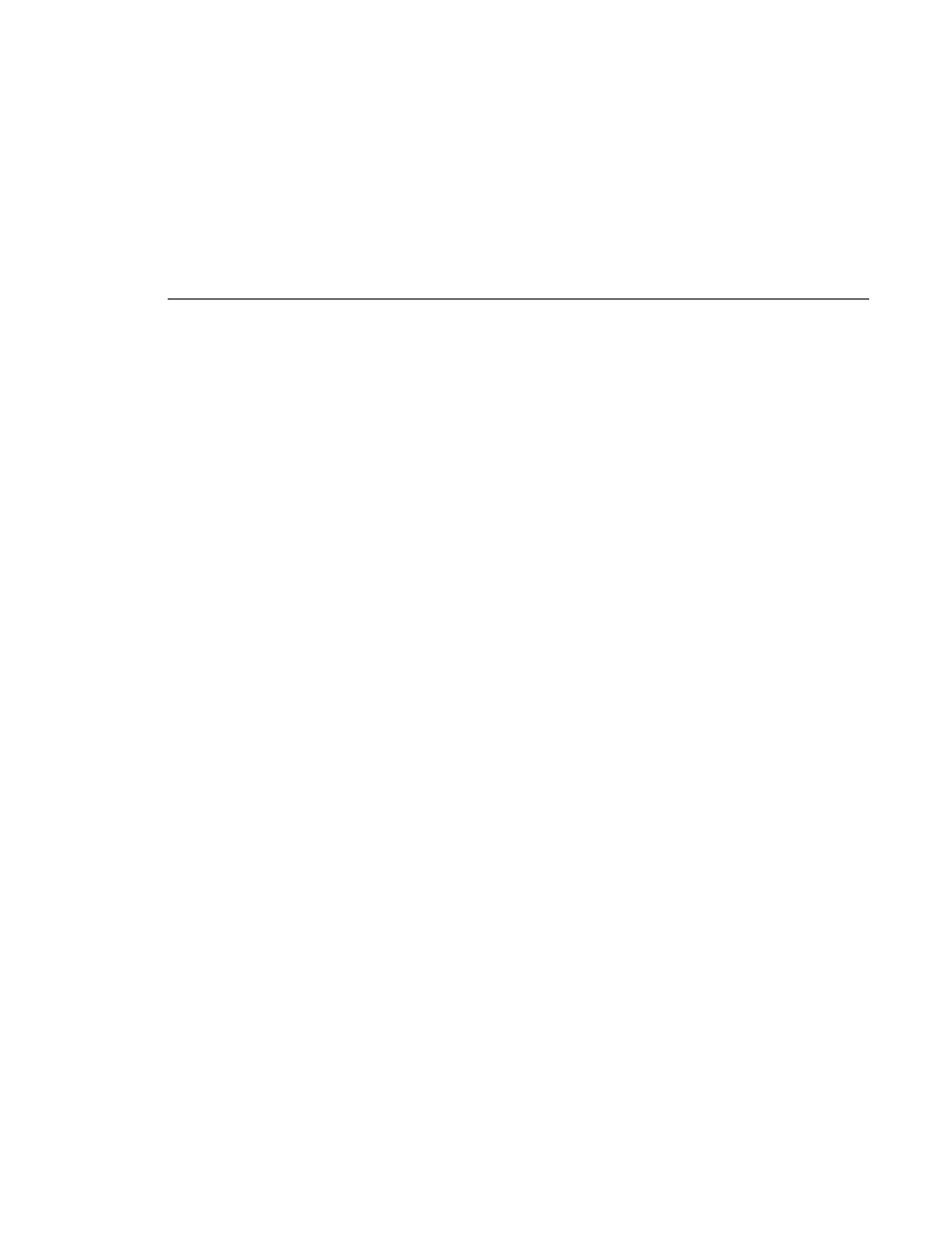
Using the Interface
Profile Family
359
Using the Interface
This is a reference section that contains descriptions of the operating controls
and menus found in the TimeDelay window. It is divided into three sections:
the Record Panel, the Playback panel, and the Menus
The Record Panel
The following is an overview of the record panel controls:
Panel Name
Displays the record channel name. The default record
channel name is “Recorder.” You can change the
channel name using the Resource Manager, but in
Resource Manager the first tab is always the record
channel. The record panel might shorten long channel
names to fit in the display.
Buffer Size
This edit box displays in timecode format the duration
of the record buffer (the length of material recorded
before the buffer fills and starts recording at the
beginning of the buffer). This control allows you to set
the duration of the TimeDelay buffer. The minimum
buffer size is 10 seconds. The maximum buffer size is
the recording capacity of the current record buffer
volume. By default, the maximum buffer size is shown
when TimeDelay is started.
Timecode Display
Displays the current timecode source value. Timecode
sources include external VITC and LTC signals,
internal timecode generators, the VITC in the house
reference, or simply the offset in the record buffer. The
timecode source is chosen in Resource Manager.
Record Button
Starts the TimeDelay process. When you click this
button the record panel starts recording and the
playback panels start their delays.
Auto Start Button
Opens the Auto Start dialog box. Auto start allows you
to trigger the TimeDelay process using the current
timecode source. This button is enabled only when the
current timecode source is a VITC or LTC signal.
