Grass Valley PROFILE FAMILY v.2.5 User Manual
Page 265
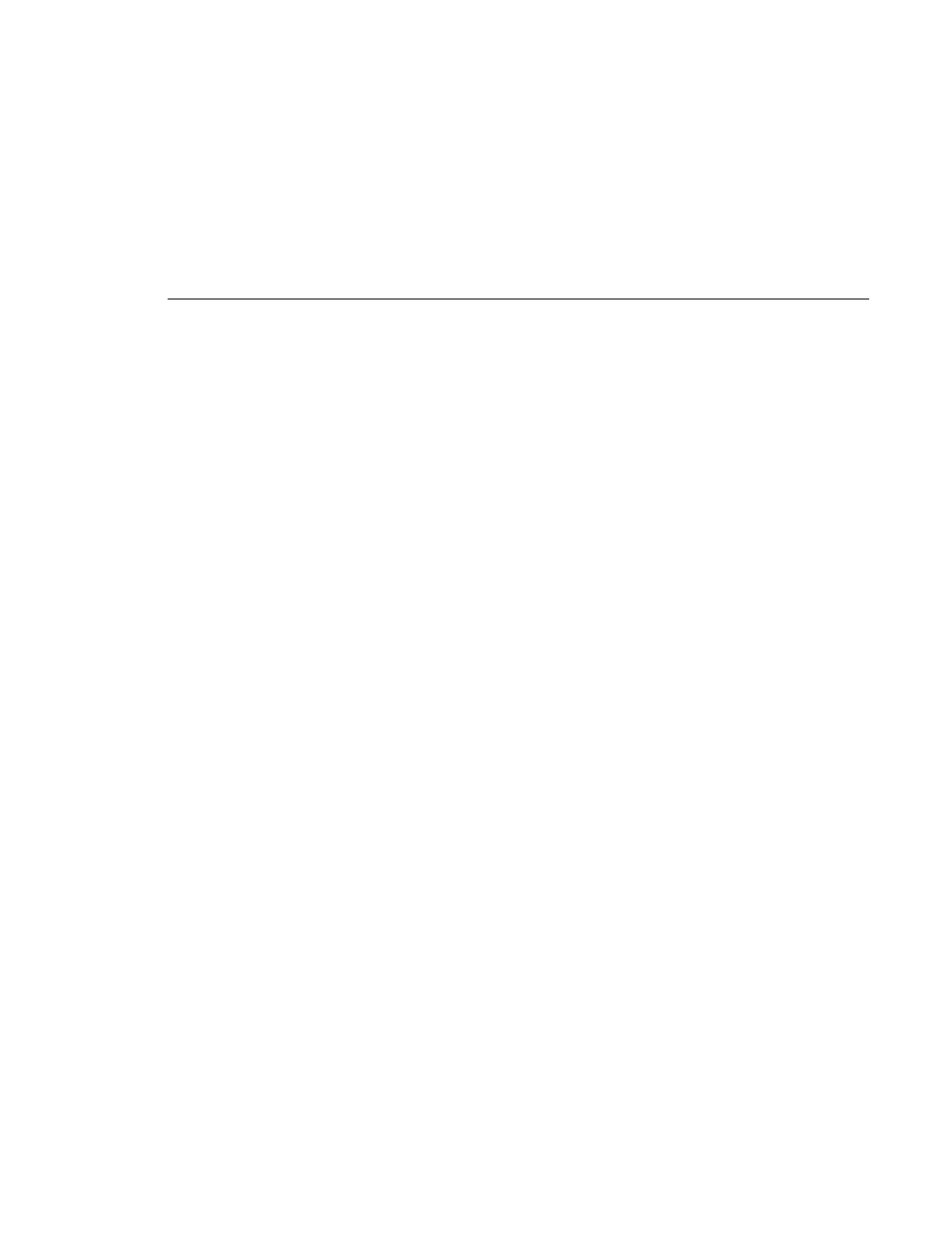
The Capture Timeline
Profile Family
265
The Tool Box Editor displays four timecode indicators: current position,
duration, mark-in, and mark-out. The timecode indicators display hours,
minutes, seconds, and frames in the form
00:00:00:00
. The duration displays
the minimum number of digits. Drop-frame timecode is indicated by a
semicolon (;) before the frame number.
Each part of the timecode—frames, seconds, etc.—can be selected by a click of
the left mouse button and then changed separately. To the right of each
indicator are the spin buttons with an arrow pointing up or down. Click on the
up arrow and the time is increased, or decrease it by clicking the down arrow.
When a clip is loaded onto the capture timeline, the current position timecode
indicator shows the frame-accurate cursor position in the clip. To move the
current position cursor, click anywhere on the capture timeline. The updated
timecode is displayed in the indicator as you move the cursor.
To adjust a clip’s mark in or out point, move the current position cursor to the
desired location and then click on the
Modify Mark-In
or
Modify Mark-Out
button. The mark in and mark out timecode indicators are displayed on either
side of the capture timeline. The mark in and mark out markers on the capture
timeline indicate where these marks lie on the clip. To move the mark in or
mark out, grab the mark in or mark out marker on the capture timeline by
clicking on it with the left mouse button and holding the button down while you
move it.
To bring up the timecode entry window, click in a timecode indicator and then
press + (plus sign), – (minus sign) on the keypad or = (equal sign) on the
keyboard. To add to a timecode, click inside a timecode indicator, press + and
the timecode entry window appears. Enter the desired value in the form
00:00:00:00
and press Enter. (Only numbers need to be typed.) The value is
added to the timecode.
