Toolbar, Using the viewxl program api …… vxl-8 – Measurement Computing TempScan/1100 User Manual
Page 185
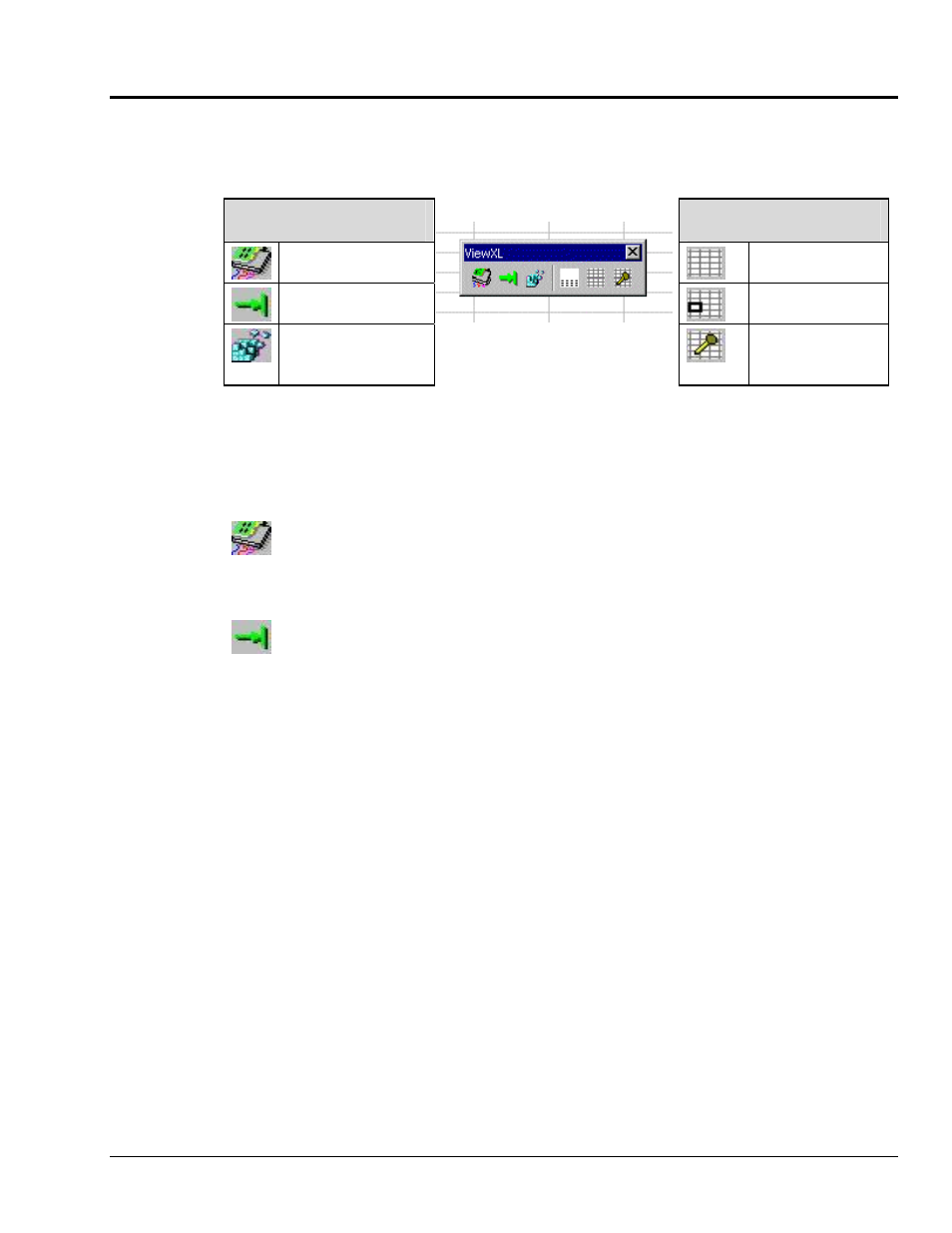
989092
457-0913
rev 3.0
Toolbar
The ViewXL toolbar provides access to the Add-Ins most frequently used features. These features, and a
few others, are also available from the ViewXL Menu. The toolbar contain six buttons separated into two
groups. From left to right these are:
Buttons Used to Control the
Data Acquisition Server
Buttons Used to Control the
Data Display
Configure
Display
Header Info
Arm / Disarm
Use Data
Destination Cell
Load
Configuration File
ViewXL Toolbar
Set Data
Destination Cell
The first three buttons are used to control the data acquisition application [also referred to as “server.” The
remaining three are used to control the way data is displayed in the worksheets. The toolbar can be left
floating over the worksheet, as shown in the above figure, or docked along with the other Excel toolbars.
To dock the toolbar, simply drag it to the toolbar area of the Excel main window.
A description of each button function follows.
Configure
This button is used to launch the data acquisition application, such as ChartView or DaqView.
If a data acquisition application [server] has not been selected, a message will be displayed to
that effect. To choose a data acquisition server, select the ViewXL/Options menu item, then
select an application from the list of available servers.
Arm / Disarm
This push-push button is used to arm or disarm the acquisition. If the acquisition application
has been set for manual trigger, pushing this button will initiate the trigger. When pushed, the
Arm button remains "depressed" until the acquisition finishes. Pushing the button again, during
the acquisition, halts it.
