Main window toolbar, Group select ……cv-11, Group select – Measurement Computing TempScan/1100 User Manual
Page 143: Start, pause, and stop charts, Scroll faster & scroll slower
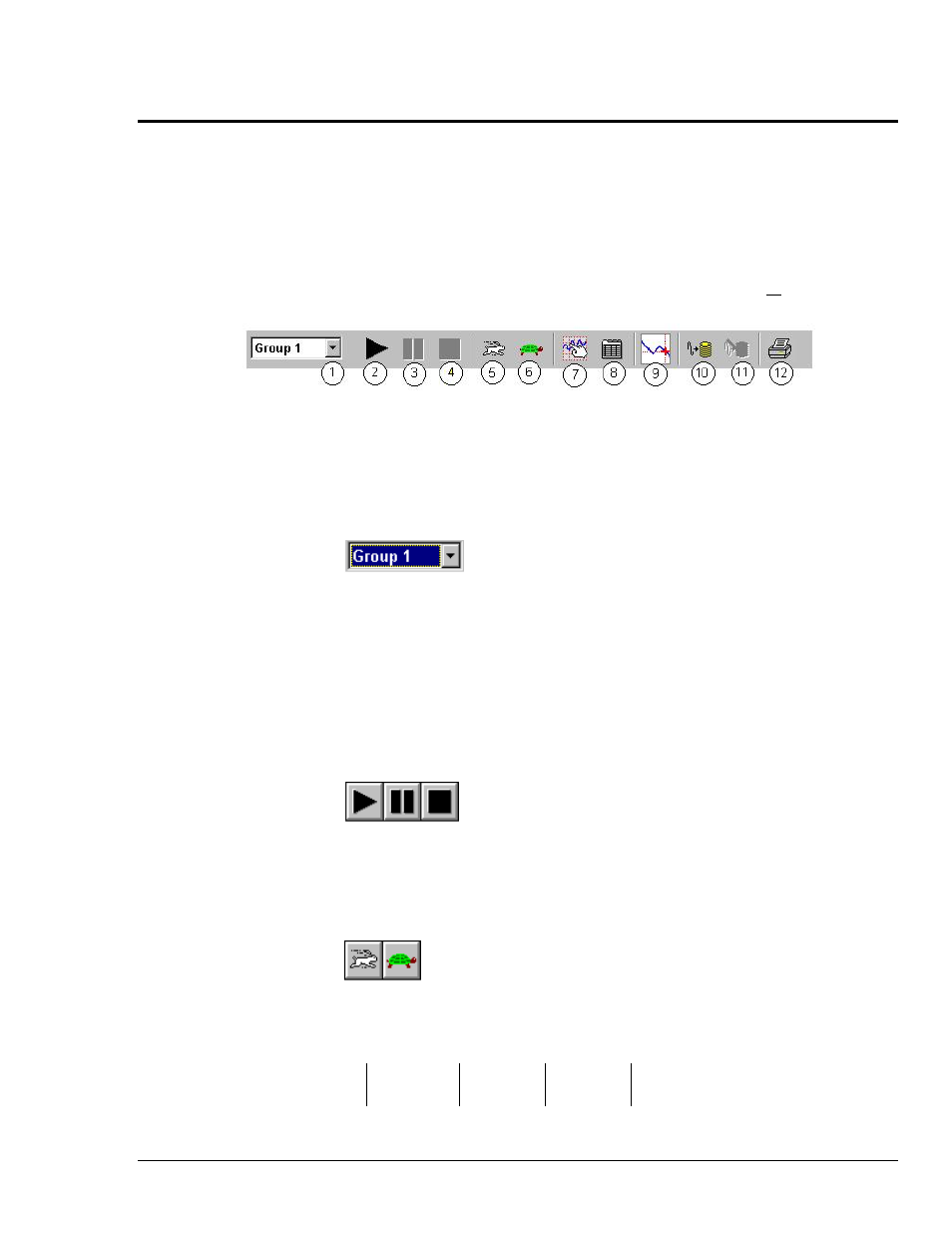
Software Reference
988992
ChartView , CV-11
Main Window Toolbar
Each item in the toolbar, with exception of Group Select (1), is represented by an individual button
icon. Toolbar-related functions can also be activated from pull-down menus (discussed later). Placing
the cursor on the button and clicking the mouse button enables the tool, or opens a corresponding
dialog box. Each Toolbar button has a pop-up label that appears when the mouse is placed over the
button.
Note: The toolbar represented below is for ChartView’s Main Window. Separate toolbars exist for
Bar Graph, Digital Meters, and Analog Meters options (selectable from the Windows pull-down
menu.) These other toolbars are discussed later in the chapter.
1 Group
Select
7 Display
Configuration
2
Start Charts and Indicators
8
Channel Configuration
3
Pause Charts
9
View File Data
4
Stop Charts
10
Arm Acquisition
5 Scroll
Faster
11 Disarm
…
6
Scroll Slower
12
Print Charts
Group Select
This feature indicates the chart group being charted. Clicking on the down arrow reveals other chart
groups configured by the user. The standard ChartView program allows the use of only one chart
group, while ChartView Plus can be configured to display up to 64 groups (one group at a time). To
select a different chart group, simply pull down the group list and select the desired group. The group
list can be obtained by any of the control options provided in the table on page CV-5. These are: a)
clicking the down arrow, b) using Ctrl + G on the keyboard, c) using the keyboard up or down arrow
key, d) using the page up or page down key. If using a control option other than “a,” you may need to
select the group select box by repeatable pressing the keyboard’s Tab key until the group select box is
selected. The name of the currently selected group appears in white on a dark background.
Start, Pause, and
Stop Charts
As their names imply, these three buttons are used to start, pause, or stop the charts. Pressing “pause”
suspends chart scrolling, but does not stop the “charting” process. While “pause” is pressed, the
channel region of the main window will continue to display real time values. Pressing “pause” a
second time restarts the scrolling action. Pressing “stop” causes the charting process to stop and
instantly freezes the channel region at its present values. This does not affect the acquisition.
Scroll Faster &
Scroll Slower
These buttons provide a means of speeding up and slowing the chart’s scrolling rate, also referred to as
chart speed. These two buttons do not affect the scan rates of the acquisition device. The chart speed
(item 23) is indicated in the lower right-hand corner of the main window as time/div.
There are 14 possible chart speeds, as follows:
0.1 sec/div
1 sec/div
10 sec/div
2 min/div
30 min/div
0.2 sec/div
2 sec/div
30 sec/div
5 min/div
1 hr/div
0.5 sec/div
5 sec/div
1 min/div
10 min/div
