Meters configuration menu, Configuring a meter – Measurement Computing TempScan/1100 User Manual
Page 168
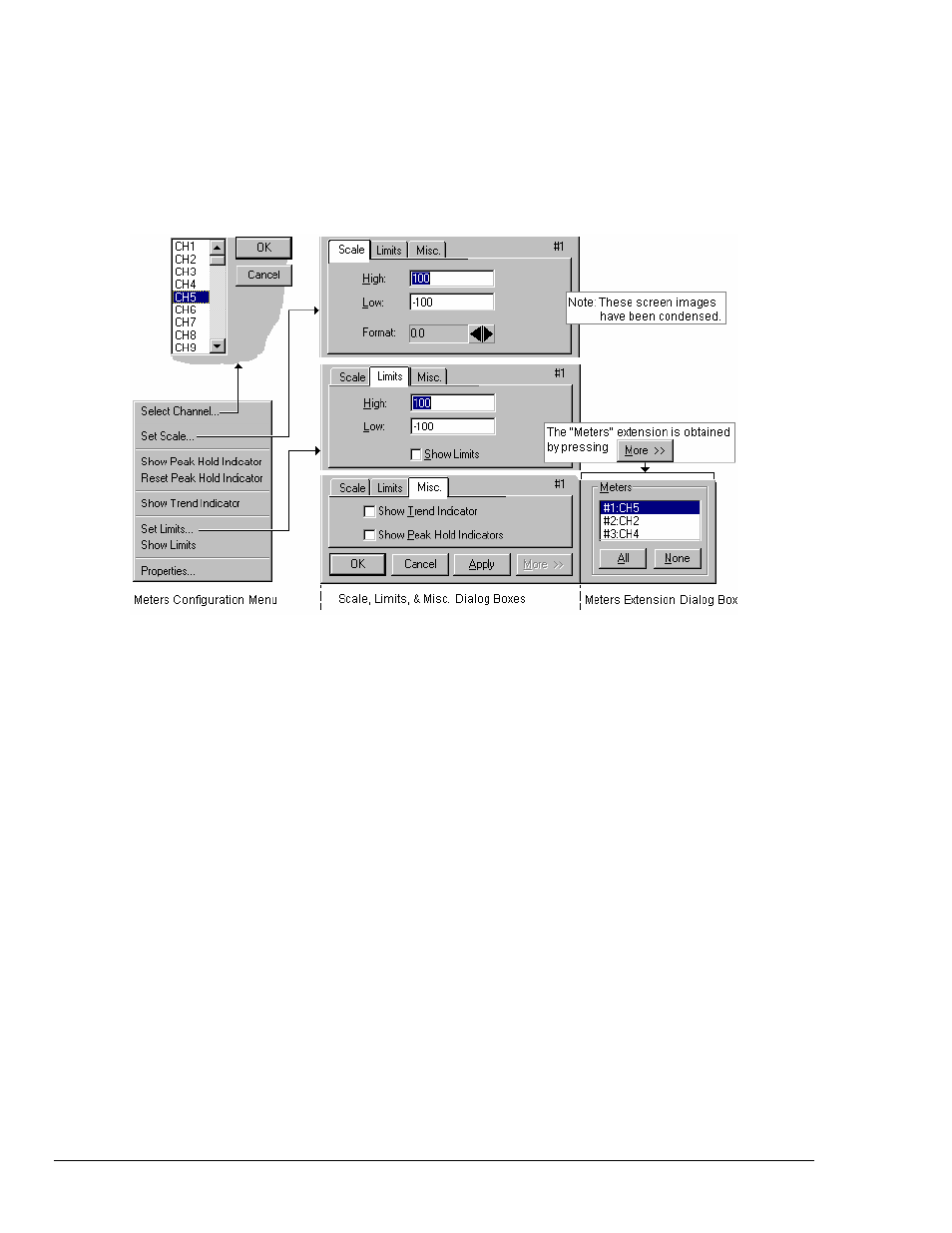
CV-36 ChartView
988992
Software
Reference
Meters Configuration Menu
A meters configuration menu (lower left corner of figure) will appear when you place the mouse
pointer over a meter and click the right-hand mouse button. The menu allows you to access various
dialog boxes for changing parameters for an individual meter, or simultaneously for a group of meters.
The steps for configuring a meter are detailed below.
Note: The Show Peak Hold Indicator / Reset Peak Hold Indicator selections are not an option for
Digital Meters and do not appear on the configuration window for digital meters.
Meter Configuration Menu and Related Dialog Boxes
Configuring a Meter
1. Bring up the desired meter group (Bar Graph, Analog, or Digital).
2. Place the mouse cursor over the meter you desire to reconfigure.
3. Click on the right mouse button. A Meters Configuration Menu, similar to that in the above figure,
will appear.
Note: The Show Peak Hold Indicator / Reset Peak Hold Indicator selections are not an option for
Digital Meters and do not appear on the configuration window for digital meters.
4. Select the desired option from the meter configuration menu.
5. If a dialog box is required, for example, to change a limit, simply enter in the new value in the
appropriate parameter box and press “Apply” or “OK.” Pressing “Apply” implements your changes,
but keeps the dialog box open, allowing you to make additional changes. Pressing “OK” implements
your changes and closes the dialog box.
The following table and the preceding figure serve as a quick reference to meters configuration.
