Data, Window – Measurement Computing TempScan/1100 User Manual
Page 157
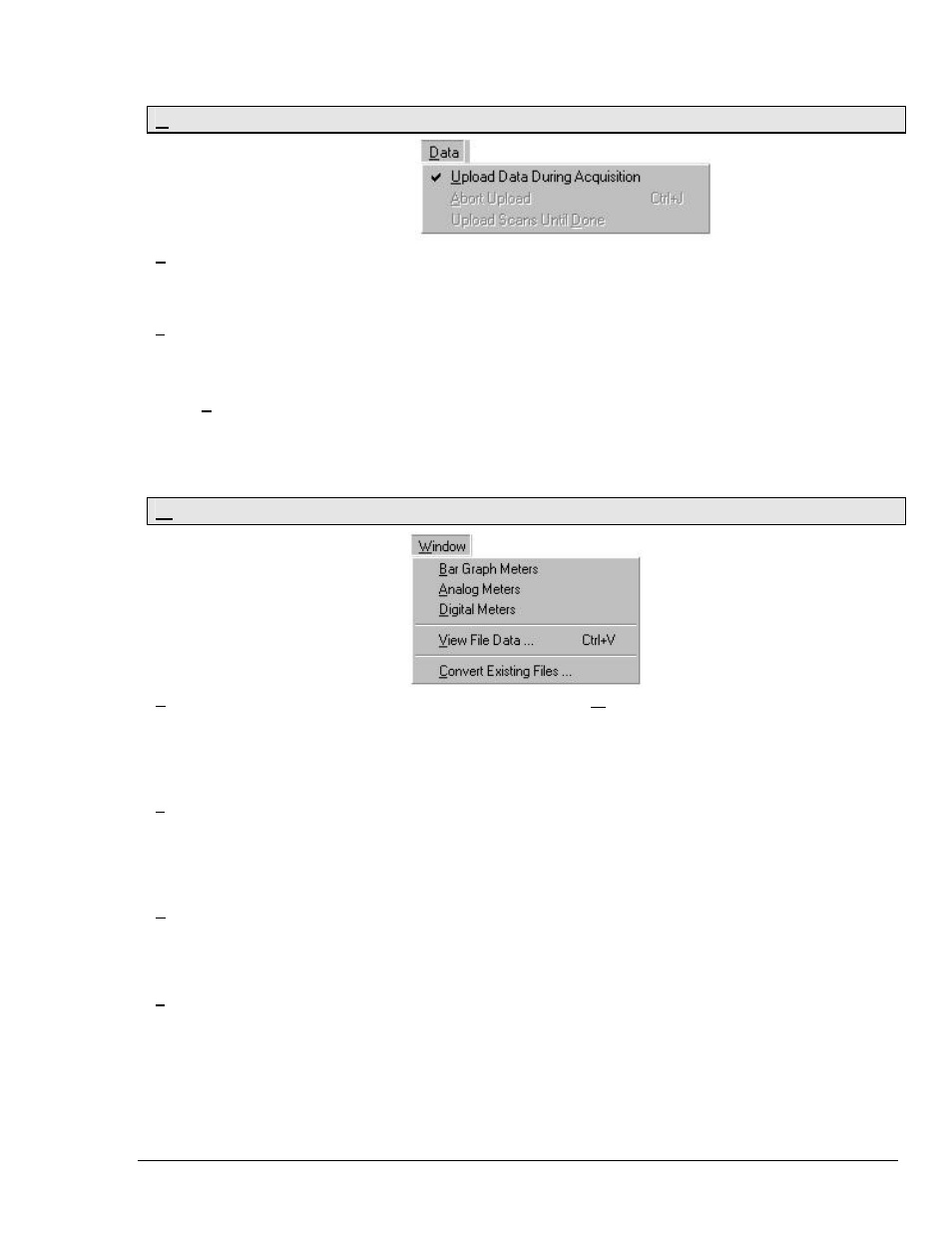
Software Reference
988992
ChartView , CV-25
Data
Upload Data
During
Acquisition
(automatic control)
Enables ChartView to retrieve scans from device memory as data becomes available. The
acquisition is active.
Abort Upload
(Ctrl + J)
(manual control)
Aborts the upload. Stops ChartView’s transfer of data from the instrument to disk.
Upload Scans
Until Done
This feature is used in cases where an instrument has already scanned data (or is currently
scanning data) while not connected to a computer, i.e., ChartView was not being used for real-
time data collection. Later, when a computer is connected to the instrument, the “Upload Scans
Until Done” selection enables ChartView to access the device memory, and then upload the
data. The upload will continue until all of the scanned data has been obtained by ChartView.
Window
Bar Graph Meters
Selecting Bar Graph Meters from ChartView’s Window pull-down menu brings up the Bar
Graph window. This window displays several channels in bar graph format. To activate the
display, select the Start button in the meter toolbar. At least one meter must be assigned to an
active (On) channel. You can select to view up to 32 meters at a given time. (See page CV-
32).
Analog Meters
Selecting Analog Meters from ChartView’s Window pull-down menu brings up the Analog
Meters window. This window displays several channels in a dial/gage format. To activate the
display, select the Start button in the meter toolbar. At least one meter must be assigned to an
active (On) channel. You can select to view up to 32 meters at a given time. (See page CV-33).
Digital Meters
Selecting Digital Meters from ChartView’s Window pull-down menu brings up the Digital
Meters window to display several channels in numeric format. To activate the display, select
the Start button from the toolbar. At least one meter must be assigned to an active (On)
channel. You can select to view up to 32 meters at a given time. (See page CV-34).
View File Data
If a data file exists, this selection will bring up an independent view program, if installed.
eZ-PostView is an example of a view application. If you have more than one view application
installed, you can select the one you want to access via the File Converter Preferences dialog
box. The Converter Preferences dialog is opened from the Data Destination dialog box, as
discussed on page CV-43.
