Chartview software reference – Measurement Computing TempScan/1100 User Manual
Page 133
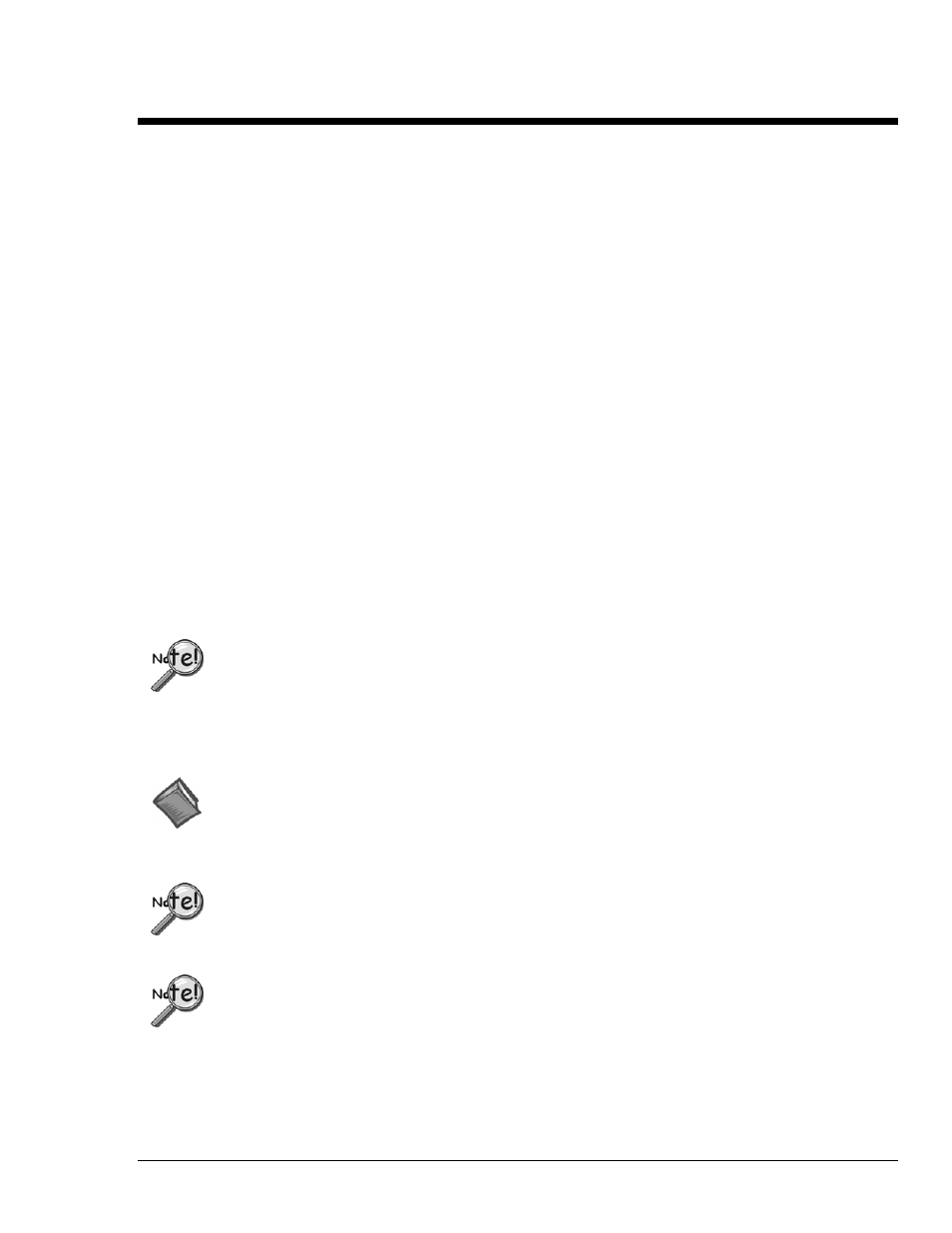
Software Reference
988992
ChartView , CV-1
ChartView Software Reference
ChartView, ChartView Plus, ChartViewNET, ChartViewNET Plus, & ViewXL
***
Overview ……CV-2
Groups, Charts, & Channels ……CV-2
Three Ways of Using ChartView ……CV-2
What ChartView and ChartView Plus
Provide ……CV-4
Main Window ……CV-4
Channel Information Region ……CV-6
Status Indicator Region ……CV-7
Chart Pop-up Menu …… CV-8
Main Window Toolbar ……CV-11
Group Select ……CV-11
Start, Pause, and Stop Charts ……CV-11
Scroll Faster & Scroll Slower ……CV-11
Display Configuration ……CV-12
Channel Configuration ……CV-18
View File Data ……CV-18
Arm Acquisition ……CV-19
Disarm ……CV-19
Print Charts ……CV-19
Main Window Pull-Down Menus ……CV-20
Bar Graph, Analog, and Digital Meters …CV-31
Bar Graph Meters ……CV-32
Analog Meters ……CV-33
Digital Meters ……CV-34
Meter Toolbars ……CV-35
Meter Pull-Down Menus ……CV-35
Meters Configuration Menu ……CV-36
Setup Window ……CV-37
Channel & Alarm Setup Dialog Box ……CV-37
Channel Configuration Columns ……CV-39
Alarm Configuration Columns ……CV-40
Acquisition Setup Dialog Box ……CV-41
Burst Mode, Operational Issues ……CV-43
Measuring AC Voltage, or AC RMS Voltage…CV-44
Data Destination Dialog Box ……CV-46
Data Destination ……CV-46
Auto Re-Arm ……CV-46
Why use Auto Re-Arm? ……CV-47
Disabling Auto Re-Arm ……CV-47
Chart Setup Wizard ……CV-48
Introduction ……CV-48
Automatic Chart Setup with Wizard ……CV-49
Bypassing Automatic Chart Setup ……CV-50
ViewXL ….. vxl-1
***
Until the release of Data Acquisition CD 501395D-01 (version 7), the NET and Plus features were
purchased packages. We now offer these additional features free. However, to enable full
ChartView functionality you need to enter the following code.
C3523DFA6C0A
Enter the above code in the Authorization Dialog Box (see page CV-20).
Reference Note:
This document serves as a reference for ChartView, ChartView Plus, ChartViewNET, ChartViewNET
Plus, Chart Setup Wizard, and ViewXL.
A ChartScan, TempScan, or MultiScan unit can operate on the ethernet providing it is configured
for RS-232 serial communications and properly connected to A Net232 ethernet/RS-232 converter.
If you will be connecting your unit to a Net232, refer to the Net232 User’s Guide, p/n 1037-0901.
ChartViewNET refers to a ChartView program that has the network feature of the program activated
(for ethernet operation), much like ChartView Plus refers to a ChartView program that has the
enhanced chart feature of the program activated. The NET and Plus features are each activated by
separate registration ID codes; thus it is possible to have ChartViewNET Plus (when both codes are
used). For ease of discussion, this document’s use of the term ChartView also refers to
ChartViewNET; and ChartView Plus refers to ChartViewNET Plus.
