View – Measurement Computing TempScan/1100 User Manual
Page 155
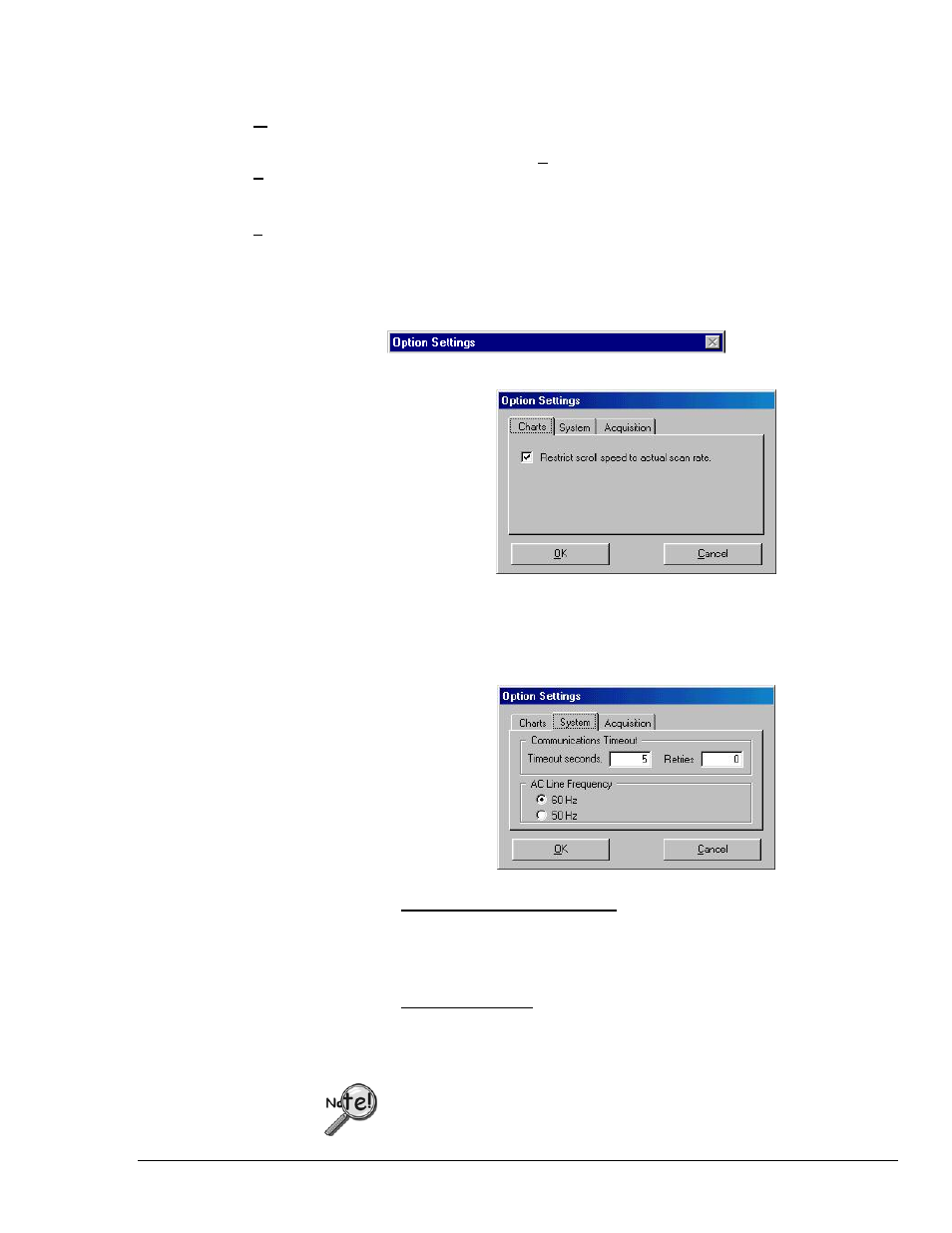
Software Reference
988992
ChartView , CV-23
View
(continued)
Timestamps &
Chartspeed
A 9 by Timestamps & Chartspeed indicates the options are selectable and
visible. The absence of the 9 indicates the timestamp/chartspeed option is not
chosen, and therefor not visible on the Main Window. Use the mouse to select
or de-select this option.
Statusbar
A 9 by Statusbar indicates the Status Message Box and Status LEDs are
visible (items 22 and 24, page CV-5). The absence of the 9 indicates the
status bar will not be visible on the Main Window. Use the mouse to select or
de-select this option.
Options
Option Settings includes three separate dialog boxes, accessible by tabs, as
indicated in the following screen captures.
Charts
Restricts Scroll Speed to Eliminate Aliasing
It is possible for chart displays to exhibit aliasing when using ChartScan,
NetScan, or MultiScan devices. The aliasing effect can be eliminated from
the display by enabling the “Restrict scroll speed to actual scan rate” feature.
This reduces the scroll speed to a range that results in non-aliased displays.
System
Determines Communication Timeout in Seconds and
Communications Timeout Panel
The system communications timeout determines how long the software will
wait [in seconds] before declaring a detected communications error. You
can enter a number for “retries.”
AC Line Frequency
Radio buttons provide a choice of 60 Hz or 50 Hz. The default is 60 Hz.
The frequency indicated, i.e., 50 Hz or 60 Hz needs to agree with the
frequency of the power supply to your scan unit.
Under the “System” tab of the View Menu’s Option Settings, the
frequency indicated, i.e., 50 Hz or 60 Hz, needs to agree with the
frequency of the power supply to your scan unit.
