Caution – Measurement Computing TempScan/1100 User Manual
Page 12
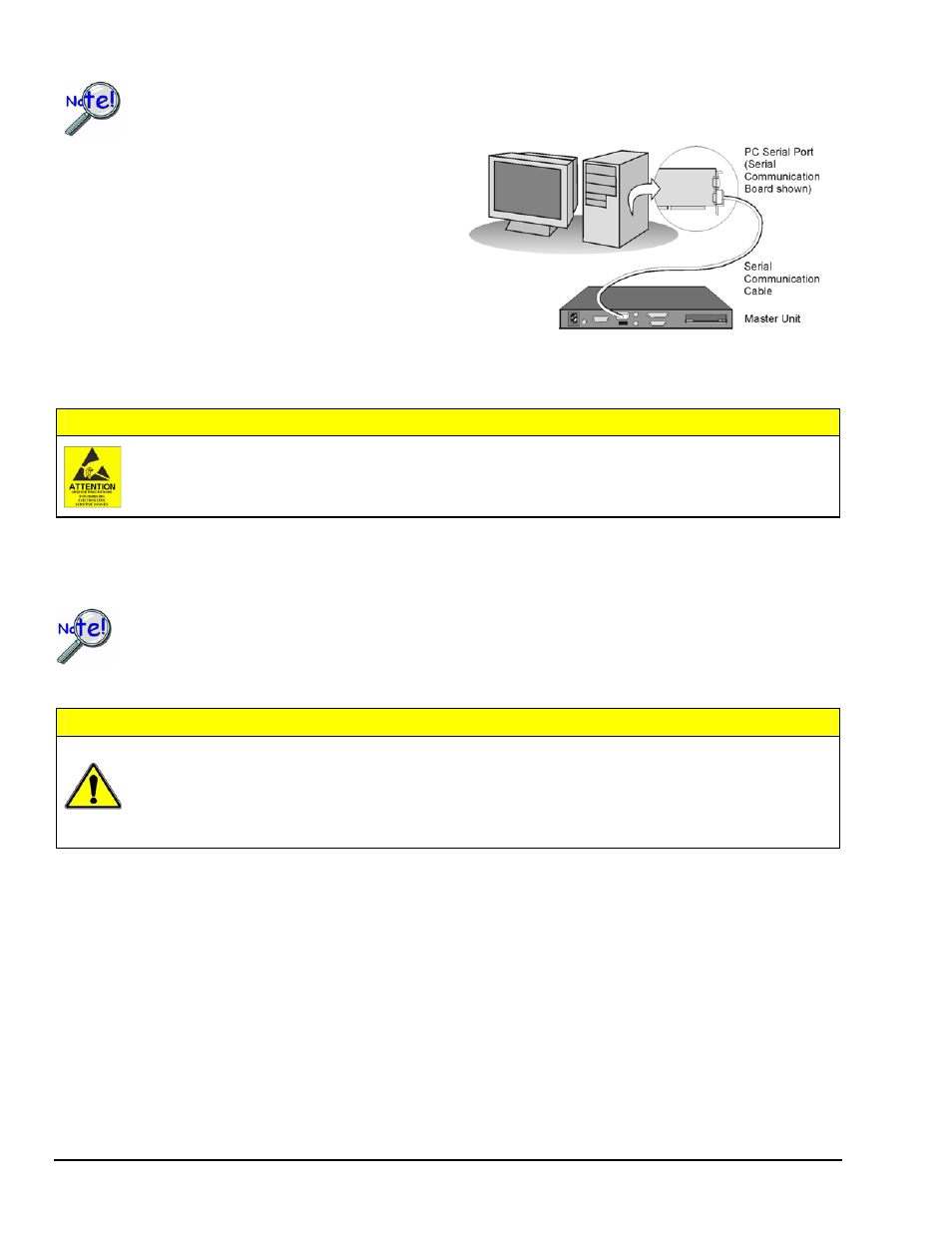
QS-2 TempScan / MultiScan Quick Start Guide
988892
446-0940,
rev
2.2
Step 3: Connect the Unit to Your PC
Prior to making a serial connection, make sure that the host PC’s serial (COM) port is available and
properly configured to match the DIP switch setting in Step 2. Do this by navigating from the Windows
Desktop, i. e., Control Panel
⇒ System ⇒ Device Manager tab, then clicking on Ports (COM & LPT).
Use a CA-47 serial communication cable (or equivalent) to
connect the scan device’s RS-232/RS-422 serial port to an
available serial port on your PC.
Note that the single DB9-end of the CA-47 cable connects
to the scan device (referred to as “Master Unit” in the right-
hand figure).
Note: The PC-end of the CA-47 cable has two connectors,
i.e., one DB9 and one DB25 connector.
Step 4: Connect the Channel Inputs to the Scanning Card
CAUTION
Use approved ESD precautions, including static-free work area and grounded wrist strap, when handling
circuit boards and electronic components. Failure to do so could cause equipment damage due to
electrostatic discharge.
Insert the appropriate wires into the selected screw-terminal sockets of your scanning card to make the channel input
connections. Each scanning card contains screw-terminal blocks for making quick input connections. Labeling is provided
on the card for channel identification. Note that tie-wraps can be used in conjunction with the card’s tie-down holes to
provide strain relief and to keep the channel wires organized.
When making differential voltage measurements, you should ensure that one of the common terminal
blocks is connected to the common of the unit being measured.
Step 5: Install the Scanning Card into the Unit
CAUTION
TempScan/1100 scanning cards are designed for and supported only by the TempScan/1100 master unit.
MultiScan/1200 scanning cards are designed for and supported only by the MultiScan/1200 master unit.
Use of a wrong card can cause operating errors and possibly damage equipment.
Do not connect the power to any devices that are connected to the scanning card inputs until after the
scanning cards have been properly installed in the scan device.
1. When the channel input connections on the scanning card are ready, make sure that the POWER pushbutton on the
scan device (TempScan or MultiScan) is in the "OFF" position (extended out).
2. Plug the CA-1 power cable into the unit and then into the proper AC power outlet. Do not connect the power to any
devices that are connected to the scanning card inputs at this time.
3. Install the scanning card into the INPUT CARD slot of the unit.
4. After the scanning card is installed, connect the power lines to the devices that are connected to the scanning card inputs.
Then make other connections as applicable to your system.
Step 6: Apply Power to the System
1. Turn on the host PC.
2. Turn on the scan device (TempScan/1100 or MultiScan/1200) by pushing in the POWER pushbutton.
3. Turn on any applicable devices that are connected to the scanning card inputs.
RS-232/RS-422 Serial Communication
