Measurement Computing TempScan/1100 User Manual
Page 179
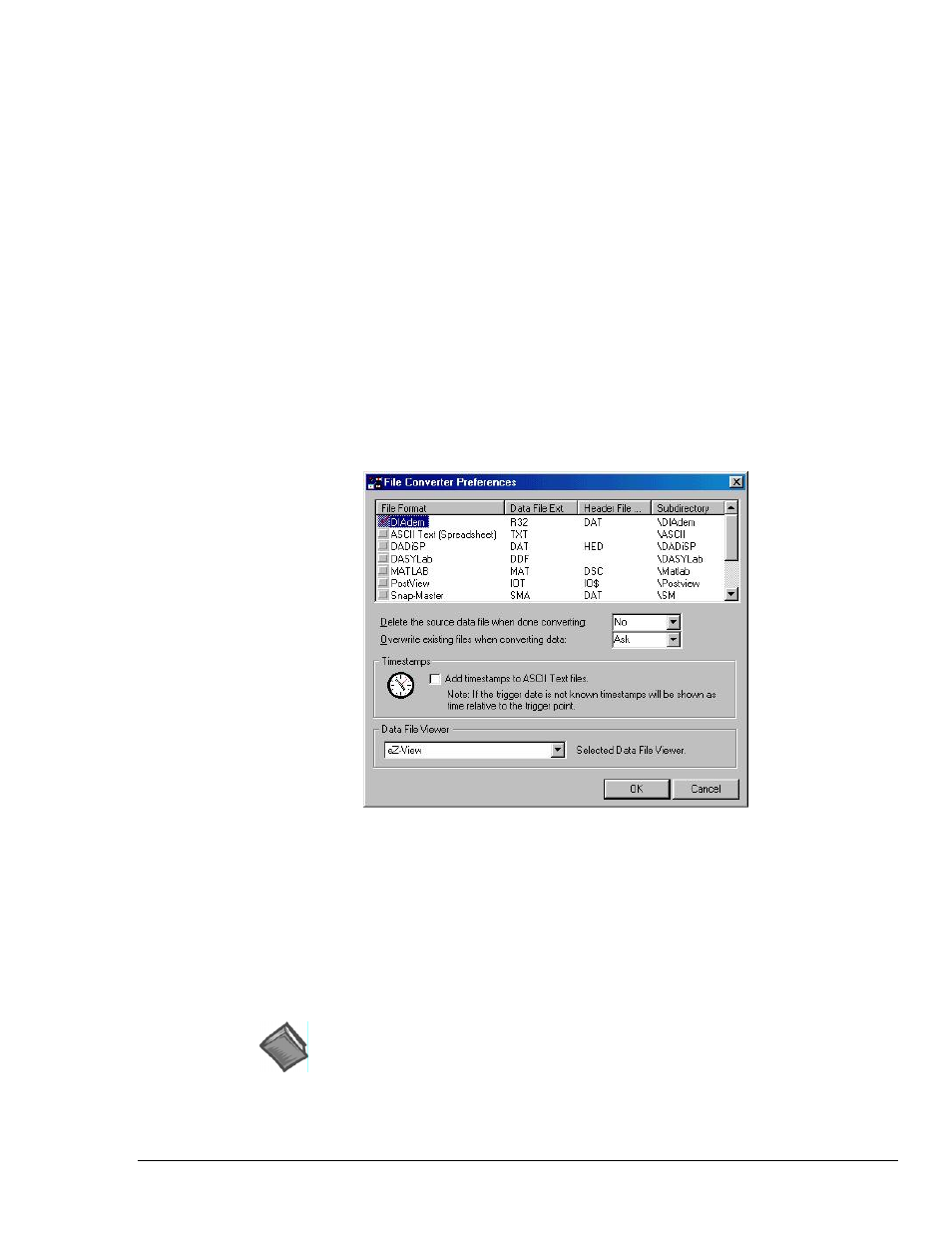
Software Reference
988992
ChartView , CV-47
Why use Auto Re-Arm?
You can use Auto Re-Arm as a convenient way to monitor and analyze specific
types of trigger events. For example, if you set Channel 1 going above 30°C as a trigger, you can
choose to have 100 (or more) acquisitions to be initiated by the same trigger criteria (Channel 1 >
30°C). Whether you select to capture the trigger blocks in one file, or each in a separate file, each of
the data acquisitions will occur automatically; and each will make use of your set configuration.
Disabling Auto Re-Arm
To disable Auto Re-Arm, simply uncheck the Enable Auto Re-Arm selection.
The default setting of “Capture one trigger block” will then be in effect.
Note: The trigger event, trigger by absolute time, is not suitable for automatic re-arming. In this
instance, the default of “Capture one trigger block” is automatically forced.
Binary Data Options and Selected File Formats
This panel allows you to select a combination of three different data stamps that you would like to
have included with the acquisition data. The possible stamps are:
• Time / Date Stamp
• Alarm Stamp
• Digital Input Stamp
The panel includes a
box similar to the following:
File Converter Preferences
The File Converter Preferences box provides a means of selecting the file format(s) that you want to
convert the data files to. The box offers choices in regard to whether you want a source data file to be
deleted upon the completion of a file conversion, and whether or not you want to allow existing files to
be overwritten without first prompting you that such an overwrite is about to take place.
In addition to selecting file formats, the File Converter Preferences box allows you to add timestamps
to ASCII Text Files and, on an unrelated note, to select a Data File Viewer. The view applications are
independent of ChartView and are installed separately. The application that is selected here is the one
that ChartView will attempt to access when you click the
main window toolbar.
Reference Note:
ez-View applications include eZ-PostView, eZ-TimeView, and eZ-FrequencyView. Users
of these applications should refer to the Post Acquisition Data Analysis User’s Guide
PDF. The document can be viewed directly from the data acquisition CD by using the
CD’s
