Main window pull-down menus, Bar graph, analog, and digital meters …cv-31, File – Measurement Computing TempScan/1100 User Manual
Page 152
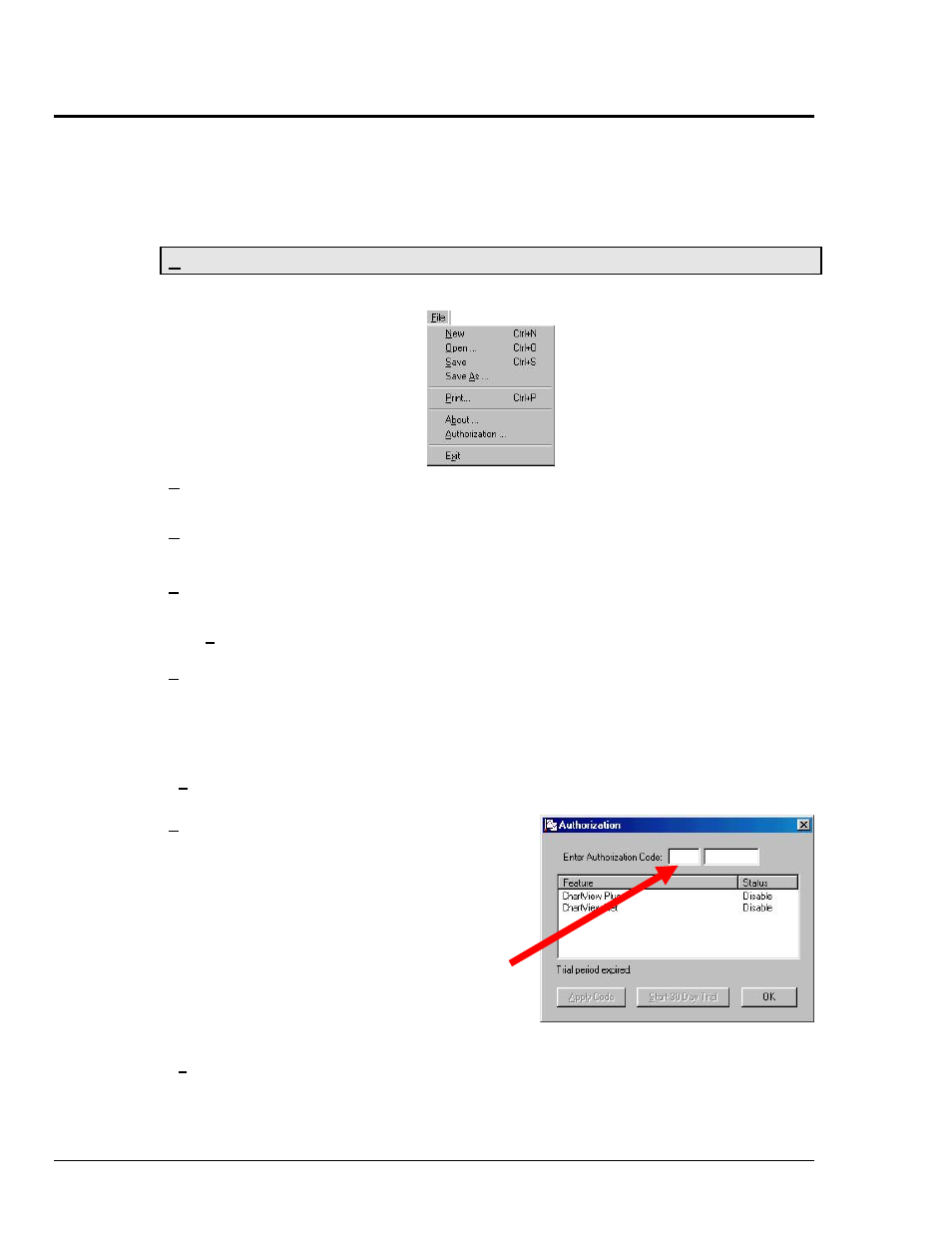
CV-20 ChartView
988992
Software
Reference
Main Window Pull-Down Menus
The ChartView main window features several pull-down menus. As an alternative to the menus, you
can enable several menu items by using Toolbar buttons, previously discussed. The common items
(for the pull-down menus and toolbar) are described in more detail in the Toolbar section.
File
New
(Ctrl + N)
Sets all channel parameters to their startup (factory default) setting.
Open…
(Ctrl +O)
Sets all channel parameters as directed by a specified configuration file (.cvw). The
Load ChartView Setup window prompts you to select from a list of previously saved
configuration files.
Save
(Ctrl + S)
Saves the existing all-inclusive channel configuration settings for later recall. The
Save command overwrites the existing version if the versions are named the same.
Save As…
Saves the existing configuration for later recall; asks whether to overwrite the
original version or save under a new filename.
Print…
(Ctrl + P)
The Print Charts button activates a screen print of ChartView’s main window.
When a chart contains overlapping channels [and the channels share values such that
their traces reside on top of each other], then the channels listed lower in the display
list (the most recently added channels) will obscure the channels higher in the list
(those that were added first).
About…
Displays ChartView version number and copyright information.
Authorization
Opens up the Authorization Dialog
Box. From here you can enter a code
to enable all ChartView features.
Enter the following code to enable all
features.
C3523DFA6C0A
Authorization Dialog Box
Exit
Exits the ChartView program.
