Establishing ethernet communication – Basler Electric DGC-2020HD User Manual
Page 251
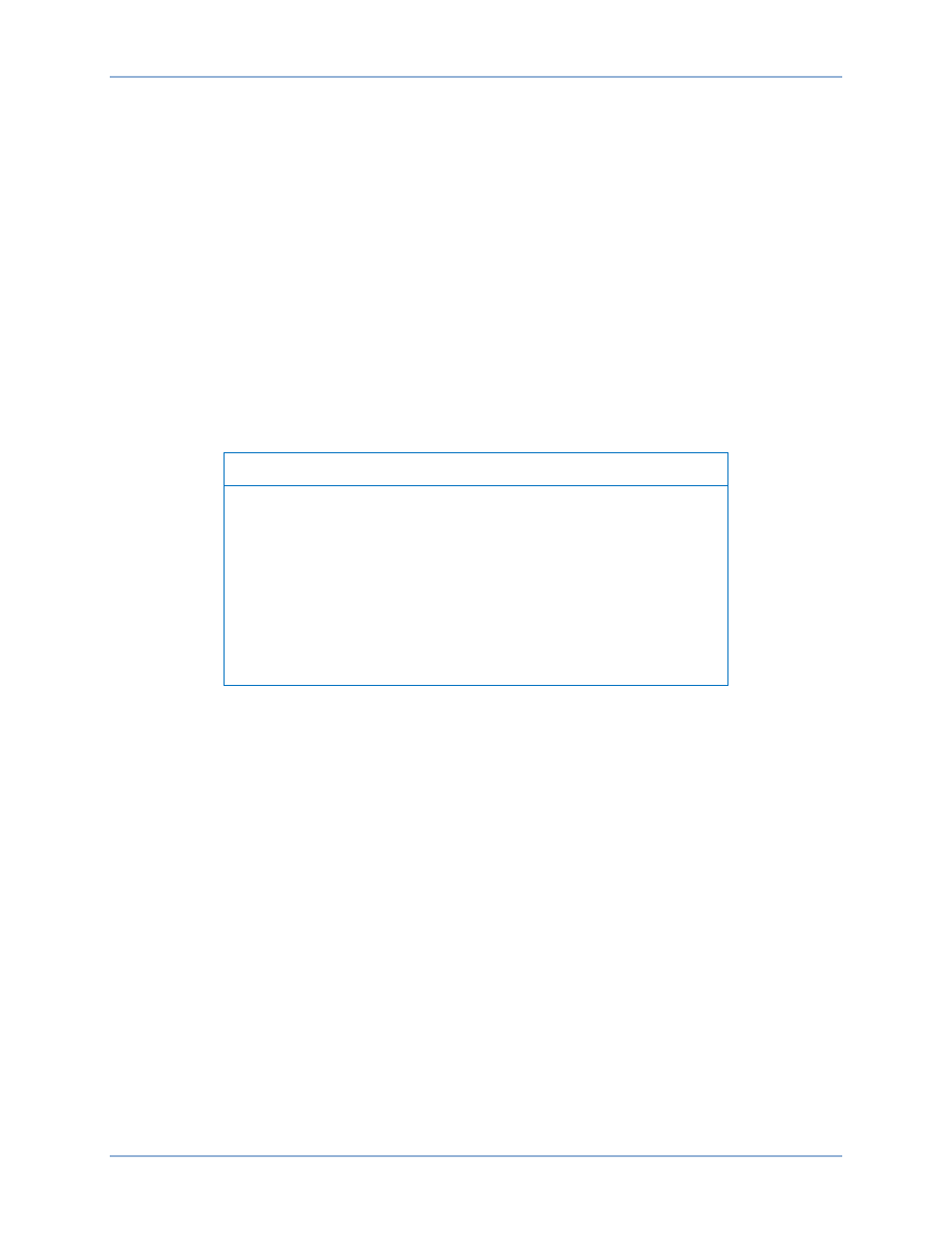
9469300990 Rev B
241
The values for these options should be obtained from the site administrator if the DGC-2020HD is
intended to share the network with other devices. If the DGC-2020HD is operating on an islanded
network, the IP address may be chosen from one of the following ranges as listed in IETF publication
RFC 1918, Address Allocation for Private Networks.
•
10.0.0.0 to 10.255.255.255
•
172.16.0.0 to 172.31.255.255
•
192.168.0.0 to 192.168.255.255
If the DGC-2020HD is operating on an isolated network, the Subnet Mask can be left at 0.0.0.0 and the
Default Gateway can be chosen as any valid IP address from the same range as the DGC-2020HD IP
address.
Click the Send to Device button located on the Configure Ethernet Port screen. A confirmation popup is
displayed notifying the user that the DGC-2020HD will reboot after settings are sent. Click the Yes button
to allow settings to be sent. After the unit has rebooted and the power-up sequence is complete, the
DGC-2020HD is ready to be used on a network.
If desired, DGC-2020HD settings can be verified by selecting Download Settings and Logic from the
Communication pull-down menu. Active settings are downloaded from the DGC-2020HD. Verify that the
downloaded settings match the previously sent settings.
Note
The PC running BESTCOMSPlus software must be configured
correctly to communicate with the DGC-2020HD. It must have an IP
address in the same subnet range as the DGC-2020HD if operating on
a private local network. Otherwise, the PC must have a valid IP
address with access to the internet and the DGC-2020HD must be
connected to a properly configured router. The network settings of the
PC depend on the operating system installed. Refer to the operating
system manual for instructions. On most Microsoft
®
Windows
®
-based
PCs, the network settings can be accessed through the Network
Connections icon located inside the Control Panel.
Establishing Ethernet Communication
Communication between BESTCOMSPlus and the DGC-2020HD is established by clicking the Connect
button on the DGC-2020HD Connection screen, see Figure 155. This screen is found under the
Communication pull-down menu, New Connection, DGC-2020HD or by clicking the Connect button
located on the lower menu bar. If an “Unable to Connect to Device” error message is received, verify that
communications are configured properly.
DGC-2020HD
Communication
