Establishing communication – Basler Electric DGC-2020HD User Manual
Page 207
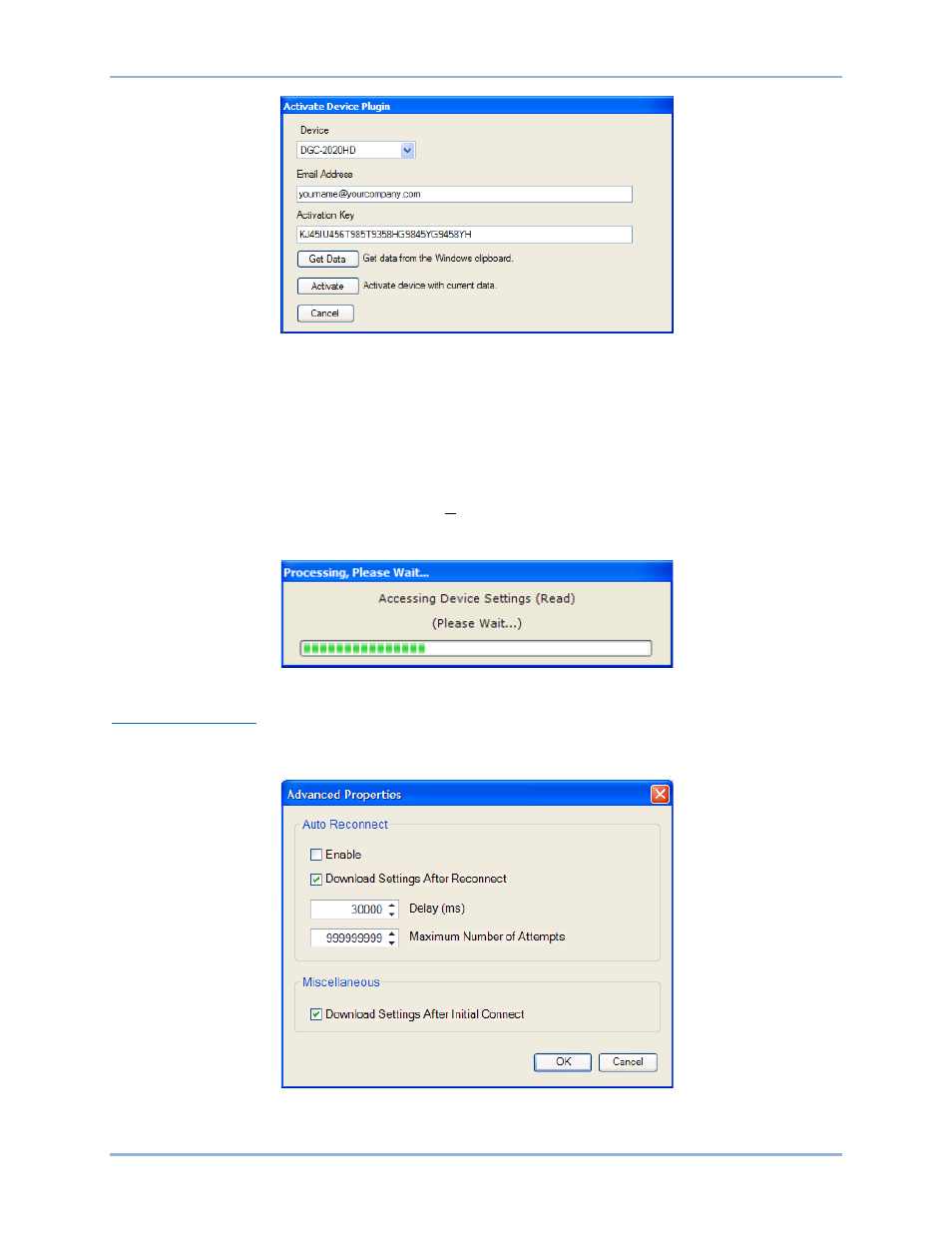
9469300990 Rev B
197
Figure 138. Activate Device Plugin
Establishing Communication
Communication between BESTCOMSPlus and the DGC-2020HD is established by clicking on the
Connect button on the DGC-2020HD Connection screen (see Figure 137) or by clicking on the Connect
button on the lower menu bar of the main BESTCOMSPlus screen (Figure 134). If you receive an “Unable
to Connect to Device” error message, verify that communications are configured properly. Only one
Ethernet connection is allowed at one time. Download all settings and logic from the DGC-2020HD by
selecting Download Settings and Logic from the Communication pull-down menu. BESTCOMSPlus will
read all settings and logic from the DGC-2020HD and load them into BESTCOMSPlus memory. See
Figure 139.
Figure 139. Processing, Please Wait…
Advanced Properties
Click the Advanced button on the Connection screen to display the Advanced Properties dialog. Default
settings are shown in Figure 140.
Figure 140. Advanced Properties Dialog
DGC-2020HD
BESTCOMSPlus
® Software
