Planting rate control configuration screen, Loading prescriptions – Ag Leader EDGE Ver.4.5 Users Manual User Manual
Page 92
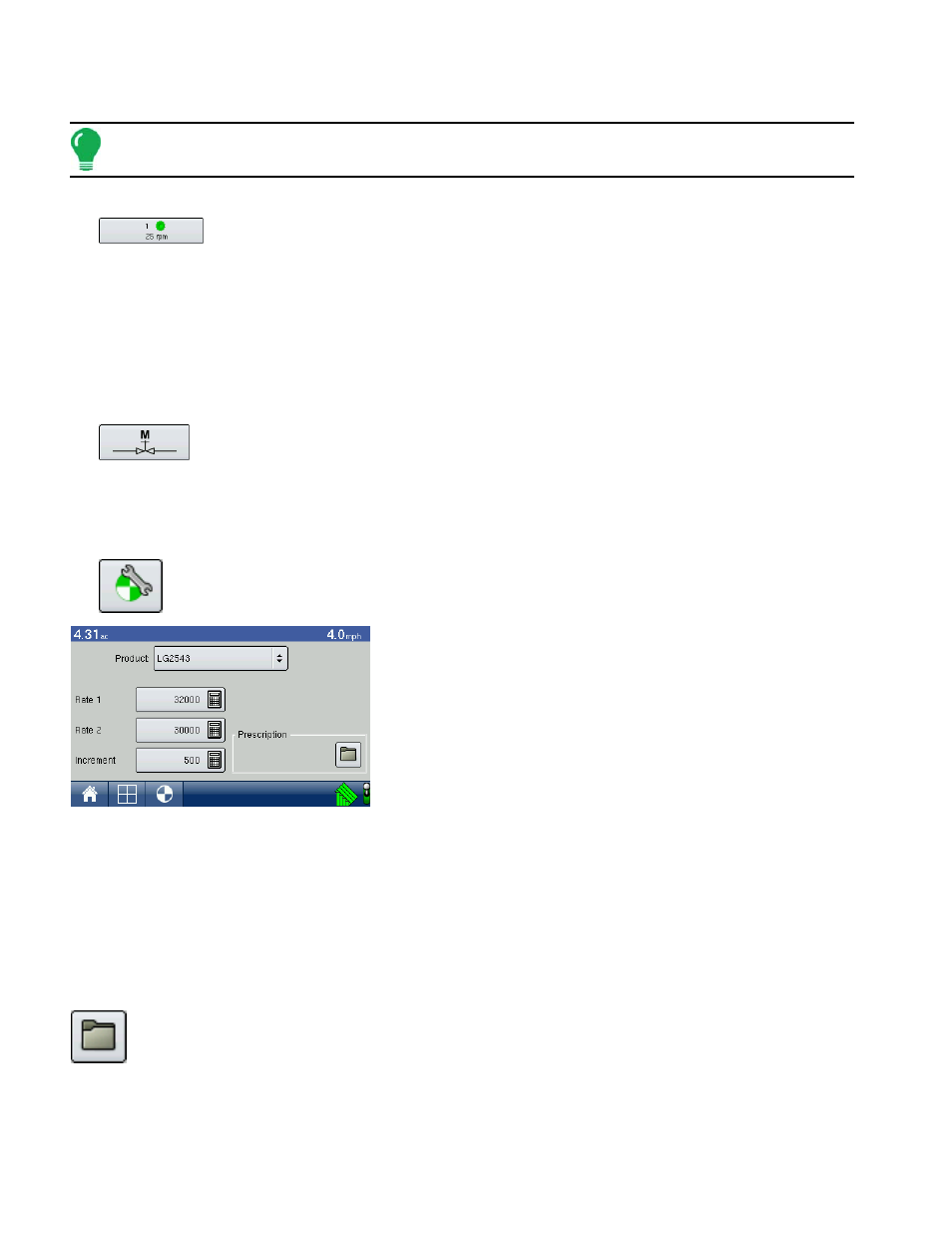
80
• (A) Active Rate
Note: In some conditions, the Actual Rate may increment slower than the Target Rate, or its numeric values
may vary before matching the Target Rate.
• Meter RPM
The Meter RPM button, as shown at left, displays the number of hydraulic motors and their
speed, shown in Revolutions Per Minute (RPM). Pressing the Meter RPM button summons
the Seed Rate Planter Control Screen, where you can calibrate and prime the seed meters. For more
information, see
“Priming Seed Rate Meters” on page
“Calibrating Seed Rate Meters” on page
• Rate 1 and Rate 2 Settings
The Rate 1 and Rate 2 settings represent preset planting rates that allow operators to quickly change
between desired planting rates for each individual product. The active rate button appears with a gray
background behind it.
• Manual Valve Control
The Manual Valve Control button (shown at left) The Manual Valve Control button allows
operators to specify the position of the control valve. Operators use this option to prime the
system before application or clean out equipment at the end of the day.
P
LANTING
R
ATE
C
ONTROL
C
ONFIGURATION
S
CREEN
• Planting Rate Control Configuration Button
The Planting Control Configuration button, which appears on the Rate Screen as shown at left,
summons the Planting Rate Control Configuration, shown.
• Rate 1 & Rate 2
The Rate 1 and Rate 2 settings represent preset application rates
that allow operators to quickly change between desired target rates
for each individual product. Use the numeric keypad to enter the
desired amount.
• Increment
The Increment button allows operators to specify the increase or
decrease amounts used when Rate 1 or Rate 2 is selected. Use the
numeric keypad to enter the desired increment.
• Prescription
To load a map-based prescription file, press the Prescription button. For more information, see
Loading Prescriptions
To load a map-based prescription file, go to the Rate Screen, press the Planting Configuration button
and the Planting Rate Control Configuration screen appears.
1. Press the Prescription button, as shown at left. The File Selection screen opens, as shown.
