Boundary import, Boundary export, Console – Ag Leader EDGE Ver.4.5 Users Manual User Manual
Page 25: General tab, Boundary import boundary export, Onsole
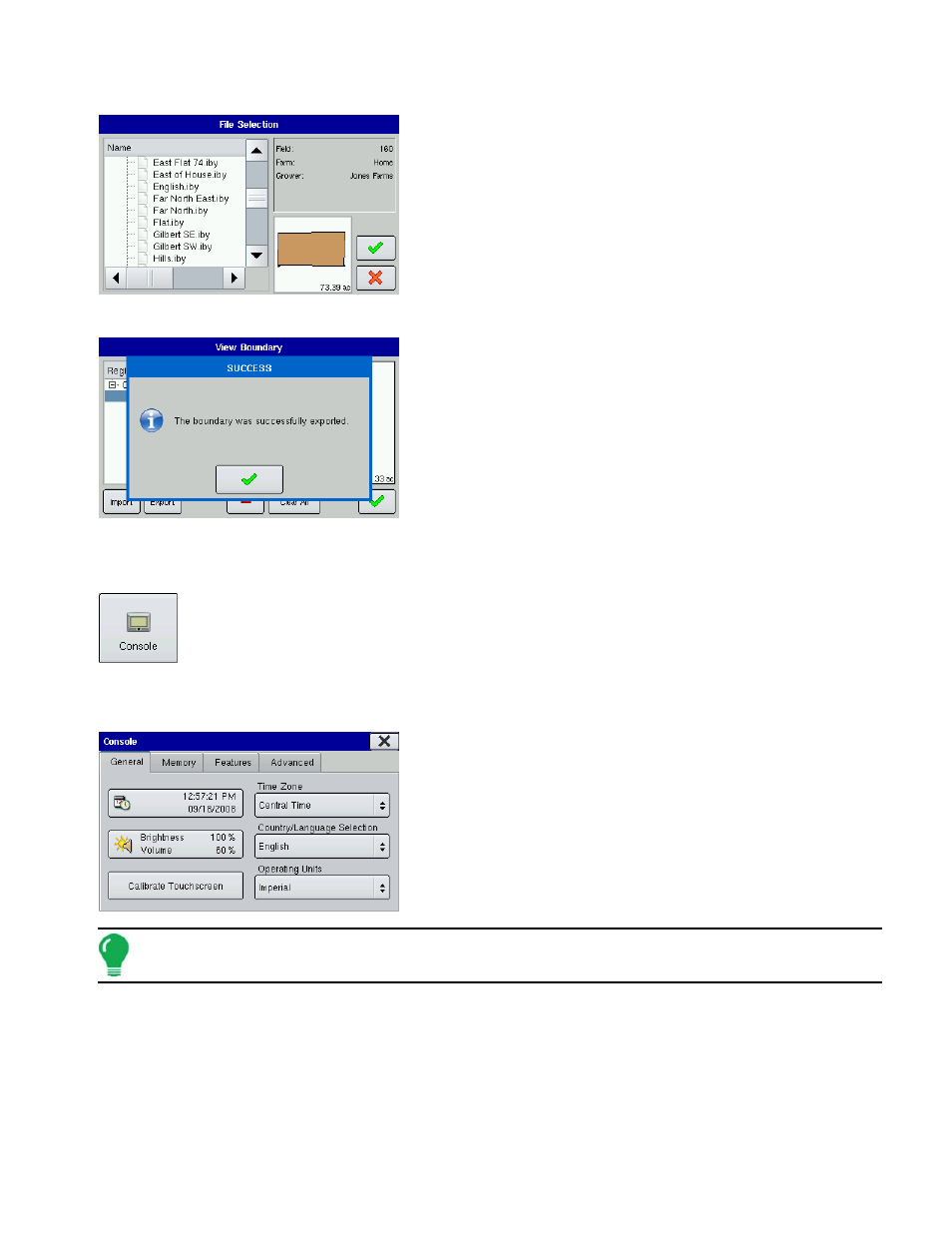
13
S
ETUP
Boundary Import
1. To import a boundary from the external data card, press
Import. The File Selection screen appears, as shown.
2. Select the desired file to import.
3. Press the checkmark box on the File Selection screen to
complete the import process.
Boundary Export
1. To export a boundary to the external data card, press
Export.
2. A screen appears, telling you that the boundary was
exported successfully. Press the checkmark box.
3. Press the checkmark box on the View Boundary screen.
C
ONSOLE
The Console screen contains settings related to Time, Date, display console screen
settings, operating units and external card information. To go to the Console screen, press
the Console button on the Setup screen. The Console screen consists of four tabs: General,
Memory, Features and Advanced.
G
ENERAL
T
AB
The General Tab consists of the following items:
• Time and Date settings
To change these, press on this button and use the up and down
arrow keys to adjust the hours, minutes, A.M./P.M. settings, month,
date and year. To make these changes effective, press the
checkmark/ Shutdown button.
Note: The display will then shut down immediately. If you do not want to shut the monitor down, press the
Close (Red X) button.
• Brightness and volume percentages
To change these, press the Brightness/Volume button and use the up and down arrow buttons to change
the percentage of the Display Brightness and Speaker Volume.
• Calibrate Touchscreen
Press this to launch the Touch Screen Calibration wizard. Calibrate the touch screen by following the on-
screen instructions.
