Field notes, Ield, Otes – Ag Leader EDGE Ver.4.5 Users Manual User Manual
Page 28
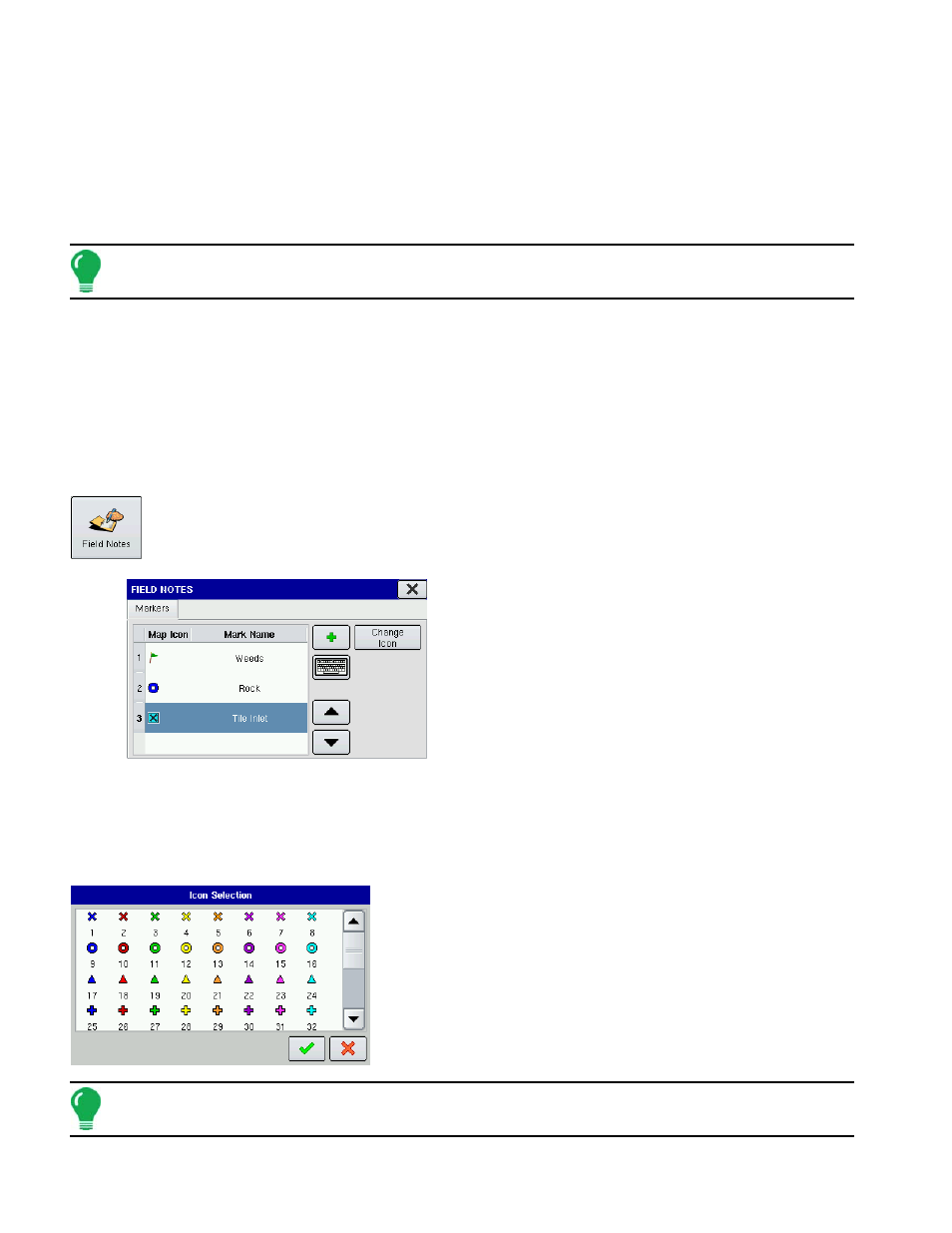
16
• Upgrade
Makes necessary upgrades to all the modules’ firmware while the display’s firmware is upgraded.
• Import
Imports any firmware stored on the Compact Flash Card into the display memory.
• Remove
Removes unwanted module firmware from the Module Firmware Management list.
Note: Pressing the Remove button does not remove firmware from the module itself. It merely removes the
upgrade file from the display.
• Upgrade from Card
Upgrades an individual module directly from the Compact Flash Card.
F
IELD
N
OTES
Markers are a collection of point objects shown as icons on the Map Screen. As the name suggests,
markers allow the operator to mark mapping points “on the go” and thus identify specific features within
a field.
You can create markers by pressing the Field Notes button on the Setup screen. The Field
Notes screen opens.
• Add
Press the Add button to add a Field Note. This marker then
appears on Map Options at the Map screen. For an
example, see
• Keyboard button
Press the on-screen keyboard button to edit the marker
name.
• Up and down arrow buttons
Press the up and down arrow buttons to rearrange the
order of the map icons.
• Change Icon button
Opens the Icon Selection screen, as shown, where you can change the appearance of a map icon.
Note: For information on viewing the Field Notes on the Map Screen, see
