Select summary, Diagnostics, Device information – Ag Leader EDGE Ver.4.5 Users Manual User Manual
Page 36: Memory, Device information memory, For more information, see, Iagnostics
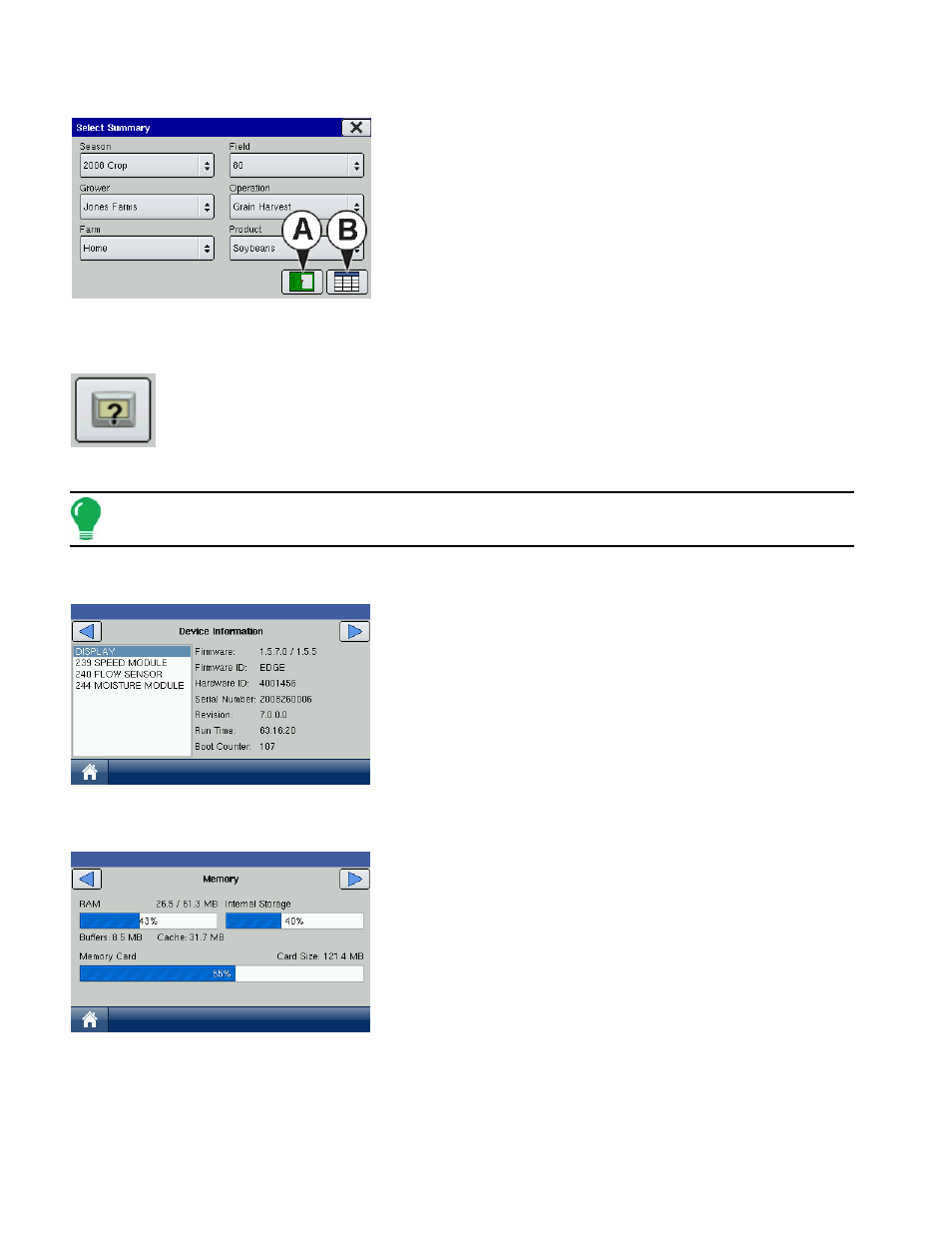
24
Select Summary
If you have performed more than one operation for a field, the
Select Summary Screen appears. Use the center-right drop-
down menu to choose the Operation that you wish to view.
Press the View Map button (A) to view a Summary Map.
Press the Summary Screen button (B) at bottom right to view
the Summary Screen.
D
IAGNOSTICS
Pressing on the Diagnostics button on the Home Screen summons the Diagnostics screens
that pertain to your configuration. Technical support may request that you look at these
screens for help in diagnosing a problem. Three screens that appear for all configurations
include Device Information, Memory and Display, which are described in the following
section. Additional screens, appropriate to the connected modules, are present as needed.
Note: GPS Diagnostic information can be found at
D
EVICE
I
NFORMATION
The Device Information screen shows generalized diagnostic
information, including Firmware information, Hardware
information, Serial Number, Revision Number, Run Time, and
Boot Counter.
Additionally, the CAN Device List on the left-hand side of this
screen displays the modules that are connected to the CAN
Bus. Select a device to display specific details in the Firmware
and Hardware Information frames of the CAN tab. Check the
CAN device list to ensure that all modules appear there.
M
EMORY
The Memory screen shows information about memory usage,
both for the display as well as an external memory card.
