Ontrac2 advanced tab, Vehicle database, Log files – Ag Leader EDGE Ver.4.5 Users Manual User Manual
Page 67: Ontrac2 run time environment, Steering adjustment, Vehicle database log files, Steering
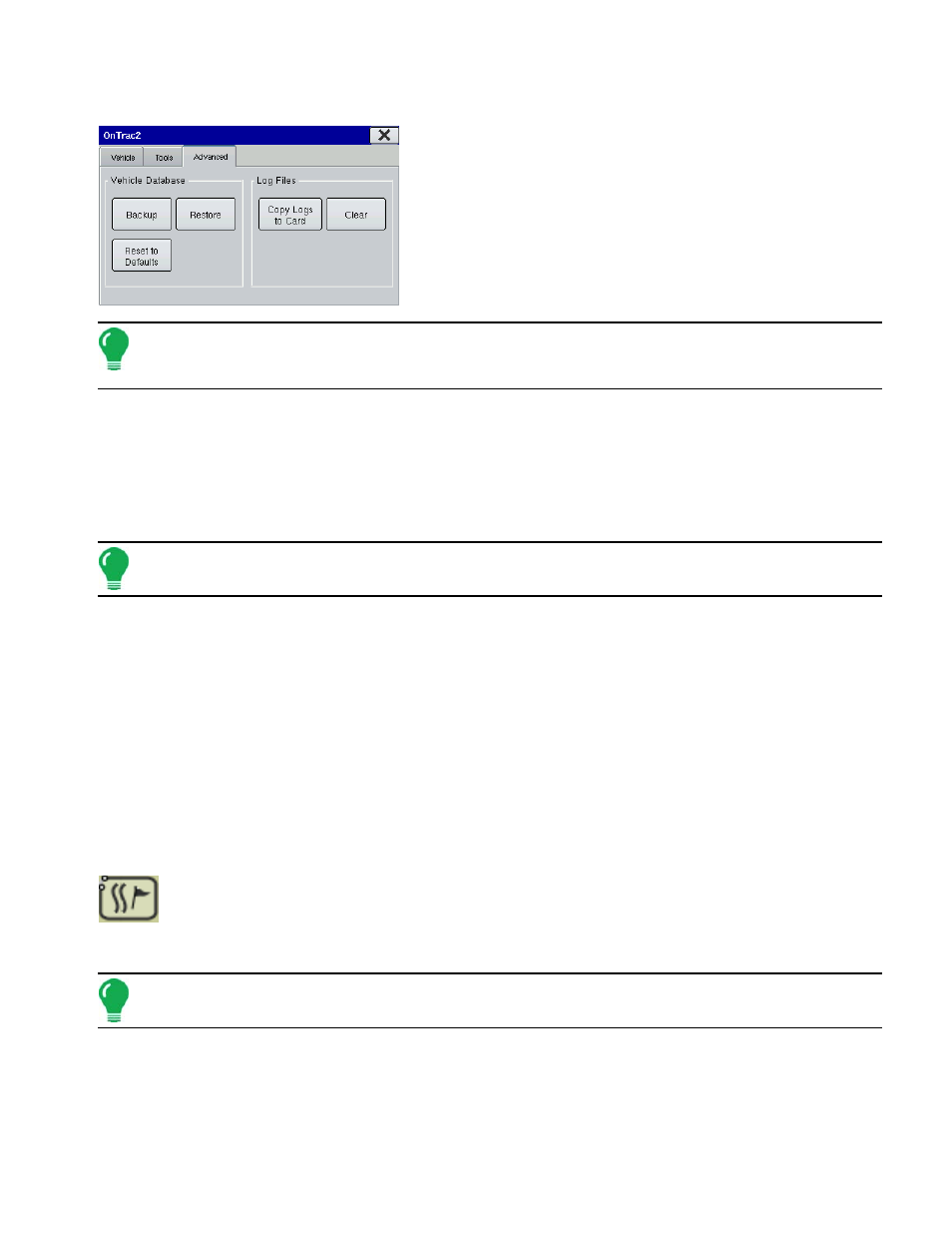
55
G
UIDANCE
O
N
T
RAC
2 A
DVANCED
T
AB
The Advanced Tab is where you can back up and restore all of
your OnTrac2 data.
Note: OnTrac2 data is stored in internal memory independently of other data. Thus the backup and restore
procedures described in this section both save different data than the data described in the Console Memory
Tab in
B
ack up both the display data as well as OnTrac2 data.
Vehicle Database
• Backup
This backs up all of your OnTrac2 data in a folder, named ontrac2, on the external card.
• Restore
This takes the backup you made on your external card and restores it onto the display
Note: Any settings changes (including new vehicles) that you made since your last backup will be deleted
when you restore your data.
• Reset to Defaults
This deletes all created vehicles and restores settings to defaults.
Log Files
• Copy Logs to Card
Copies steering logs into the OnTrac2 folder on the external card.
• Clear
Clears all steering logs.
O
N
T
RAC
2 R
UN
T
IME
E
NVIRONMENT
Steering Adjustment
The Steering Adjustment screen is where you can adjust Tuning settings as well as the Line
Acquisition Rate and Steering Response. To go to the Steering Adjustment screen, first go
to the Map screen and press the Map Options icon. At the Guidance Screen, press the Adjust
Steering button. The Steering Adjustment screen opens as shown
Note: Adjust Tuning before adjusting the Line Acquisition and Steering Response. For more information, see
