Harvest button on task bar, Map screen: flow delay, Creen – Ag Leader EDGE Ver.4.5 Users Manual User Manual
Page 180: Elay
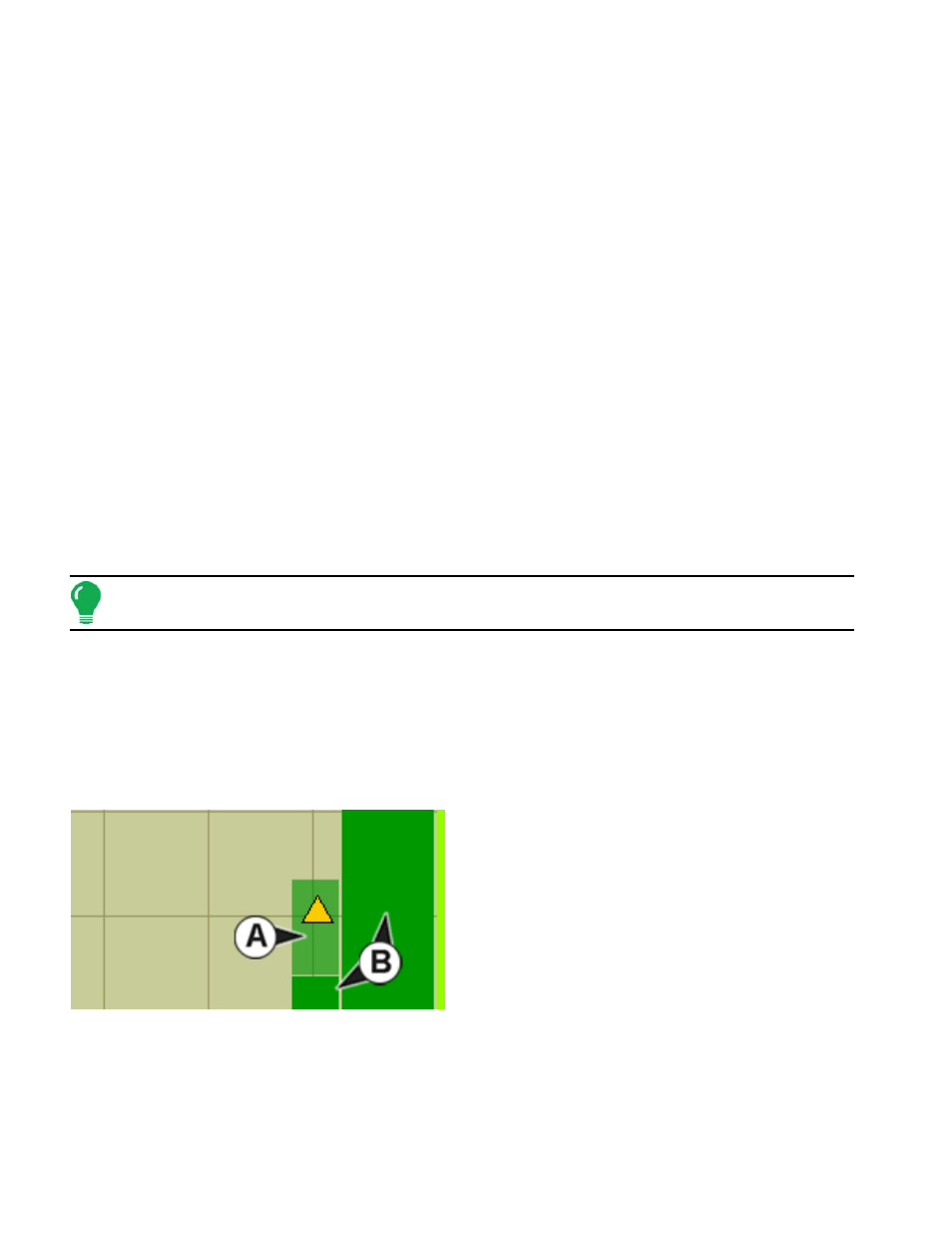
168
• (A) Total Acres
• (B) GPS Status
• (C) Map Options
• (D) Home
• (E) Map View
• (F) Harvest
• (G) Vehicle Icon
• (H) AutoSwath
• (I) Logging Status
• (J) Status Items: Yield + Moisture
• (K) Ground Speed
The following Harvest Display items are available at the Map Screen:
• Display Legend icon
(For example, see previous page). The Display Legend is only accessible in the Zoom to Extent view. For
more information about the Display Legend, see
• Status Items: Yield and Moisture
Current yield and moisture values are displayed in the Status Items box, located at the upper right-hand
side of the Map Screen. This box displays in both Zoom to Extent and Zoom Detail views.
Note: For information on Map Screen items that are standard for all operations, see
Harvest Button on Task Bar
When running a Harvest operation, the Harvest Button, which resembles a combine, appears on the
Task Bar. This icon displays the Harvest Screen, where you can view more display items, swath width
and diagnostics information. For more information, see
“Run Time Environment: Harvest Screen” on
M
AP
S
CREEN
: F
LOW
D
ELAY
When the Map Screen is running in a Zoom Detail
view, instantaneous coverage is shown
automatically. However, there is a time lag between
when grain enters the combine through the Header
and is logged by the Flow Sensor in the Clean Grain
Elevator.
Because of this time lag, the instantaneous
coverage (A) is shown on the Map Screen as a
lighter color than coverage that has been logged
by the display (B). For an example, see the picture
below.
