Gps port setup - gps 2500, Gps p, Gps 2500 – Ag Leader EDGE Ver.4.5 Users Manual User Manual
Page 42: Etup
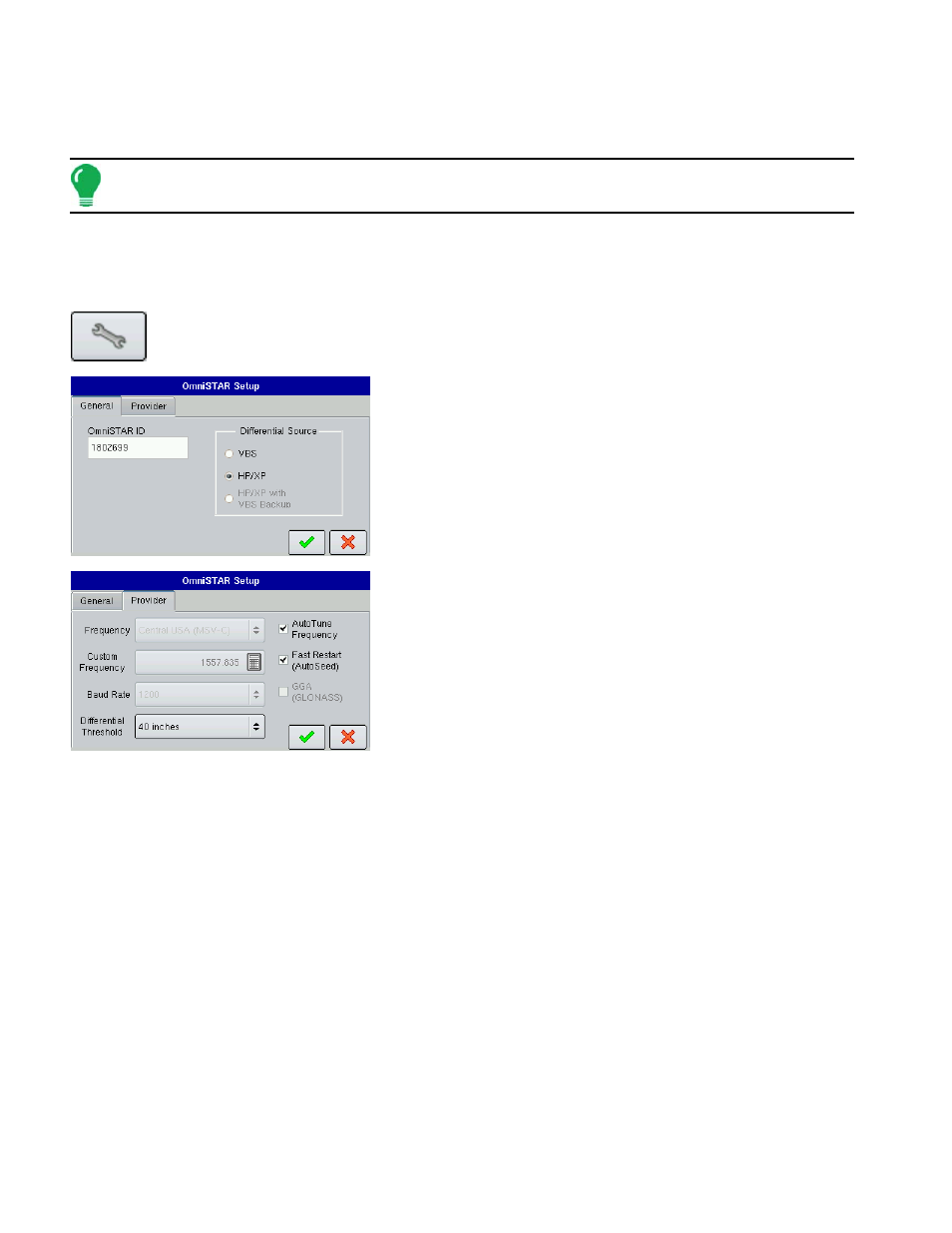
30
• Reset to Defaults
Press the Reset button to restore the receiver settings to the factory default. This will remove all custom
settings.
Note: Differential settings and NMEA messages will need to be configured for the system to function properly
after resetting factory defaults.
• Ignore NMEA Checksum
Check this to ignore intermittent GPS message errors.
Pressing the Wrench button on the GPS/Guidance - GPS 2500 screen opens the
OmniSTAR® Setup screen, shown.
The General tab shows:
• OmniSTAR User ID
This box displays the receiver’s OmniSTAR User ID.
• Differential Source
The choices include VBS, HP/XP, and HP/XP with VBS backup.
The Provider tab shows:
• Frequency
Select the correct frequency for your area or contact OmniSTAR
support for help.
• Custom Frequency
Use only if directed to by OmniSTAR support or Technical Support.
• Baud Rate
Displays the speed at which the receiver communicates with the
display. For optimal performance, the GPS baud rate should be set at 192000 or higher.
• Differential Threshold
Is the limit at which the receiver will provide differential correction.
• AutoTune Frequency check box
Receiver will automatically select the strongest frequency.
• Fast Restart (AutoSeed)
Allows the receiver to get a converged position faster, on startup, if the vehicle has not moved since it was
powered down.
• GGA (GLONASS)
Checking this box allows the additional GLONASS satellites to be displayed in the GGA message.
GPS P
ORT
S
ETUP
- GPS 2500
To access the GPS Port Setup screen, press the Port Settings button, on the General tab of the GPS
Setup Screen.
