View boundary, View map markers, Summary – Ag Leader EDGE Ver.4.5 Users Manual User Manual
Page 35: View boundary view map markers, Example, see, Ummary
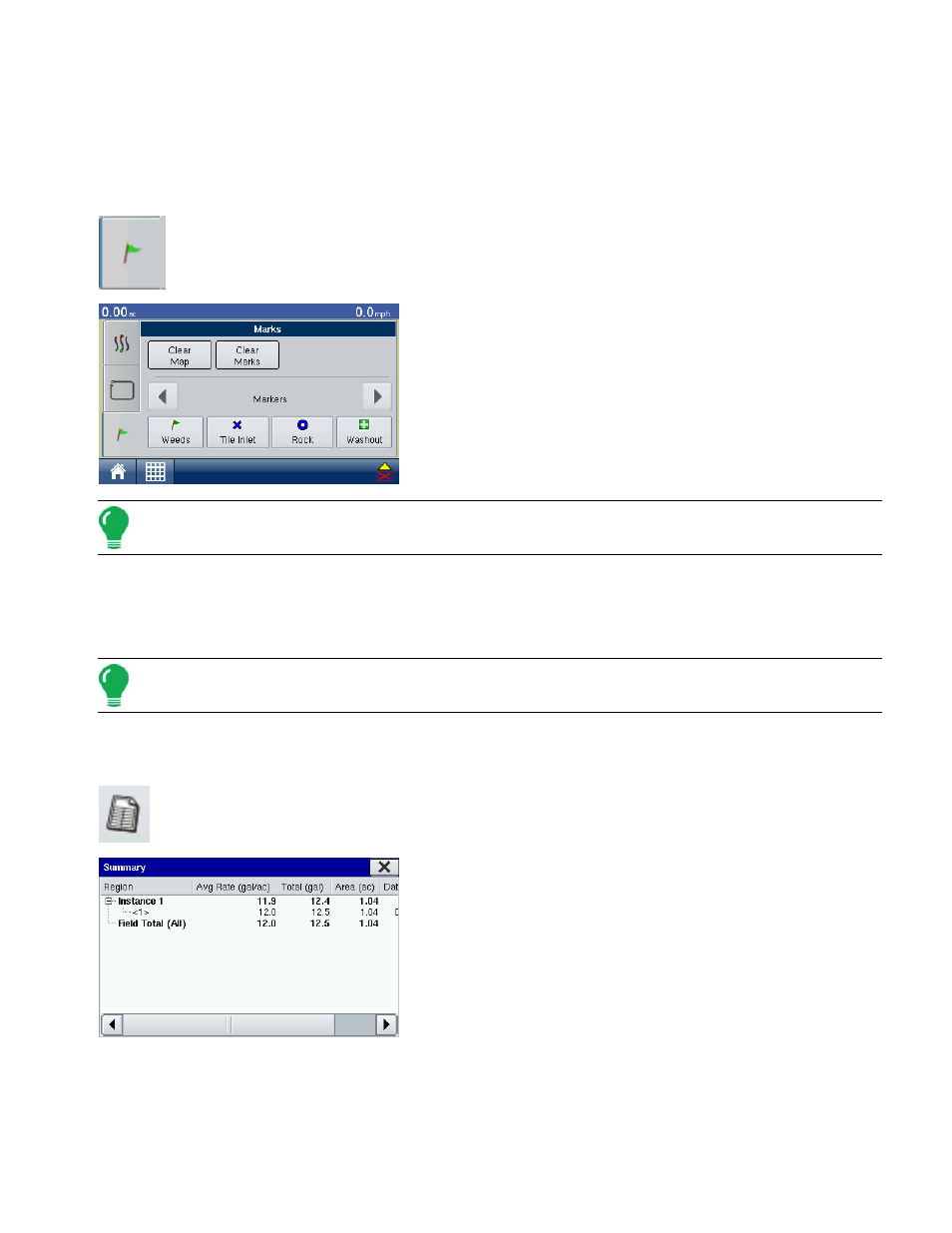
23
S
ETUP
V
IEW
B
OUNDARY
At the Boundary Creation screen, you can press the View button to open the File Selection screen,
where you can view all field boundary information.
V
IEW
M
AP
M
ARKERS
Pressing on the View Map Markers button on the Create Boundary screen cycles this screen
to the Map Markers screen, as shown.
The Map Markers screen shows all of the Markers that you
created in
.
Note: If all of the Markers that you created are not immediately visible in this screen, use the up and down
arrows on the right-hand side to view more markers that you created.
• Press an individual marker to indicate a Field Note on the Map Screen.
• Press Clear Map to permanently remove all logged data from the active field operation.
• Press Clear Marks to permanently removes all mapped marks from the active field.
Note: For an explanation of the View Guidance screen, see
S
UMMARY
Press the Summary button at the bottom of the Home Screen to view a summary information,
which shows you field totals and averages for a specific field.
If you have performed only one instance in a specific field, the
Summary Screen appears. Use the bottom scroll bar to view
all data for a particular field.
