Application rate control configuration screen, Loading prescriptions, Beginning on – Ag Leader EDGE Ver.4.5 Users Manual User Manual
Page 146
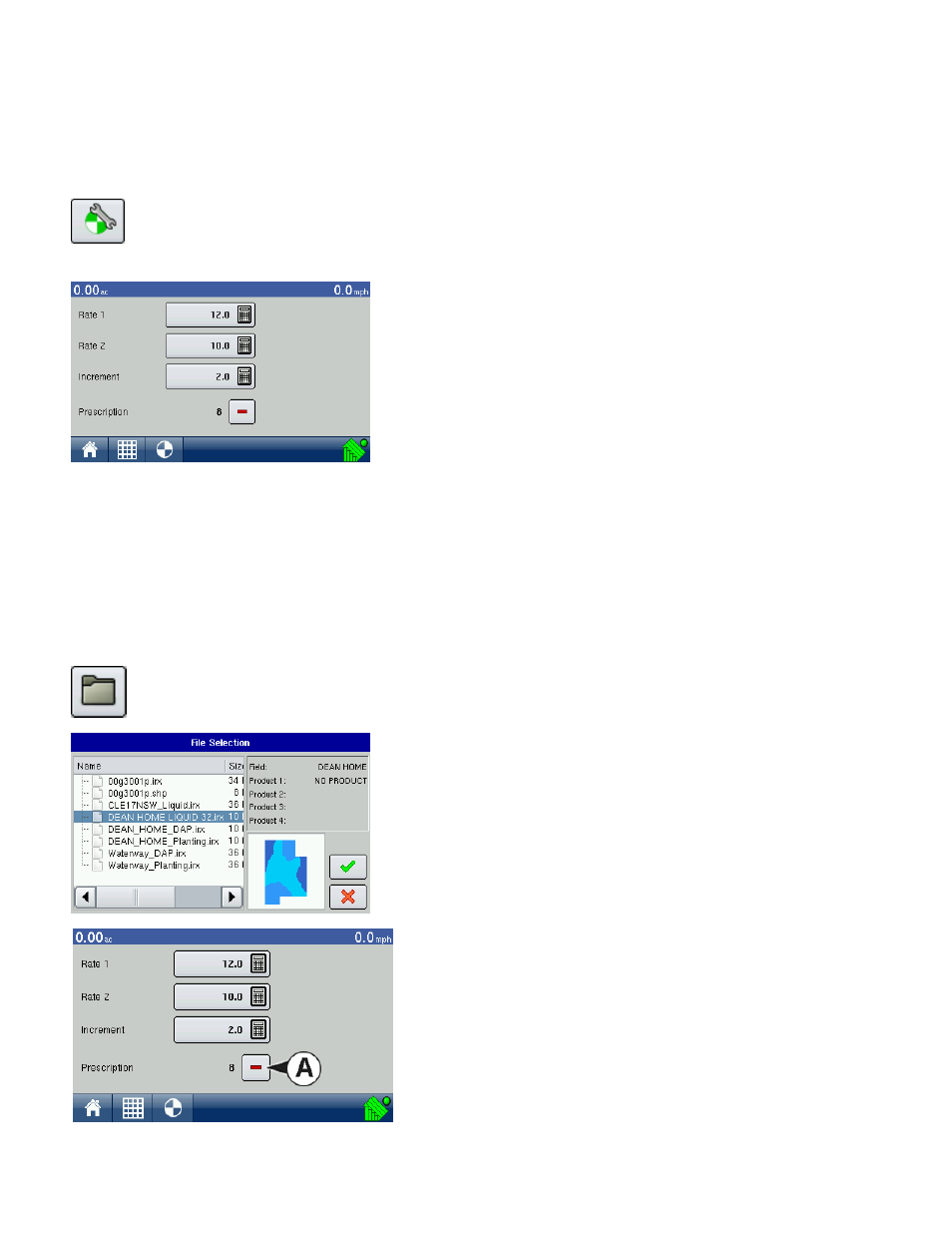
134
• In-Field Calibration
Press the In-Field Calibration button to summon the In-Field Calibration Wizard, which will guide you
through the In-Field Conveyor Rate Calibration process.
A
PPLICATION
R
ATE
C
ONTROL
C
ONFIGURATION
S
CREEN
Application Rate Control Configuration Button
The Application Control Configuration button, which appears on the Rate Screen as shown at
left, summons the Application Rate Control Configuration screen, shown.
• Rate 1 & Rate 2
The Rate 1 and Rate 2 settings represent preset application rates
that allow operators to quickly change between desired target rates
for each individual product. Use the numeric keypad to enter the
desired amount.
• Increment
The Increment button allows operators to specify the increase or
decrease amounts used when Rate 1 or Rate 2 is selected. Use the
numeric keypad to enter the desired increment.
• Prescription
To load a map-based prescription file, press the Prescription button. For more information, see
Loading Prescriptions
To load a map-based prescription file, go to the Rate Screen, press the Application Configuration button
and the Application Rate Control Configuration screen appears.
1. Press the Prescription button, as shown at left. The File Selection screen opens.
2. Choose either an .irx (prescription) file or a .shp (shape) file
from the names list. Press the checkmark box when complete.
3. Once selected, the Prescription button on the Application
Rate Control Configuration Screen will change its
appearance to the Remove Prescription button (A), which
appears as a minus sign. This will allow you to clear out the
selected prescription.
