Setup screen, Management, Grower management tab – Ag Leader EDGE Ver.4.5 Users Manual User Manual
Page 22: Setup screen management, Opens the setup screen. for more information, see, Etup, Creen, Anagement
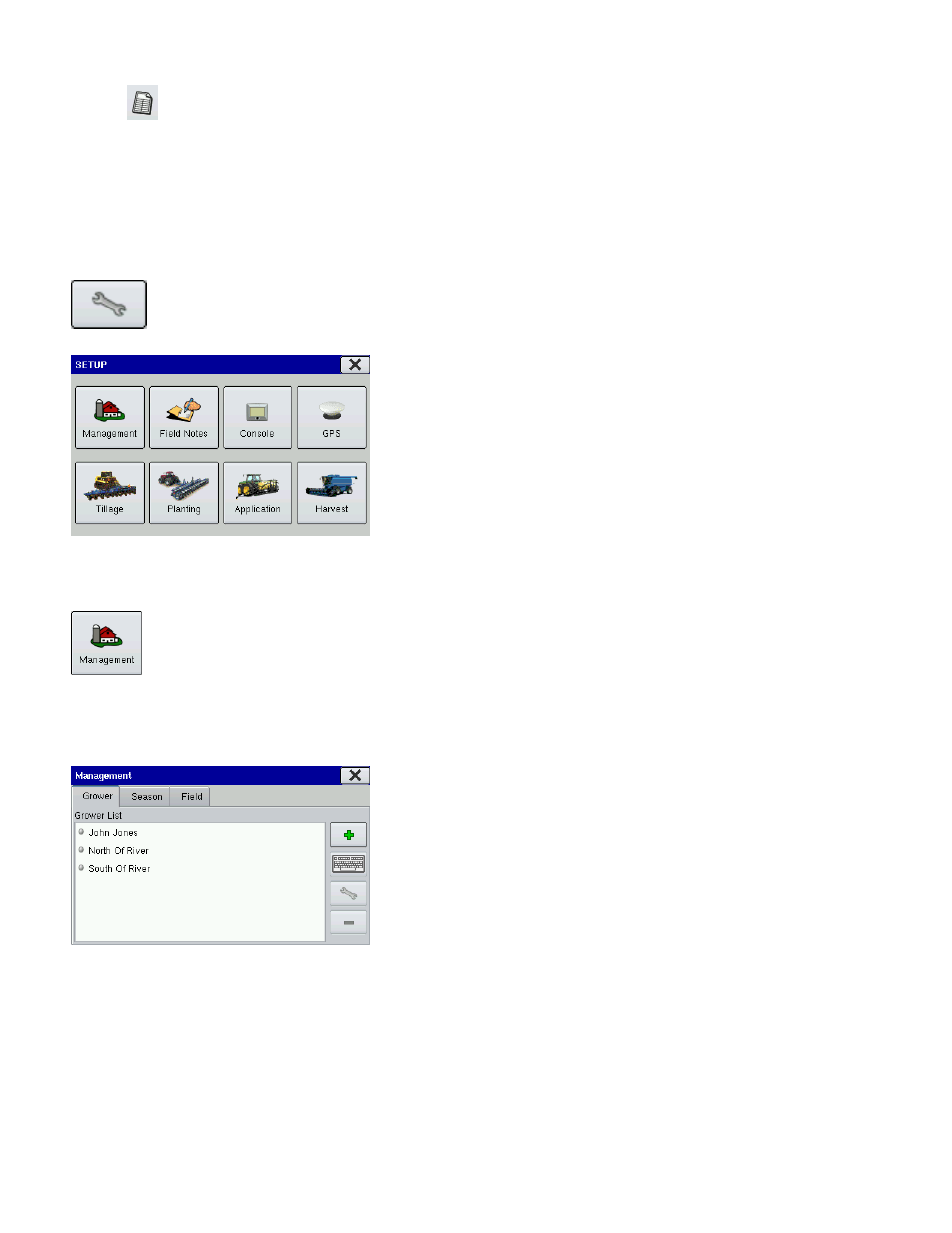
10
• View Operation Summary button
Opens the Select Summary screen, where you can select different configuration settings for
Seasons, Grower, Farm, Field, Operations, and Product. For more information, see
S
ETUP
S
CREEN
The Setup Screen is where you can access management information, adjust display and
GPS settings, and specify field operations. Begin by going to the Home Screen, and pressing
the Setup (wrench) tool. The Setup Screen appears, as shown.
Press the Management button, and the Management tabs
appear. These are described on the following pages.
M
ANAGEMENT
The Management tabs, which are accessible from the Management button on the Setup
screen, include Grower, Season and Field.
• For information on the Season Tab, see
“Season Management Tab” on page
.
• For information on the Field Tab, see
“Field Management Tab” on page
G
ROWER
M
ANAGEMENT
T
AB
The Grower is a global setting that refers to the business or
person the system is in operation for. Contact information can
be added for each grower. The Grower information will be
passed into mapping software for automatic Grower setup
within desktop software.
• Press the Add (plus sign) button to add a Grower.
• Press the Delete (minus sign) button to delete a Grower.
• You may edit an existing name of a Grower by highlighting that name and pressing the on-screen
keyboard.
• Press the Wrench Button to add or edit information for a Contact Person, Business Phone, Mobile
Phone, or import an .msf file. For more information on adding an .msf file, see
