Application, Run time environment: map screen, Map screen - zoom to extent – Ag Leader EDGE Ver.4.5 Users Manual User Manual
Page 111: Map screen: zoom detail, Pplication, Nvironment, Creen
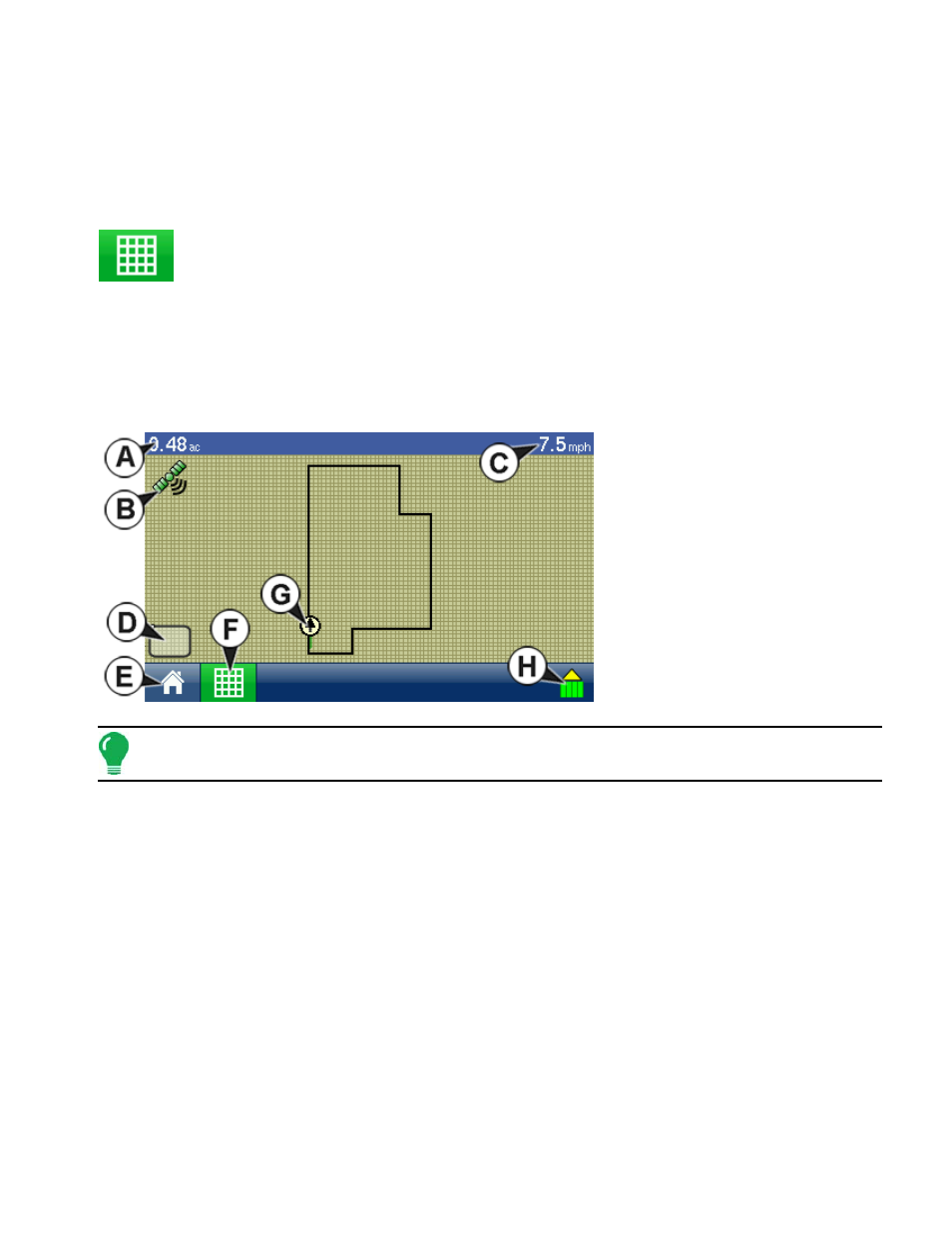
99
A
PPLICATION
A
PPLICATION
A
PPLICATION
R
UN
T
IME
E
NVIRONMENT
: M
AP
S
CREEN
The screens shown in this section are for an Application configuration. In order for you to
view the Map Screen, you must first select a Grower, Farm and Field at the Start Field
Operation portion of the Home Screen. For more information, see
Once a configuration has been completed, the Map View button appears at the bottom of the
Home Screen.
M
AP
S
CREEN
- Z
OOM TO
E
XTENT
Press the Map View button, and the Map Screen appears, as shown. Below is an Area Logging
configuration, displayed in Zoom to Extent view.
• (A) Total Field Acres
• (B) GPS Status
• (C) Ground Speed
• (D) Map Options
• (E) Home
• (F) Map View
• (G) Vehicle Icon
• (H) Logging Status
Shown for area logging Application
configurations
Note: Pressing the Map View button will cycle between the available map screen views, and the appearance
of the Map View button changes.
M
AP
S
CREEN
: Z
OOM
D
ETAIL
When the Map Screen is shown in Zoom Detail, the Vehicle Icon appears as a gold triangle, rather than
an arrow. The map below is shown for a typical Application Configuration which does not include any
Rate Control features. This sprayer includes five boom sections, and these sections are shown as
individual boxes on the Implement Icon behind the Vehicle Icon.
