Smartpathnotes, Select a previous smartpath pass, Create an ab line within a smartpath pass – Ag Leader EDGE Ver.4.5 Users Manual User Manual
Page 53: Mart, Otes
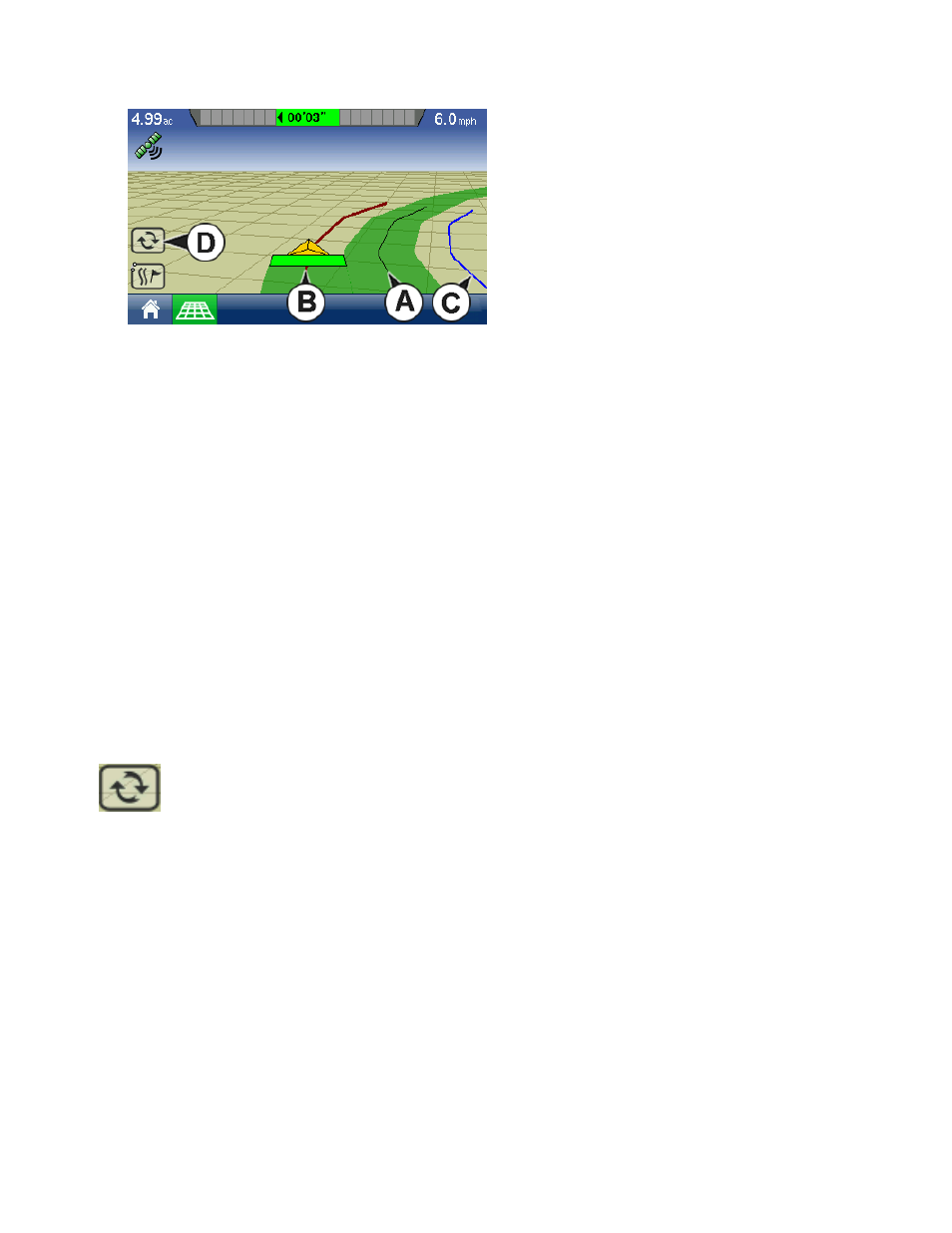
41
G
UIDANCE
6. Turn Around.
After you turn around on your first pass, the system
guidance will follow a maroon-colored line parallel to
your previously-driven pass. An example is shown in
the picture below.
As you continue using the SmartPath, the map
screen will display three lines:
• (A) Base Path
Appears as a black line, is the initial SmartPath that
you created on the first pass.
• (B) Followed Path
Appears as a maroon-colored line, is the path that your vehicle is currently using.
• (C) Projected Path
Appears as a blue-colored line on the opposite side of the Base Path, is an alternate path parallel to the
Base Path. The system guidance created this path when you created the Base Path. This is the path that
your vehicle would have taken if you had turned it in the opposite direction.
• (D) Active Line Cycle
S
MART
P
ATH
N
OTES
:
• The Projected Path and Base Path both remain in display memory, unless you press the Reset All button
without saving the SmartPath pattern.
• Pressing the Save Pattern button saves all the SmartPath passes within the display’s memory for future
use.
• If you drive your vehicle onto the Projected Path, the system guidance uses this as the Followed Path.
Select a Previous SmartPath Pass
If you have specified SmartPath as your desired pattern, but you are not following an active guidance
pattern, the Guidance System automatically begins searching for SmartPath patterns for your use.
If you wish to use a previously-created SmartPath pattern, you can do so by pressing on the
Active Line Cycle button. This button allows you to cycle between available SmartPath
patterns.
Notes:
• When the guidance system looks for other available SmartPath patterns, it first displays the nearest-
available pass.
• You can adjust the available area in which the Guidance System searches for previously-created
SmartPath passes. To do this, adjust the Heading Threshold settings on the Smart Tab of the Guidance
Options screen. For more information, see
“SmartPath Guidance Options” on page
Create an AB Line Within a SmartPath Pass
In addition to creating irregular curved passes within SmartPath, you can also create straight AB lines to
be used in conjunction with the curved passes. By doing this, you can switch back and forth between a
SmartPath and a Straight AB pattern.
As you are using a SmartPath pattern, go to the Guidance Screen and press the A-B button. Follow the
instructions on creating an AB line as explained in
.
