Viewing hosts, Overview of all hosts – HP 3PAR Operating System Software User Manual
Page 95
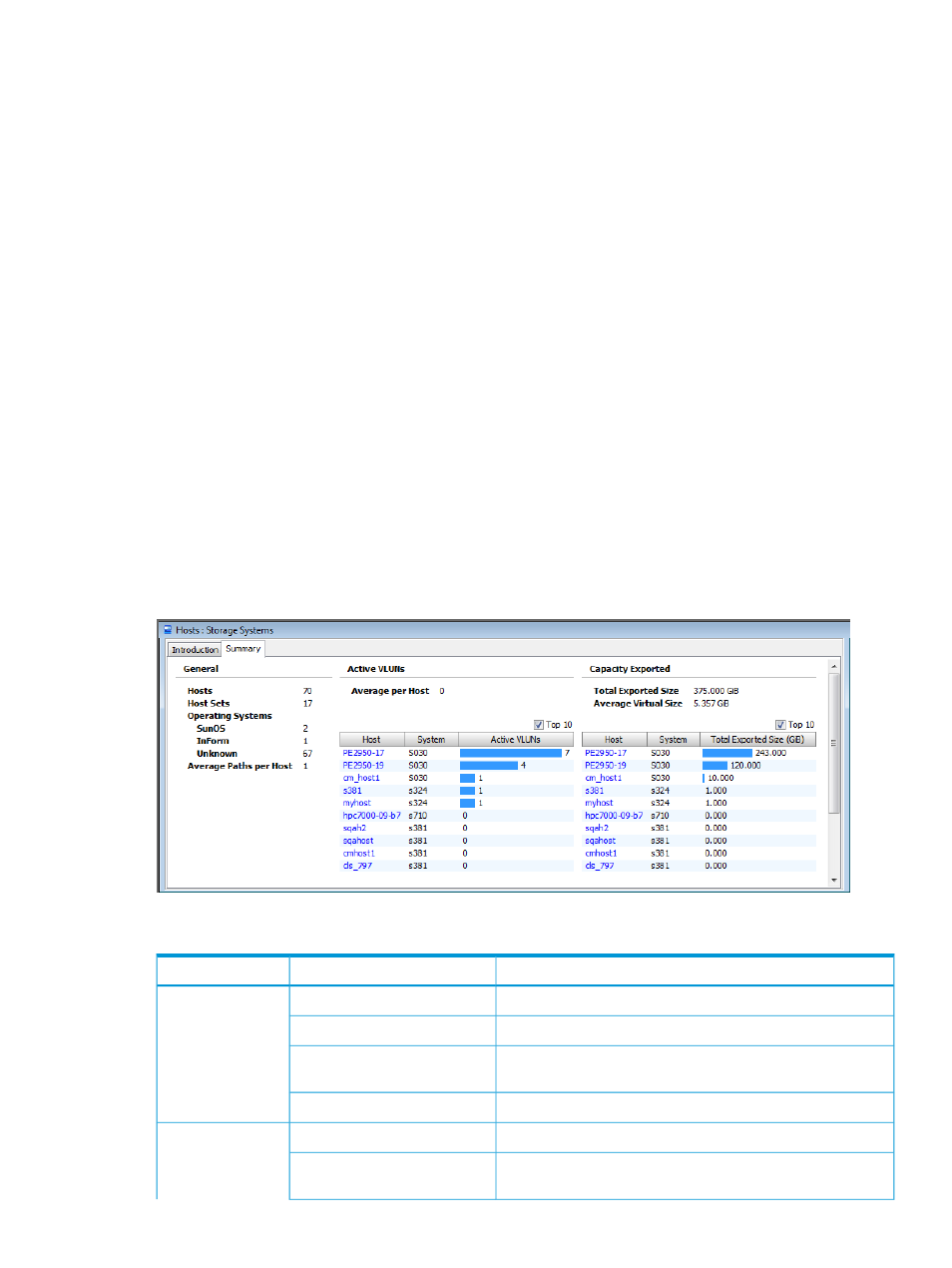
5.
Right-click, and select Remove Host in the menu list.
The Remove Host dialog appears.
6.
(Optional) In the Remove Host dialog box, select Remove Host even if there are exported
volumes, and from host sets if applicable.
7.
Click OK.
Viewing Hosts
The Host Manager allows you to view summary information and details about hosts for all connected
systems or for a single system's hosts. Additionally, you can view information about host paths and
host sets.
For more information, see the following sections:
“Overview of All Hosts” (page 95)
“Overview of a System's Hosts” (page 96)
“Viewing Host Information” (page 97)
“Using the Host Manager” (page 109)
Overview of All Hosts
To display an overview of hosts in all connected systems:
1.
In the Manager Pane, select Hosts.
2.
In the Management tree, select Storage Systems.
3.
Click the Summary tab.
The following information is provided:
Description
Field
Group
The total number of hosts.
Hosts
General
The total number of host sets.
Host Sets
Provides a breakdown of operating systems. If Host Explorer is
not running, this field displays Unknown.
Operating Systems
The average number of paths per host.
Average Paths per Host
The average number of VLUNs per host.
Average per Host
Active VLUNs
Select to display only the top ten active VLUNs. (Displayed if
more than 10 hosts exist on the system.)
Top 10
Viewing Hosts
95
