Starting remote copy groups, Stopping remote copy groups, Syncing remote copy groups – HP 3PAR Operating System Software User Manual
Page 216: Editing remote copy groups, Groups
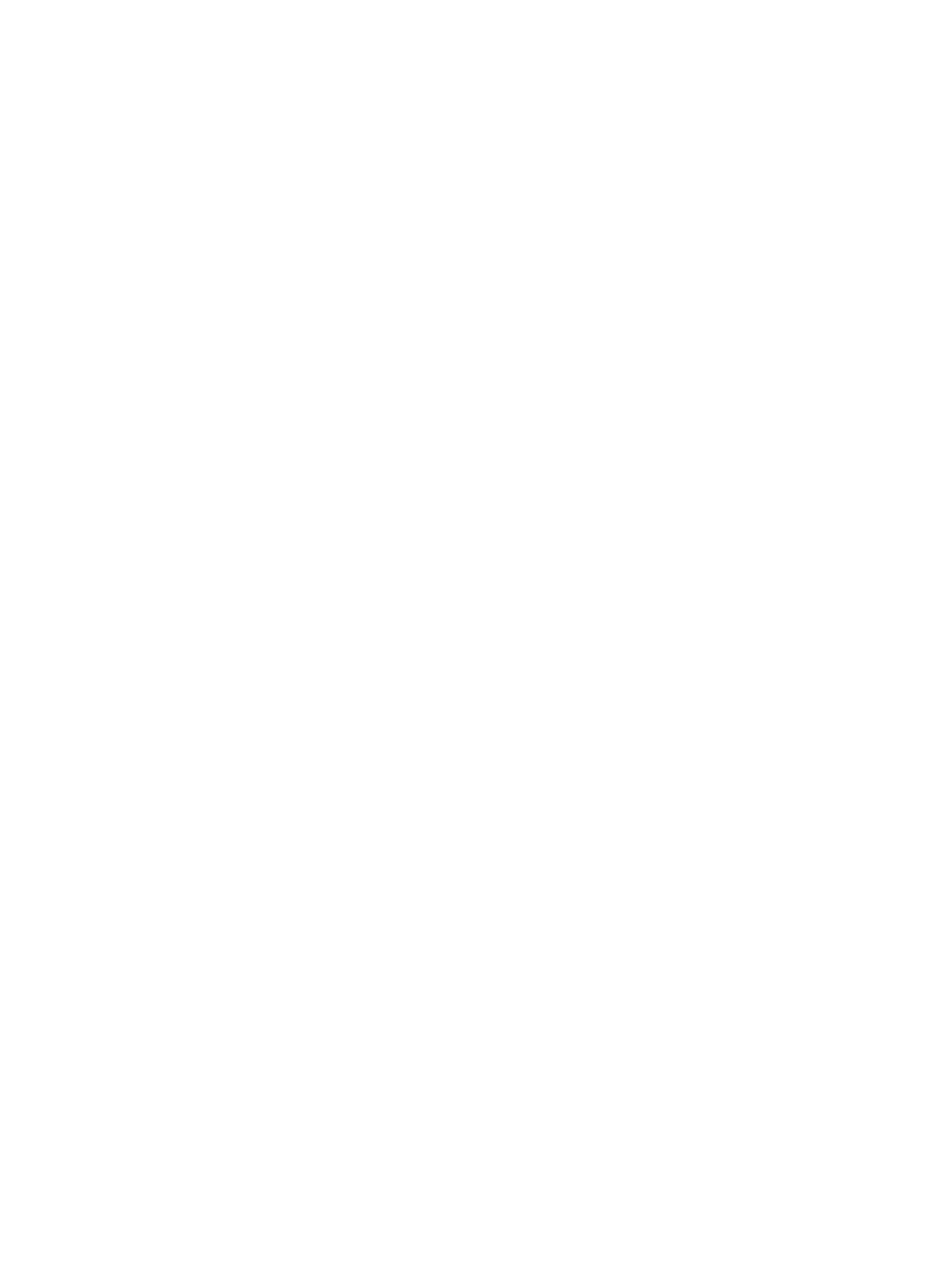
Starting Remote Copy Groups
Starting a stopped Remote Copy group resumes mirroring of the selected group between systems.
To start a Remote Copy group:
1.
Navigate to the Remote Copy Groups screen.
2.
In the list pane, select the stopped groups you want to start.
3.
Right-click the selection and select Start Remote Copy Group(s).
The Start Remote Copy Group(s) dialog box appears.
4.
Click OK.
Stopping Remote Copy Groups
Stopping a Remote Copy group stops mirroring of the selected group between systems.
To stop a Remote Copy group:
1.
Navigate to the Remote Copy Groups screen.
2.
In the list pane, select the groups you want to stop.
3.
Right-click the selection and select Stop Remote Copy Group(s).
The Stop Remote Copy Group(s) dialog box appears.
4.
Click OK.
Syncing Remote Copy Groups
To synchronize source and backup Remote Copy groups:
1.
Navigate to the Remote Copy Groups screen.
2.
In the list pane, select the groups you want to synchronize.
3.
Right-click the selection and select Sync Remote Copy Group(s).
The Sync Remote Copy Group(s) dialog box appears.
4.
Click OK.
Editing Remote Copy Groups
To edit a Remote Copy group:
1.
Access the Remote Copy Groups screen.
2.
In the list pane, right-click the group you want to edit.
3.
Select Edit Remote Copy Group.
The Edit Remote Copy Group wizard appears.
Groups
1.
(Optional) If you want to display advanced editing options, select Show advanced options.
2.
In the Backup group:
a.
Mode - Select Synchronous or Periodic.
b.
(Optional) Sync Period - If you selected Periodic, select this checkbox and then select
second(s), minute(s), hour(s), or day(s) and enter a numeric value for when you want the
source and backup groups to synchronize their data. If not selected, no period is used.
c.
Stop group - Select to stop the Remote Copy group (stop mirroring) for editing.
d.
(Optional) Start group after completion - Select if you want the Remote Copy group to
start mirroring after it is created.
e.
*(Optional) Auto Recover - Select if you want the group to be restarted automatically after
Remote Copy links come back up should the links go down.
216
Configuring and Managing Remote Copy
