Setting the license – HP 3PAR Operating System Software User Manual
Page 293
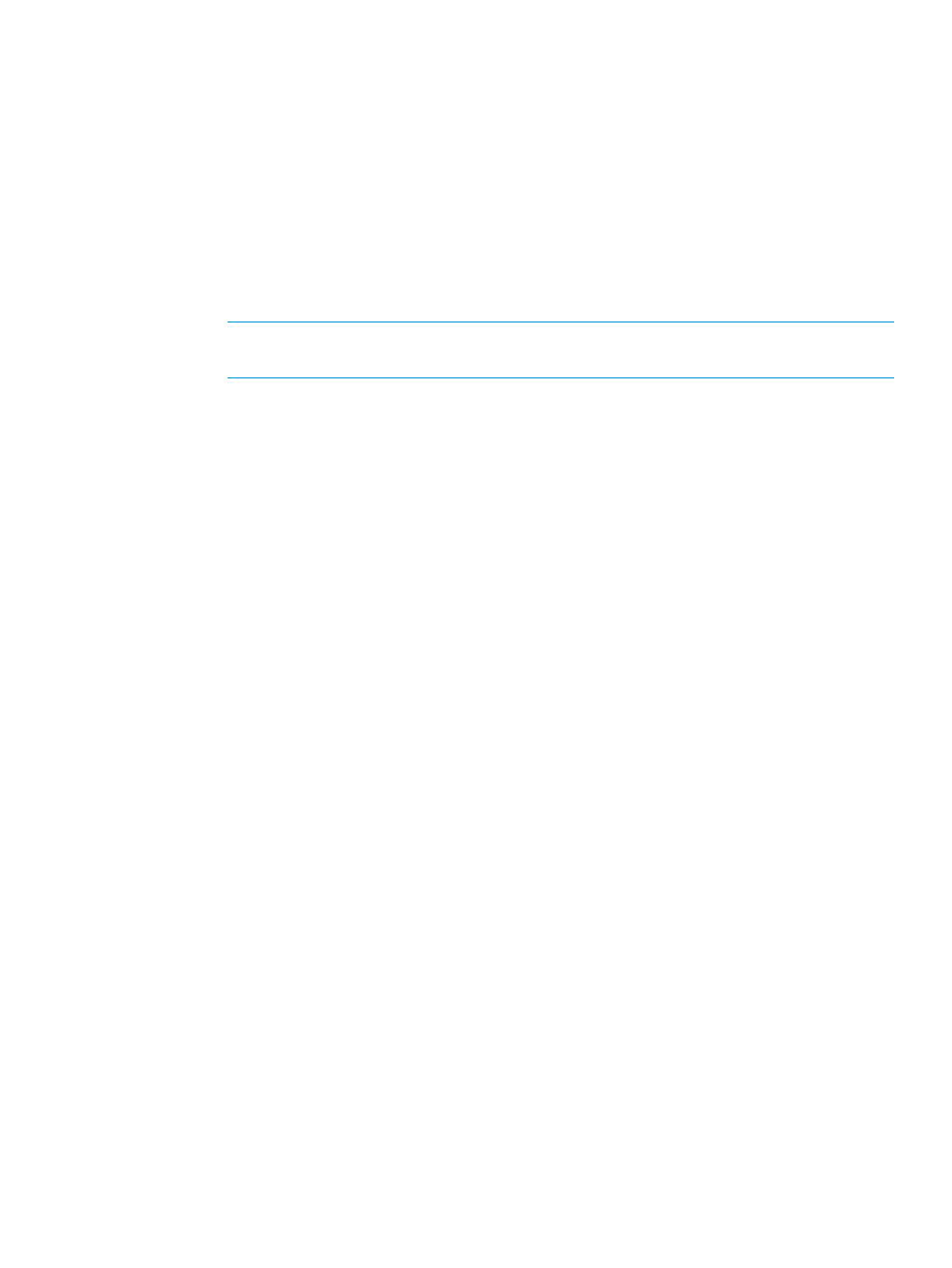
2.
In the Management Tree, select the system you want to edit.
3.
In the Common Actions panel, click Edit System.
The Edit System dialog box appears.
4.
In the General group box, select the following:
a.
Name - enter a new system name.
b.
FC Raw Space Alert - Select whether to enable or disable the raw space alert for Fiber
Channel drives. If Enabled, enter a value from 100 to 100,000 GiB.
c.
NL Raw Space Alert - Select whether to enable or disable the raw space alert for Nearline
drives. If Enabled, enter a value from 100 to 100,000 GiB.
d.
SSD Raw Space Alert - Select whether to enable or disable the raw space alert for SSD
drives. If Enabled, enter a value from 100 to 100,000 GiB.
NOTE:
These fields only appear for devices installed on the system. For example, if
your system contains no SSD drives, the SSD Raw Space Alert field does not appear.
e.
To select a Maximum Volume Retention time, select Enabled, select hour(s) or day(s), and
then enter a value of 1 to 1,825 (days) or 1 to 43,800 (hours).
5.
In the Descriptors group box, enter the following:
a.
Location – Enter the physical location of the storage system (for example, Lab 1).
b.
Owner – Enter the owner of the storage system.
c.
Contact – Enter contact information.
d.
Comments – Enter relevant notes about the storage system.
6.
Click OK.
Setting the License
1.
In the Management Tree, right-click the name of the system you want to set the license for.
or
In the Main Menu Bar, select Actions > Systems > Set License.
The Set License dialog box appears for the selected system.
Setting the License 293
