Removing remote copy targets, Managing peer persistence, Creating a peer persistence configuration – HP 3PAR Operating System Software User Manual
Page 222
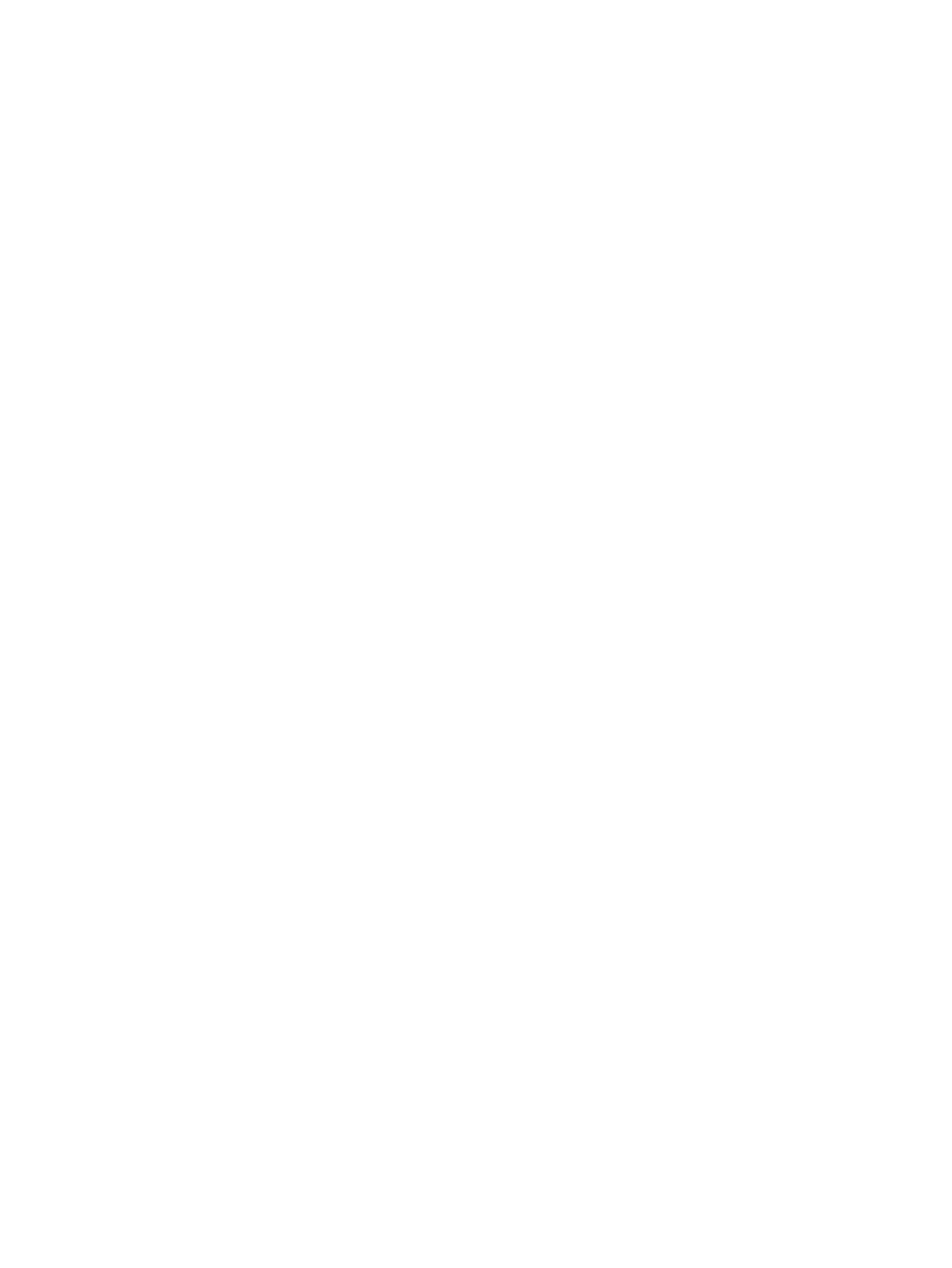
Removing Remote Copy Targets
To remove a Remote Copy target:
1.
Navigate to the Remote Copy Targets screen.
2.
Select one or more Remote Copy targets to remove.
3.
Right-click the selection, then select Remove Target.
The Remove Remote Copy Target dialog box appears.
4.
(Optional) If you want to remove Remote Copy groups associated with the selected target(s),
and dismiss the target(s) from groups with additional targets, select Remove or dismiss targets
from groups.
5.
Click OK.
Managing Peer Persistence
Transparent failover is a high-availability configuration between two sites where the hosts are
configured in clusters with access to storage arrays located at both sites. The minimum number of
nodes that must be available at any given time is called a quorum. In a two-node cluster, that
number is two. Therefore, to prevent interruption of service due to the failure of either node in a
two-node cluster, a third node must be available to take over. This node is called a Quorum Witness
(QW).
Peer Persistence is the mechanism by which transparent failover occurs. A Quorum Announcer
(QA) process runs on each array node, monitoring the state of the node. When a system or
connectivity problem causes one of the nodes to fail, the QA notifies the system manager, and the
QW automatically takes over with minimal disruption to the user.
The HP 3PAR Management Console allows you to perform the following Peer Persistence actions:
•
Create or Remove a Peer Persistence configuration
•
Start or Stop a Quorum Witness
•
Enable or Disable Automatic Failover Groups
•
View an existing Peer Persistence configuration
Creating a Peer Persistence Configuration
To create a Quorum Witness Configuration:
1.
In the Manager Pane, select Remote Copy.
2.
In the Management Tree, select Remote Copy Configuration.
3.
In the Management Window, click the Peer Persistence tab then select Configure in the Main
Toolbar, or click Peer Persistence Configuration in the Common Actions panel.
The Peer Persistence Configuration dialog appears.
222 Configuring and Managing Remote Copy
