The hosts screen detail pane – HP 3PAR Operating System Software User Manual
Page 266
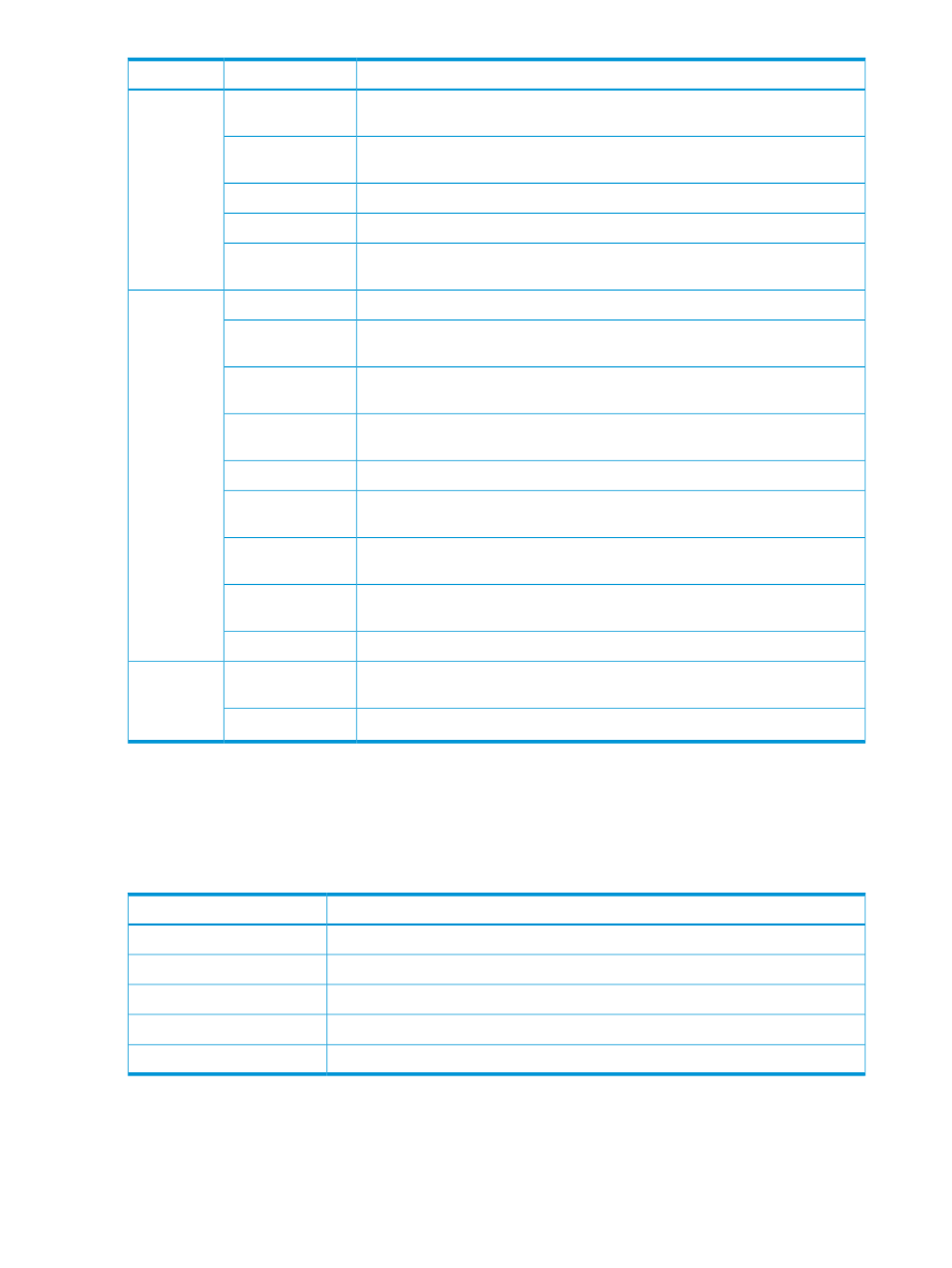
Description
Field
Group
For RCIP ports. The configured data transfer rate. A value of 0 indicates that no
data is being transferred.
Configured Rate
For iSCSI ports. Data transfer rate. A value of 0 indicates that no data is being
transferred.
Rate
The TCP port number used by the iSCSI card.
TCP Port
(For RCIP) The duplex speed, Half or Full.
Duplex
For RCIP ports. Model of the adapter that contains the port (for example, Intel
PRO/1000MT).
Adapter Type
Type of connection (for example, Fabric Attached).
Topology
Fibre Channel
Settings
Identifies which Fibre Channel classes of service are enabled (2, 3, or 2/3). 2/3
indicates that both Class 2 and Class 3 are enabled.
Class
(displayed for
FC and RCFC
ports)
Model of the Fibre Channel adapter that contains the port (for example, QLOGIC
2302).
Adaptor Type
The node WWN. Displayed if the port is an RCFC port.
Remote Node
WWN
The port WWN. Displayed if the port is an RCFC port.
Remote Port WWN
Indicates whether port mode change from initiator to target or vice versa is Allowed
or Prohibited. This setting is configured using the CLI controlport command.
Mode Change
The number of hosts connected to the port. This is only displayed if the port is
connected to hosts.
Hosts
The number of physical disks connected to the port. This is only displayed if the
port is connected to drive cages.
Physical Disks
The current state of the link. Displayed if the port is an RCFC port.
Link State
Primary Internet Storage Name Service server IP address. iSNS protocol allows
for automated discovery, management, and configuration of iSCSI.
Primary IP Address
iSNS Settings
(displayed for
iSCSI ports -
not shown)
The port on the iSNS server with which to communicate.
TCP Port
Clicking the highlighted value for Connected Device in the General area displays the Host Summary
screen or the System screen, depending on the connected device type.
The Hosts Screen Detail Pane
The detail pane of the Hosts screen displays the following:
Description
Column
The ID of the host associated with the selected port.
Host ID
The name of the host system.
Host Name
The domain the host is associated with (if any).
Domain
The WWN of the port.
WWN
The port location in Node:Slot:Port format.
Port
Clicking the highlighted value under Host Name displays the Host Summary screen or the System
screen, depending on the connected device type.
266 Using the Peer Motion Manager
