Viewing controller nodes, Viewing the controller nodes summary screen – HP 3PAR Operating System Software User Manual
Page 304
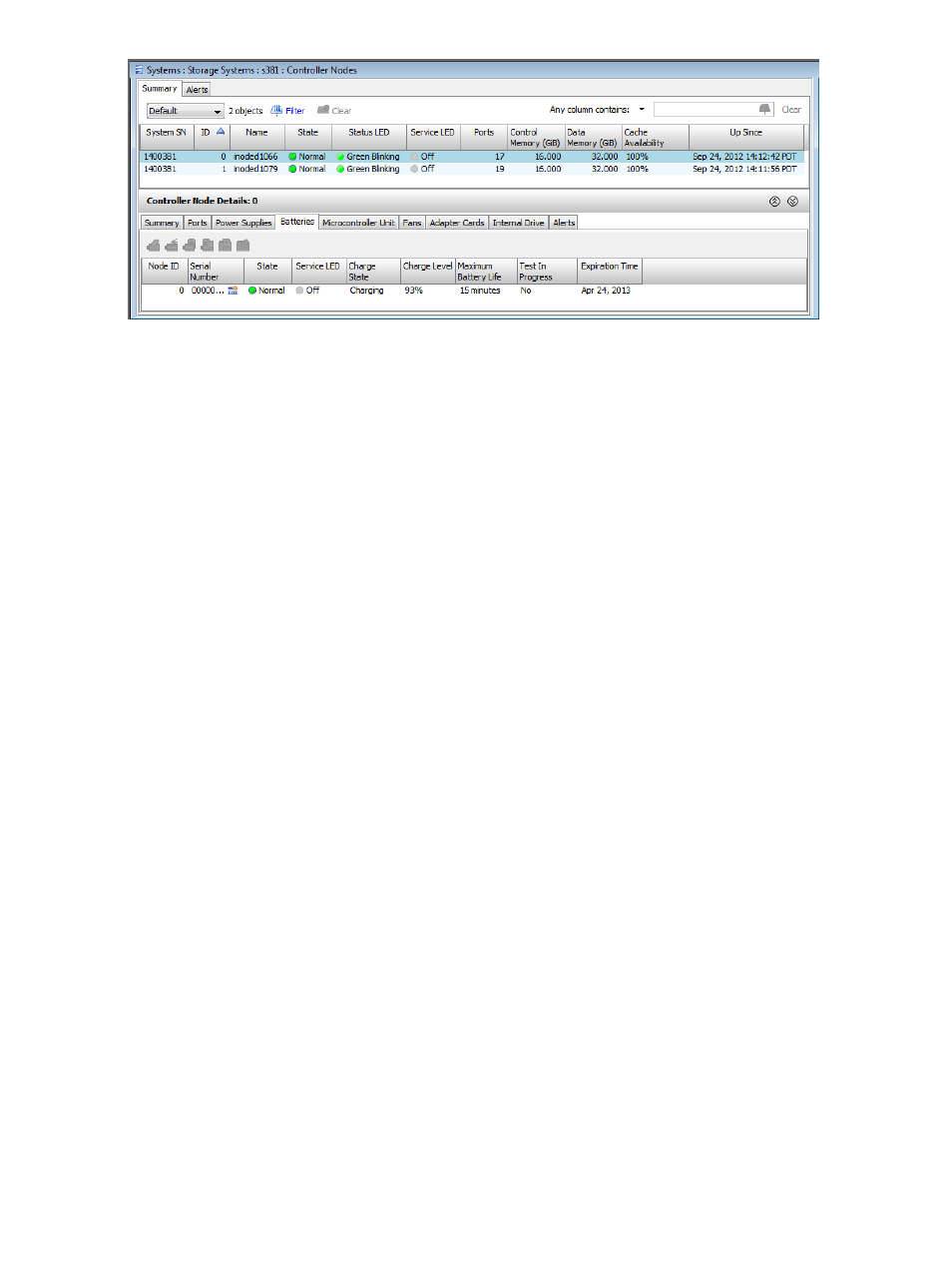
You can stop a Locate operation by selecting Stop Locate instead of Locate in Step
.
See also:
“Locating a System” (page 292)
Viewing Controller Nodes
The Controller Nodes screen displays summary information about system controller nodes and
node components. The Controller Nodes screen is divided into a list pane, which displays summary
information about the nodes, and a detail pane, which displays detailed information about the
nodes and node components.
To access the Controller Nodes screen:
1.
Select Systems in the Manager Pane.
2.
In the Management Tree, select Controller Nodes under the system with the controller node
information you want to view.
The list pane of the Controller Nodes screen has with two tabs; Summary and Alerts.
The detail pane of the Controller Nodes screen has five tabs: Summary, Ports, Power Supplies,
Batteries, and Alerts.
For information about the list pane, see:
“Viewing the Controller Nodes Summary Screen” (page 304)
“Viewing Controller Node Alerts” (page 305)
For information about the detail pane, see:
“Viewing Controller Nodes Details” (page 306)
“Viewing Controller Node Ports Details” (page 307)
“Viewing Controller Node Power Supplies Details” (page 308)
“Viewing Controller Node Batteries Details” (page 309)
“Viewing Controller Node Alerts Details” (page 313)
See also:
Viewing the Controller Nodes Summary Screen
To view the Controller Nodes Summary screen:
1.
Navigate to the Controller Nodes screen.
2.
In the list pane, click the Summary tab.
304 Working with Controller Nodes
