Using remote copy for disaster recovery, Failover remote copy groups – HP 3PAR Operating System Software User Manual
Page 227
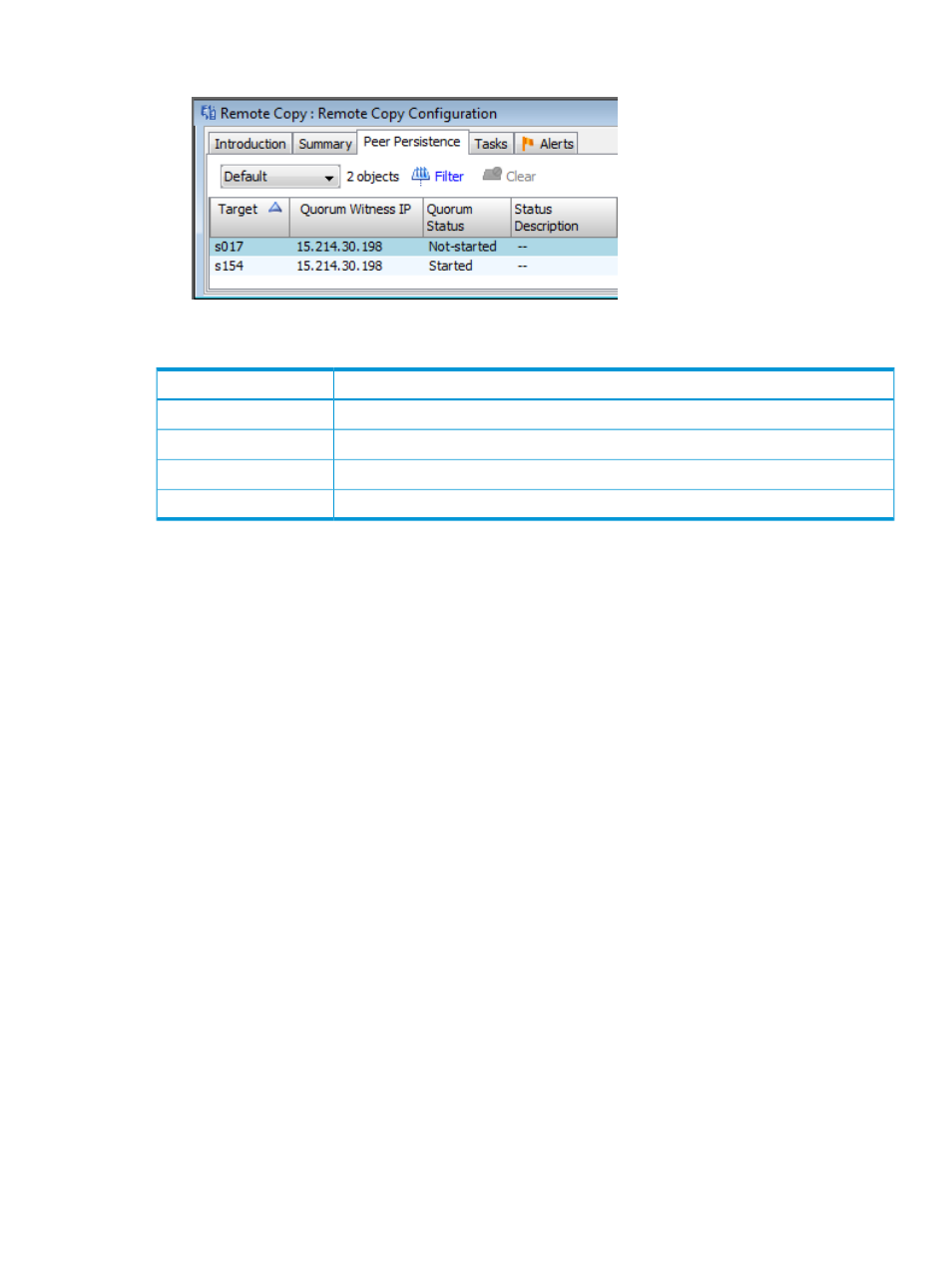
3.
In the Management Window, click the Peer Persistence tab.
The Peer Persistence tab displays the following information:
Description
Column
The name of the remote copy targets for which Peer Persistence is configured.
Target
The IP address of the Witness configured to monitor the target.
Quorum Witness IP
The current status of the Witness: Started, Not-started, or Initializing.
Quorum Status
Additional information describing the quorum status.
Status Description
Using Remote Copy for Disaster Recovery
When a system in a Remote Copy setup becomes unavailable, you can perform disaster recovery
operations to continue writing data to the available system(s).
The disaster recovery sequence is as follows:
1.
Failover Remote Copy groups to the backup system.
2.
Recover the Remote Copy groups to the primary (source) system once the source server has
been brought back up and is running normally.
3.
Restore the Remote Copy groups to their normal operation.
The following sections provide instructions on performing disaster recovery:
“Failover Remote Copy Groups” (page 227)
“Switch Failover Remote Copy Groups” (page 228)
“Recover Remote Copy Groups” (page 229)
“Restore Remote Copy Groups” (page 229)
The HP 3PAR Management Console also provides the flexibility to "undo" a disaster recovery
failover operation. This is described in
“Revert Remote Copy Groups” (page 228)
.
Failover Remote Copy Groups
When the source system in a Remote Copy setup becomes unavailable, you can perform a failover
operation on the Remote Copy groups in order to continue your normal operations on the backup
system(s) while the primary system is down.
To failover Remote Copy groups:
1.
Navigate to the Remote Copy Groups screen.
2.
In the right pane, select the Remote Copy group(s) you want to failover.
3.
Right-click and select Stop Remote Copy Group(s).
4.
Select the stopped groups.
Using Remote Copy for Disaster Recovery 227
