HP 3PAR Operating System Software User Manual
Page 441
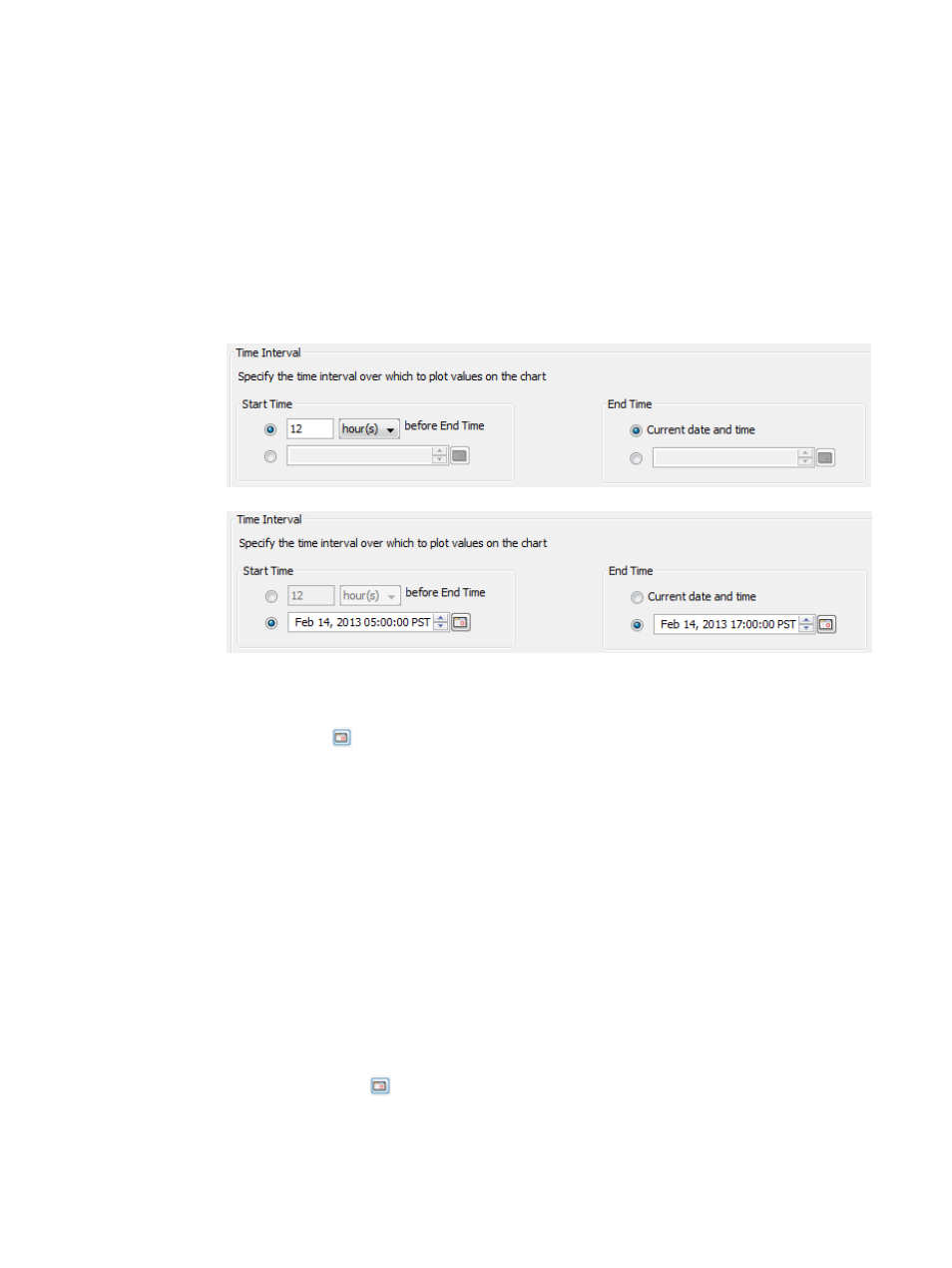
3.
Select a Sampling Resolution:
•
High (Every 5 minutes) – The report is created by using a 5-minute sampling interval.
•
Medium (Hourly) – The report is created using hourly data stored in a database within
the storage system.
•
Low (Daily) – The report is created using daily data stored in a database within the storage
system.
4.
For a Values over a Time Interval chart type:
a.
In the Time Interval group box, select a Start Time and End Time. If you keep the default
end time as the current date and time, you can select the start time to be a specific number
of hours prior to the end time. You also have the option to select a specific date and time
for both the start and end times.
To create your own start and end times:
a.
Select the radio button to the left of the Start Time text box.
b.
Click the
icon, and select a date.
c.
To change the displayed date or time, click on any portion of the date or time, then
click the up or down arrow.
d.
Repeat the above steps for setting a specific end time.
b.
In the Nodes group box, select which nodes to include. You must select at least one node.
c.
In the Include values for the following group box, select the All radio button to include
values for all logical disks, or select the Filter radio button, then click the Select Objects
button to specify the logical disks to include. If you have selected specific logical disks,
the Selected radio button is automatically selected. For information on how to select logical
disks, see
“System Reporter Filter Dialog” (page 442)
d.
In the Show Charts group box, select the checkboxes for one or more charts to display:
IOPs, Bandwidth, Service Time, I/O Size, Queue Length, and Average Busy. At least one
chart type must be selected. The default charts are IOPs, Bandwidth, and Service Time.
5.
For a Values at a Specified Time chart type:
a.
In the Point in Time or Date and Time group box, select the Current date and time radio
button, or click the
icon to select a date and time. If you have selected a specific date
and time, the Selected date and time radio button is automatically selected.
b.
In the Nodes group box, select which nodes to include. You must select at least one node.
c.
In the Include values for the following group box, select the All radio button to include
values for all logical disks, or select the Filter radio button, then click the Select Objects
Creating Reports 441
